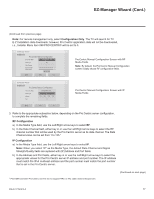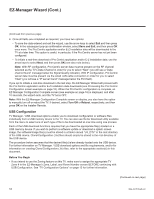LG 40LV570H INSTALLATION - Page 21
Ez Download Utility Cont.
 |
View all LG 40LV570H manuals
Add to My Manuals
Save this manual to your list of manuals |
Page 21 highlights
Ez Download Utility (Cont.) (Continued from previous page) 3. If the TV is currently in Pass-through Mode, you would like to transfer (import) a ".tlx" file to the TV via the Ez Download utility, and you intend to use the TV Zoning feature, assign the appropriate TV Zone # in the TV at this time. See Reference section, "Using the TV Zoning Feature," for further information. Note: In order for the proper location-specific TV Zone profile data to be applied, the Zone designation must be assigned in the Target TV(s) BEFORE you continue with the Ez Download utility. 4. Insert the USB memory device with the appropriate file(s) into the TV's USB port. 5. To access the TV Manager from the TV menus: • Press MENU SETTINGS on the Installer Remote to display the TV setup menus (TV is in Pass-through Mode) or the Function Menu (TV is not in Pass-through Mode). • Use the arrow navigation keys to select/highlight either the Option menu icon from the TV setup menus or the Lock menu icon from the Function Menu. Then, press the number "7" key a total of seven times. 6. With the TV Manager / USB download options on display, use the Up/ Down arrow keys to select Ez Download, and then press OK. The Ez Download utility screen contains a listing of the CPU (EPK), PTC, and LOGO (splash screen image) files stored in the LG_DTV folder and the TLX (Clone/Configuration) files stored in the root directory on the USB device. Note: Press on the Installer Remote, as necessary, to exit the Ez Download utility and/or the TV Manager. If you accessed the TV Manager via the EZ-Manager Wizard, you will be returned to the last screen on display before you selected the "USB Configuration" option. If you accessed the TV Manager via the TV menus, you will be returned to program viewing. 7. To select or de-select a file, respectively, use the Up/Down arrows on the Installer Remote to highlight the filename, and press OK to add or remove the checkmark at the left of the filename. Note: The utility will only allow you to select one of each file type for downloading. For example, if there are two TLX files in the Ez Download list, you can only select one or the other of those two files. Note: After the Ez Download utility is run, a file is automatically created and stored on the USB device that was used. The file, which will have a ".dzm" extension, maintains a history of the file(s) previously used with the Ez Download utility. The next time(s) you use this USB device with the Ez Download utility, the file(s) selected for the last download will be pre-selected for the current download, thus facilitating the process of configuring additional TVs of this model using the same USB device. 206-4317 Draft A.2 TV Manager USB Diagnostics Ez Download Logo Image Download Update TV Software Update PTC Software Import Clone File Previous OK Note: TV Manager / Diagnostics is for service use only. Ez Download [TLX] xxLV570H-UA00001.TLX [LOGO] Splash Image 1920 X 1080 [EPK] xxLV570H_CPU_SW.epk Previous [ TV Software Version ] Current CPU) #.##.### (PTC) EPK [ Forced Update Option ] SPI Boot LG Boot Logo Apply OK Updating EPK File... 50 % Do not remove the USB from the port! Do not unplug! xxLV570H-UA00001.tlx Splash Image 1920 x 1080 ProC.jpg xxLV570H_CPU_SW.epk (Continued on next page) 21