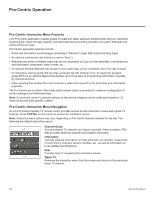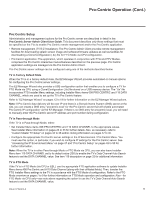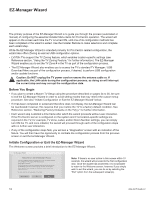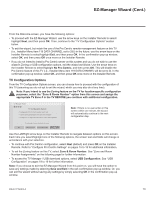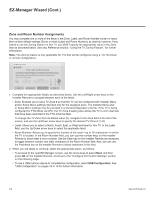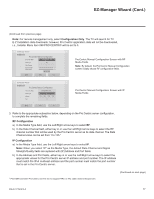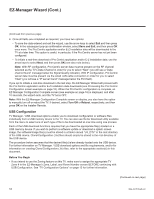LG 40LV570H INSTALLATION - Page 15
gure Pro:Centric Settings
 |
View all LG 40LV570H manuals
Add to My Manuals
Save this manual to your list of manuals |
Page 15 highlights
EZ-Manager Wizard (Cont.) Configure Pro:Centric Settings Once you select "Next" from the TV Configuration Options screen, the Searching for Pro:Centric Server screen is displayed. Note: Select the "Back" button, where available, to check previous settings, as necessary. Z EZ-Manager Wizard 1 234 Searching for Pro:Centric Server... It may take 1 min 32 second(s). This step automatically searches for the Pro:Centric server. If there is no Pro:Centric Server installed, you do not need to continue with this procedure. Please select either 'Exit' or 'Manual Pro:Centric'. Status : Tuning channel 49 TV is now searching all of the channels for the data channel... Back Exit Manual Pro:Centric You have the following options: • You can allow the EZ-Manager Wizard to proceed with a series of automated steps to configure the TV for Pro:Centric operation and then to look for the Pro:Centric application and maintenance (E-Z Installation) files to download. In this case, the wizard uses a search algorithm to determine the Data Channel and the Pro:Centric Application Mode to set in the TV. Continue with the "Automated Pro:Centric Configuration" subsection below. • If you already know the settings (i.e., Data Channel and Pro:Centric Application Mode) that need to be configured in order for the TV to connect to the Pro:Centric server and/or if the Pro:Centric server is not yet installed, you may expedite the setup process by entering this data manually. Continue with the "Manual Pro:Centric Configuration" subsection on the following page. Automated Pro:Centric Configuration Note: If the server is not yet configured on the system, use the manual configuration option to configure the Pro:Centric operation. See also note below. Note: If Pro:Centric data delivery will be over IP and there is a DNS server at the site, you can create a "procentric.local" DNS entry for the Pro:Centric server that will enable automated Pro:Centric IP configuration via the EZ-Manager. If there is no DNS entry for procentric.local, you must use the manual configuration option to configure the Pro:Centric IP operation. Once the Pro:Centric data channel is found (a Pro:Centric Server Was Found screen will be displayed) and the Pro:Centric Application Mode is determined, the wizard will advance to the Processing the Pro:Centric Configuration screen, which shows the progress of the data downloads (see example on following page). Note that some steps may require a few minutes. If the process is successful, no further user interaction is required, though, in some instances, where the option (for example "Next") is available, you may manually move forward to subsequent steps within the wizard to speed up the process. (Continued on next page) 206-4317 Draft A.2 15