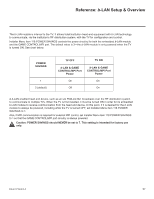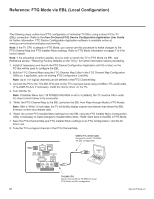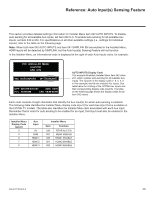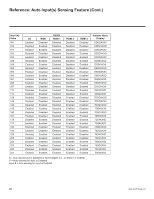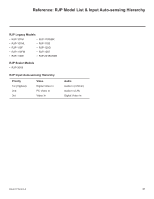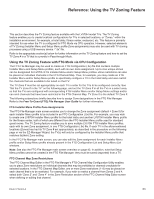LG 40LV570H INSTALLATION - Page 58
Reference: FTG Mode via EBL Local Con, guration
 |
View all LG 40LV570H manuals
Add to My Manuals
Save this manual to your list of manuals |
Page 58 highlights
Reference: FTG Mode via EBL (Local Configuration) The following steps outline local FTG configuration of individual TV EBLs using a direct PC-to-TV (EBL) connection. Refer to the Free-To-Guest (FTG) Device Configuration Application User Guide for further information. FTG Device Configuration Application software is available online at: www.lg.com/us/business/display-solutions/ftg. Note: If the TV CPU is already in FTG Mode, you cannot use this procedure to make changes to the FTG Channel Map and FTG Installer Menu settings. Refer to FTG Mode information on pages 7 to 9 for further details. Note: If the preceding condition applies, but you wish to switch the TV to FTG Mode via EBL, see Reference section, "Restoring Factory Defaults on the TV(s)," for further information before proceeding. 1. Install (if necessary) and launch the FTG Device Configuration Application (v5.5.8 or later) on the PC that will be used to configure the EBL. 2. Build an FTG Channel Map using the FTG Channel Map Editor in the FTG Channel Map Configuration Utility (or, if applicable, open an existing FTG Configuration [.rml] file). Note: Up to 141 logical channels can be defined in the FTG Channel Map. 3. Connect the PC to the TV-LINK CFG jack on the TV's rear jack panel using a USB-to-TTL serial cable (TTL-232R-5V-AJ). If necessary, install the device driver on the PC. 4. Turn ON the TV. Note: If Installer Menu item 118 POWER SAVINGS is set to 3 (default), the TV must be ON in order for steps 5 and 6 below to be successful. 5. "Write" the FTG Channel Map to the EBL (switches the EBL from Pass-through Mode to FTG Mode). Note: After a "Write" of new data, the TV will briefly display a green text banner that shows the EBL firmware version and release date. 6. "Read" the current FTG Installer Menu settings from the EBL using the FTG Installer Menu Configuration Utility. If necessary to make changes to Installer Menu items, "Write" them back to the EBL in FTG Mode. 7. Save the FTG Channel Map and FTG Installer Menu settings to an FTG Configuration (.rml) file for future use. 8. Tune the TV to a logical channel in the FTG Channel Map. SPEAKER OUT LINE OUT LAN RJP Use Only OPTICAL DIGITAL AUDIO OUT 1 RGB IN (PC) IN GAME CONTROL / MPI L R TV-LINK CFG SERVICE VIDEO L/MONO -AUDIO- R ONLY AAVVIINN//AAUUDDIIOOIINN((RRGGBBDDVVII)) USB-to-TTL Serial Cable Required for local FTG Mode via EBL configuration. Laptop PC TV-LINK CFG Use to connect PC to TV (EBL) for local FTG Mode via EBL configuration. 58 206-4317 Draft A.2