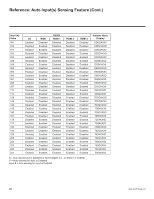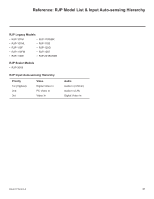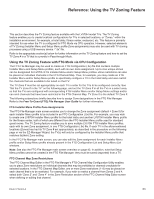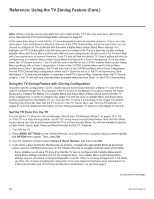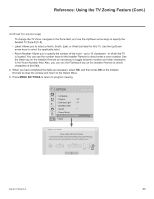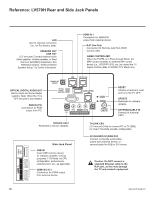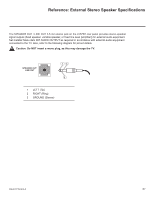LG 40LV570H INSTALLATION - Page 65
Settings
 |
View all LG 40LV570H manuals
Add to My Manuals
Save this manual to your list of manuals |
Page 65 highlights
Reference: Using the TV Zoning Feature (Cont.) (Continued from previous page) To change the TV Zone, navigate to the Zone field, and use the Up/Down arrow keys to specify the desired TV Zone # (0-8). • Label: Allows you to select a North, South, East, or West text label for this TV. Use the Up/Down arrow keys to select the applicable label. • Room Number: Allows you to specify the number of the room-up to 16 characters-in which the TV is located. You can use the number keys on the Installer Remote to direct enter a room number. Use the Dash key on the Installer Remote as necessary to toggle between number and letter characters in the Room Number field. Also, you can use the Flashback key on the Installer Remote to delete characters in this field. 5. When you have completed the fields as necessary, select OK, and then press OK on the Installer Remote to close the window and return to the Option Menu. 6. Press MENU SETTINGS to return to program viewing. OPTION Move OK • Language • Caption : Off • Standby Light : Off • DivX(R) VOD • Set ID : 1 • Demo Mode • Zone & Room Number • Eject Z Change a room number Zone, Label, and Room Number • If creating Zones for Installer Menu settings and/or Channel Mapping, select the appropriate Zone # (0-8) based on the Zone in which this TV is installed. (See Commercial Mode Setup Guide for more information.) • Select a Label and/or use the alphanumeric keypad on the remote to input the Room Number. Zone Label 0 ----- Room Number 123 456 789 CHAR/ NUM 0 DEL Q.MENU INPUT TV DVD MARK CC VOL TIMER DELETE MUTE P CH A G E PORTAL INFO GUIDE OK 206-4317 Draft A.2 65