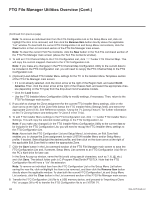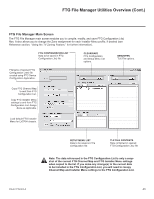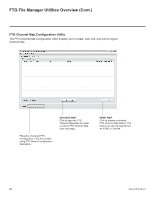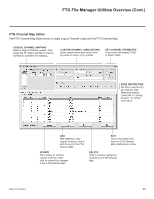LG 40LV570H INSTALLATION - Page 40
MENU SETTINGS, Option, Import Clone File, Logical, Physical
 |
View all LG 40LV570H manuals
Add to My Manuals
Save this manual to your list of manuals |
Page 40 highlights
Cloning Procedures (Cont.) (Continued from previous page) 5. Press MENU SETTINGS on the Installer Remote to display the TV setup menus (TV is in Pass-through Mode) or the Function Menu (TV is already in FTG Mode). 6. Use the arrow navigation keys to select/highlight either the Option menu icon from the TV setup menus or the Lock menu icon from the Function Menu. Then, press the number "7" key a total of seven times to access the TV Manager. 7. Use the Up/Down arrow keys to select Import Clone File, and then press OK. 8. In the Import Clone File window, use the Up/Down arrow keys to select the ".tlx" file you want to import. TV Manager USB Diagnostics Ez Download Logo Image Download Update TV Software Update PTC Software Import Clone File Previous OK Note: TV Manager / Diagnostics is for service use only. Note: Filenames of exported Clone files are comprised of the TV model and a five-digit number, for example, xxLV570H-UA00001.TLX. 9. If the Clone/Configuration (.tlx) file includes an FTG Channel Map, select the desired Channel Tuning / Channel Banner Display option at the right side of the Import Clone File window: Import Clone File xxLV570H-UA00001.TLX Channel Tuning / Channel Banner Display Logical Physical • Press the green button on the Installer Remote to select Logical tuning, or • Press the yellow Physical tuning. button on the Installer Remote to select A checkmark will appear at the left of the selected option. Logical tuning is selected by default. Note: If the ".tlx" file does not include an FTG Channel Map, the message, "No Channel Map in TLX file," will be displayed at the right of the screen. Previous OK Updating Clone File... 50 % Do not remove the USB from the port! Do not unplug! xxLV570H-UA00001.tlx 10. Press OK on the Installer Remote when you are ready to continue. Import progress will be shown in a new window. Do NOT remove the USB device while importing is in progress. When the import process is complete, an "Updating Complete" window will briefly be displayed, and then, the TV will reboot. 11. Remove the USB memory device from the Target TV, and verify that the appropriate configuration is now resident on the Target TV. Note: If the Target TV was previously in Pass-through Mode and the Clone/Configuration (.tlx) file that was imported contained an FTG Channel Map, the Target TV is now in FTG Mode via CPU. Upon restart, the TV tunes according to the Start Channel setting in the Installer Menu. If a Start Channel is specified, the TV will tune to that channel, though, in the case of FTG Mode via CPU configuration, a channel banner will only be displayed if the Start Channel is included in the FTG Channel Map (depending on your selection in step 9, the channel banner will display either the Start Channel's logical channel number or physical RF channel number). Otherwise, the TV will either return to the last channel tuned (TV in Pass-through Mode) or tune to the first channel in the FTG Channel Map (TV in FTG Mode via CPU). If the latter, remember that the channels in the FTG Channel Map are always arranged in logical order, regardless of your selection in step 9. 40 206-4317 Draft A.2