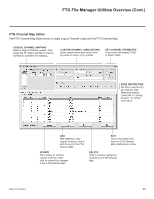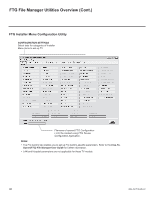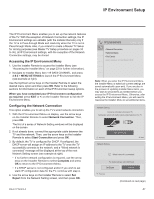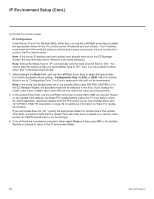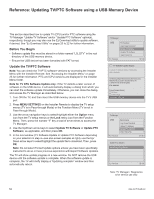LG 40LV570H INSTALLATION - Page 50
IP Con, guration, guration Only, FLASH, Close
 |
View all LG 40LV570H manuals
Add to My Manuals
Save this manual to your list of manuals |
Page 50 highlights
IP Environment Setup (Cont.) (Continued from previous page) IP Configuration In the Server IP and Port Number fields, either key in or use the Left/Right arrow keys to select the appropriate values for the Pro:Centric server IP address and port number. The IP address must match the IPv4 multicast address and the port number must match the port number that is set in the Pro:Centric server. Note: If the server IP address and port number have already been set in the EZ-Manager Wizard, the specified data will be reflected in the fields displayed. Note: Setting the Media Type to "IP" automatically sets the Data Channel field to "253." You cannot alter this setting unless you revert Media Type to "RF." Also, it is not possible to direct enter "253" in the Data Channel field. 4. Select/highlight the Mode field, and use the Left/Right arrow keys to select the appropriate Pro:Centric Application Mode setting-Configuration Only, FLASH, or GEM. If the Pro:Centric Mode is set to "Configuration Only," Pro:Centric application data will not be downloaded. Note: If the mode has already been set in the Installer Menu (item 098 PRO:CENTRIC) or in the EZ-Manager Wizard, the specified mode will be reflected in this field. If you change the mode in this menu, Installer Menu item 098 will now reflect the value you selected here. 5. In the Update Event field, use the Left/Right arrow keys to select On or Off, as required. Based on the Update Time settings, the Wake For Update feature wakes the TV once daily to check for, and if applicable, download updates from the Pro:Centric server. See Installer Menu item 121 UPDATE TIME HR description on page 32 for additional information on Wake For Update functionality. If you set Update Event to "On," specify the appropriate Wake For Update time in the Update Time fields, as desired. Note that the Update Time set in this menu is based on a 12-hour clock. Ensure the AM/PM specification is set accordingly. 6. Once all fields are completed as required, either select Close and then press OK on the Installer Remote or press to return to the IP Environment Menu. 50 206-4317 Draft A.2