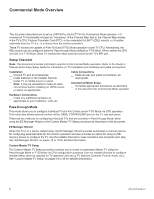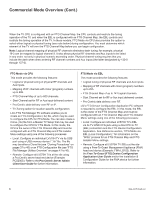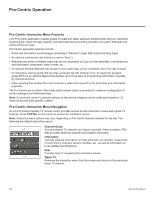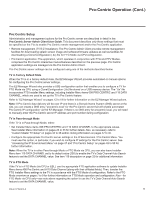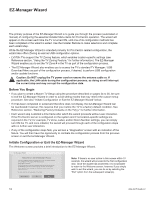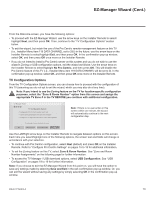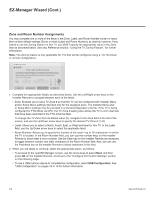LG 40LV570H INSTALLATION - Page 11
Pro:Centric Operation Cont.
 |
View all LG 40LV570H manuals
Add to My Manuals
Save this manual to your list of manuals |
Page 11 highlights
Pro:Centric Operation (Cont.) Pro:Centric Setup Administration and management options for the Pro:Centric server are described in detail in the Pro:Centric Server Admin Client User Guide. This document describes only those settings that must be specified on the TVs to enable Pro:Centric remote management and/or the Pro:Centric application. • Remote management (TV E-Z Installation): The Pro:Centric Admin Client provides remote management facilities for downloading splash screen image and software/firmware updates as well as facilities for downloading a Clone/Configuration (.tlx) file for FTG Mode via CPU configuration. • Pro:Centric application: The application, which operates in conjunction with FTG and PPV Modes, comprises the Pro:Centric interactive menus/features described on the previous page. Pro:Centric application settings are managed via the Pro:Centric Admin Client. The Pro:Centric server settings can be configured using one of the methods described below. TV in Factory Default State When the TV is in a factory default state, the EZ-Manager Wizard provides automated or manual options for configuring the Pro:Centric server settings. The EZ-Manager Wizard also provides a USB configuration option that enables you to configure a TV for FTG Mode via CPU using a Clone/Configuration (.tlx) file stored on a USB memory device. The ".tlx" file incorporates FTG Installer Menu settings, including Installer Menu items 098 PRO:CENTRIC and 119 DATA CHANNEL, which are used to set up the TV's Pro:Centric feature. Refer to "EZ-Manager Wizard" on pages 12 to 19 for further information on the EZ-Manager Wizard options. Note: If Pro:Centric data delivery will be over IP and there is a Domain Name System (DNS) server at the site, you can create a DNS entry "procentric.local" for the Pro:Centric server that will enable automated Pro:Centric IP configuration via the EZ-Manager. If there is no DNS entry for procentric.local, you will need to manually enter the Pro:Centric server IP address and port number during configuration. TV in Pass-through Mode If the TV is in Pass-through Mode, either: • Set Installer Menu items 098 PRO:CENTRIC and 119 DATA CHANNEL to the appropriate values. See Installer Menu information on pages 23 to 33 for further details. Also, as necessary, refer to "Custom Master TV Setup" on pages 34 to 36 and/or cloning information on pages 37 to 40. • Configure the appropriate Pro:Centric server settings in the IP Environment / Pro:Centric Menu. You must use this option, in particular, if you wish to configure IP settings for the Pro:Centric server. See "Accessing the IP Environment Menu" on page 47 and "Pro:Centric Setup" on pages 49 to 50 for further information. Note: When the TV is in either Pass-through Mode or FTG Mode via CPU, you can also leave Installer Menu item 119 DATA CHANNEL set to its default value (255) to enable the TV's Data Channel Auto Search feature to set the DATA CHANNEL value. See item 119 description on page 32 for additional information. TV in FTG Mode If the TV is in FTG Mode (via CPU or EBL), use the appropriate FTG application software to update Installer Menu items #98 Pro:Centric and #119 Data Channel (along with their affiliated fields). Then, transfer the FTG Installer Menu settings to the TV in accordance with the FTG Mode of configuration. Refer to the FTG Mode overview on pages 7 to 9 for further information on FTG Mode operation and configuration. Also-for FTG Mode via CPU only-see note above regarding the option to use the TV's Data Channel Auto Search feature to set the DATA CHANNEL value. 206-4317 Draft A.2 11