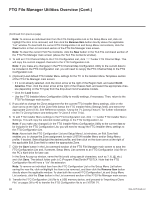LG 40LV570H INSTALLATION - Page 37
Cloning Procedures
 |
View all LG 40LV570H manuals
Add to My Manuals
Save this manual to your list of manuals |
Page 37 highlights
Cloning Procedures Cloning typically refers to the process of using a Master TV Setup to configure a Target TV. This section describes how to save (export) a Master TV Setup and then transfer (import) it to a Target TV using a USB memory device / Clone (.tlx) file. You can also create an FTG Configuration (.tlx) file using the FTG File Manager and then use the Import Clone File procedure to transfer the configuration to Target TVs. Refer to "Creating an FTG Configuration File" on pages 41 to 42, as necessary. Exporting a Clone File This section describes how to export Master TV Setup configuration to a USB memory device / Clone (.tlx) file. Before You Begin • Ensure the USB device has been formatted with FAT format. • If the TV is NOT already in FTG Mode via CPU, complete the Custom Master TV Setup procedure (see pages 34 to 36). • If you would like the Target TV(s) to remain in Pass-through Mode after the Clone file is imported, ensure the Master TV does not have an auto-tuned/ edited channel lineup; otherwise, importing the exported file will result in the Target TV(s) being configured for FTG Mode via CPU. • If you intend to use the TV Zoning feature, make sure to assign the appropriate TV Zone # as described in Reference section, "Using the TV Zoning Feature," BEFORE performing the procedure below. • It is not possible to clone a Master TV's clock. Either set a Target TV's clock manually, or use the Auto Clock setting in the TV setup menus. • Since the Export Clone File process retrieves the channel lineup from the CPU, if the TV is currently in FTG Mode via EBL (FTG Channel Map resides in EBL) it is not possible to export an FTG Channel Map. Caution: Do not unplug the TV power cord or remove the USB memory device while exporting is in progress, as doing so may cause the TV to malfunction or harm the USB device, respectively. Export Clone File Procedure 1. Ensure the Master TV is set up completely and turned ON. 2. Insert the USB memory device into the USB port on the Master TV. 3. Press MENU SETTINGS on the Installer Remote to display the TV setup menus (TV is in Pass-through Mode) or the Function Menu (TV is already in FTG Mode). 4. Use the arrow navigation keys to select/highlight either the Option menu icon from the TV setup menus or the Lock menu icon from the Function Menu. Then, press the number "7" key a total of seven times to access the TV Manager. 5. To gain access to the "Export Clone File" option in the TV Manager, key in the following number sequence on the Installer Remote: 9-8-7-6. TV Manager USB Diagnostics Ez Download Logo Image Download Update TV Software Update PTC Software Import Clone File Export Clone File Previous OK Note: TV Manager / Diagnostics is for service use only. Export Clone File ► Select the file name and press OK to start xxLV570H-UA00001.TLX ► Previous OK Export Clone File... 25 % Do not remove the USB from the port! Do not unplug! xxLV570H-UA00001.tlx (Continued on next page) 206-4317 Draft A.2 37