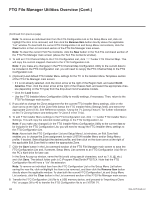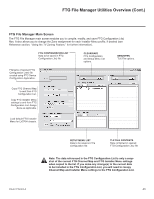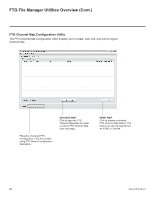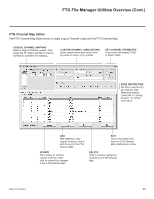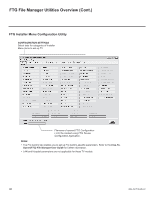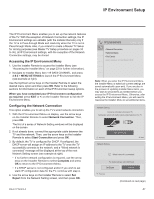LG 40LV570H INSTALLATION - Page 42
FTG File Manager Utilities Overview Cont.
 |
View all LG 40LV570H manuals
Add to My Manuals
Save this manual to your list of manuals |
Page 42 highlights
FTG File Manager Utilities Overview (Cont.) (Continued from previous page) Note: To remove an individual item from the FTG Configuration List or the Setup Menu List, click on/ highlight the item to be removed, and then click the Remove Item button directly above the applicable "List" window. To clear both the current FTG Configuration List and Setup Menu List contents, click the Clear button in the List command section of the FTG File Manager main screen. Note: To clear the current TLX File Contents, click the New button in the TLX File command section of the FTG File Manager main screen (above the TLX File Contents window). 3. To add an FTG Channel Map to the FTG Configuration List, click under FTG Channel Map. This will copy the current mapped channels to the FTG Configuration List. Note: If you make any change(s) in the FTG Channel Map Configuration Utility to the current data to be included in the FTG Configuration List, you will need to recopy the FTG Channel Map to the FTG Configuration List. 4. (Optional) Load default FTG Installer Menu settings for the TV. In the Installer Menu Templates section of the FTG File Manager main screen: • If it is not already selected, click the down arrow at the right of the Region field, and select North America. Then, click the down arrow at the right of the Chassis field, and select the appropriate chassis (depending on the TV type) from the drop-down list of available models. • Click the Load button. • Use the FTG Installer Menu Configuration Utility to modify settings, if necessary. Then, return to the FTG File Manager main screen. 5. If you wish to change the Zone assignment for the current FTG Installer Menu settings, click on the down arrow at the right of the Zone field (below the FTG Installer Menu Settings field), and select the appropriate Zone (0-8). See Reference section, "Using the TV Zoning Feature," for further information on the TV Zoning feature and setting the TV Zone # in the TV(s). 6. To add FTG Installer Menu settings to the FTG Configuration List, click under FTG Installer Menu Settings. This will copy the selected model settings to the FTG Configuration List. Note: If you make any change(s) in the FTG Installer Menu Configuration Utility to the current data to be included in the FTG Configuration List, you will need to recopy the FTG Installer Menu settings to the FTG Configuration List. Note: Above both the FTG Configuration List and Setup Menu List windows, an Edit Zone field enables you to change the Zone assignment for each LV570H Installer Menu and/or Setup Menu profile, if desired. Select/highlight the desired profile, and then click on the down arrow at the right of the applicable Edit Zone field to select the appropriate Zone. 7. Click the Save button in the List command section of the FTG File Manager main screen to save the FTG Configuration List and, if present, Setup Menu List contents to an FTG Configuration (.tlx) file on the PC's hard drive for later use. In the Save As pop-up window, name the file (avoid using special characters, such as ?, &, @, etc.) and click Save. The default folder path is C:\Program Files\Zenith\FTG\TLX. Note that the FTG Configuration file will have a ".tlx" file extension. Note: To remove an individual item from the FTG Configuration List or the Setup Menu List before saving the new file, click on/highlight the item to be removed, and then click the Remove Item button directly above the applicable window. To clear both the current FTG Configuration List and Setup Menu List contents, click the Clear button in the List command section of the FTG File Manager main screen. 8. Transfer the FTG Configuration (.tlx) file to a USB memory device, and proceed to "Importing a Clone File" on pages 38 to 40 to transfer the FTG Configuration file to an LV570H TV. 42 206-4317 Draft A.2