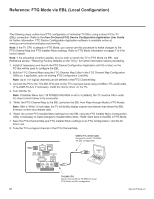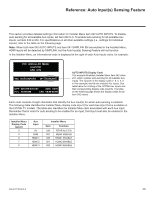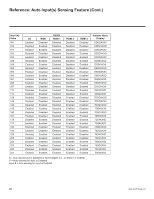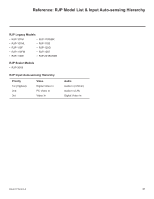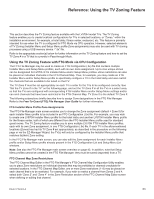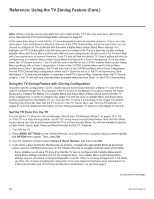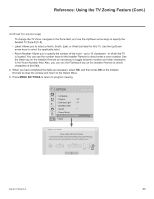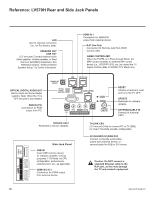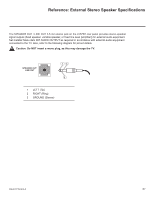LG 40LV570H INSTALLATION - Page 63
Reference: Using the TV Zoning Feature
 |
View all LG 40LV570H manuals
Add to My Manuals
Save this manual to your list of manuals |
Page 63 highlights
Reference: Using the TV Zoning Feature This section describes the TV Zoning feature available with the LV570H model TVs. The TV Zoning feature enables you to create localized configurations for TVs in selected locations, or "Zones," within the installation environment, for example, a hotel lobby, fitness center, restaurant, etc. This feature is primarily intended for use when the TV is configured for FTG Mode via CPU operation. However, selected elements of TV Zoning (Installer Menu and Setup Menu profile Zone assignments) may also be used with TV cloning processes using a USB memory device / ".tlx" file. Refer to the appropriate section(s) below for further information on the TV Zoning feature and how to set the TV Zone # in a TV that is currently in Pass-through Mode. Using the TV Zoning Feature with FTG Mode via CPU Configuration The FTG File Manager may be used to create an FTG Configuration (.tlx) file that contains multiple Installer Menu and Setup Menu profiles, each with its own Zone assignment. Up to nine unique Zones can be designated for LV570H FTG Installer Menu and/or Setup Menu profiles. Zone restrictions can also be placed on individual channels in the FTG Channel Map. Thus, for example, you may create an FTG Installer Menu and/or Setup Menu profile to specifically configure a TV in the hotel lobby and also restrict the channels that are available to be tuned on that TV. The TV Zone # must be set appropriately on each TV in order for the TVs to be configured correctly. See "Set the TV Zone # in the TV" on the following page, and set the TV Zone # in all the TVs in a select area, so that the TVs are configured with corresponding FTG Installer Menu and/or Setup Menu settings and/or can omit channels that have been restricted in the FTG Channel Map. TV Zone 0 is the default TV Zone #. The following subsections briefly describe how to assign Zone designations in the FTG File Manager. Refer to the Free-To-Guest (FTG) File Manager User Guide for further information. FTG Installer Menu Profile Zone Assignments The FTG File Manager main screen enables you to change the Zone assignment (default = Zone 0) for each Installer Menu profile to be included in an FTG Configuration (.tlx) file. For example, you may wish to create one LV570H Installer Menu profile for the hotel lobby and another LV570H Installer Menu profile for the fitness center, both of which are different from the FTG Installer Menu profile used for standard guest rooms. The TV Zoning feature enables you to save multiple LV570H FTG Installer Menu profiles, each with its own Zone assignment, in one FTG Configuration (.tlx) file. If each TV in the aforementioned locations (Zones) has had its TV Zone # set appropriately, as described in the procedure on the following page or via the EZ-Manager Wizard, the TV(s) will only be configured by the Installer Menu profile that matches its(their) Zone setting. In the FTG File Manager main screen, you can also edit the Zone assignment for each Installer Menu profile and/or Setup Menu profile already present in the FTG Configuration List and Setup Menu List windows. Note: See also the FTG File Manager main screen overview on page 43. In addition, note that Setup Menu profiles cannot be created in the FTG File Manager; they must be saved (exported) from a TV. FTG Channel Map Zone Restrictions The FTG Channel Map Editor in the FTG File Manager's FTG Channel Map Configuration Utility enables you to place Zone restrictions on individual channels that may be prohibited or deemed unsuitable for selected locations. In the FTG Channel Map Editor, one or more Zone restrictions (1-8) may be placed on each channel that is to be restricted. For example, if you wish to restrict a channel from Zones 2 and 4, select both "Zone 2" and "Zone 4" in the Zone Restriction section of the FTG Channel Map Editor screen when defining or editing that channel. 206-4317 Draft A.2 63