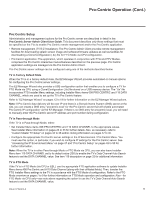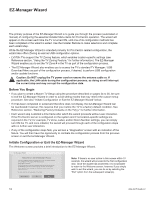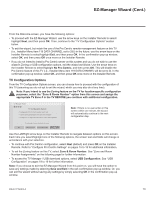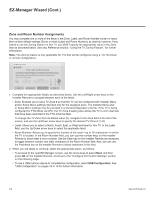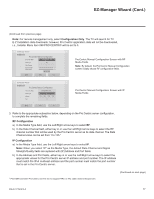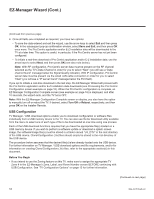LG 40LV570H INSTALLATION - Page 16
Turn Off, Reboot, Manual Pro:Centric Con, guration, Manual Pro:Centric
 |
View all LG 40LV570H manuals
Add to My Manuals
Save this manual to your list of manuals |
Page 16 highlights
EZ-Manager Wizard (Cont.) (Continued from previous page) EZ-Manager Wizard 1 234 Processing the Pro:Centric Configuration... Downloading the maintenance files takes several minutes. Please wait... 20% Retrieving files from data channel 75 Application files Maintenance files - Updating Configuration File GEM app downloaded In progress... Warning - Do not remove AC power or the signal cables during these steps Note: If, after completing the search, the TV is unable to find the Pro:Centric data channel (while the Searching for Pro:Centric Server screen is on display), the wizard will stop and show a Diagnostics screen that enables you to manually return to the previous screen (to reinitiate the configuration) or exit the wizard. When the Pro:Centric Configuration is complete, an EZ-Manager Configuration Complete screen is displayed, and after 10 seconds, the wizard exits, and the TV turns OFF. EZ-Manager Wizard 1 234 EZ-Manager Configuration Complete The TV will turn off in 3 second(s). Pro:Centric Application Maintenance Files Installed Components GEM application downloaded LV570H_Config.tlx Reboot Turn Off Note: With the EZ-Manager Configuration Complete screen on display, you can also manually turn off or reboot the TV. If desired, select Turn Off or Reboot, respectively, and then press OK on the Installer Remote. Manual Pro:Centric Configuration 1. With the Searching for Pro:Centric Server screen on display, use the Left/Right arrow keys on the Installer Remote to select Manual Pro:Centric at the bottom right of the screen, and then press OK. In the Pro:Centric Manual Configuration screen (see examples on following page), you will be able to configure the appropriate Pro:Centric settings in the TV. Use the Up/Down arrow keys on the Installer Remote to navigate between fields. 2. In the Pro:Centric Mode field, use the Left/Right arrow keys to select the appropriate Pro:Centric Application Mode-FLASH, GEM, or Configuration Only. (Continued on next page) 16 206-4317 Draft A.2