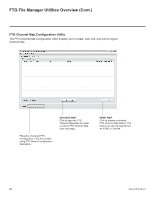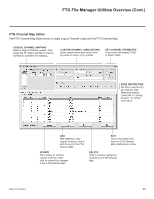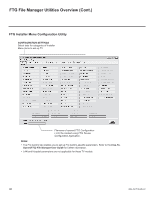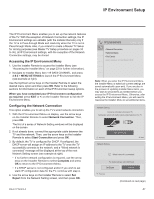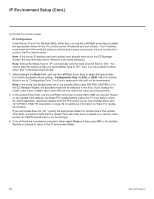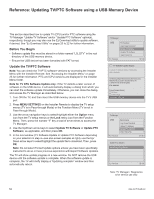LG 40LV570H INSTALLATION - Page 49
Pro:Centric Setup
 |
View all LG 40LV570H manuals
Add to My Manuals
Save this manual to your list of manuals |
Page 49 highlights
IP Environment Setup (Cont.) Pro:Centric Setup Pro:Centric options enable you to configure the TV with the appropriate settings to connect to the Pro:Centric server. Use the Up/Down arrow keys on the Installer Remote to navigate between fields. 1. With the IP Environment Menu on display, use the arrow keys on the Installer Remote to select Pro:Centric. Then, press OK. 2. Select/highlight the Media Type field, and use the Left/Right arrow keys to select either RF or IP, as applicable. Note: If the Media Type has already been set in the EZ-Manager Wizard, the specified value will be reflected in this field. 3. Refer to the appropriate subsection below to configure the TV's Pro:Centric settings to match those of the Pro:Centric server. While the Pro:Centric application itself is an additional feature (see step 4), the appropriate Pro:Centric server configuration must be completed to enable TV E-Z Installation (splash screen, configuration, and software/firmware) data downloads and, if configured, the Pro:Centric application download. Note: For those fields that permit direct entry of numerical values (for example, Server IP, Port Number, Data Channel, etc.), once you key in the maximum number of digits allowed in the highlighted field, the next available field will be highlighted. RF Configuration For TVs in Pass-through Mode or FTG Mode via CPU, if the Data Channel is left at its default value (255), the TV's Data Channel Auto Search feature will be enabled. See Installer Menu item 119 DATA CHANNEL description on page 32 for further information. To set the Data Channel manually, use the arrow keys on the Installer Remote to select/highlight the Data Channel field, and then either key in or use the Left/Right arrow keys to select the RF channel number that will be used by the Pro:Centric server as its data channel. The Data Channel value can be set from 0 (disabled) to 135. * Note: If the Data Channel has already been set in the Installer Menu (Installer Menu item 119) or in the EZ-Manager Wizard or Express Script, the specified channel will appear in this field. If you change the Data Channel in this menu, Installer Menu item 119 will now show the value you entered here. IP Environment Move OK • NetwMorokdCeonnection Configuration Only • Network Status Media Type RF • Pro:Centric Server IP 0000 • MAC Address: CC:2D:8C:87:8B:70 Port Number 0 Data Channel 255 Update Event Off Update Time 12 AM 00 Close Note: Options that are initially grayed out/inaccessible in the Pro:Centric Menu are dependent upon other settings in the display. For example, if "RF" is selected in the Media Type field, the Data Channel field is accessible. (Continued on next page) * PCS150R and later Pro:Centric servers do not support HRC or IRC cable channel frequencies. 206-4317 Draft A.2 49