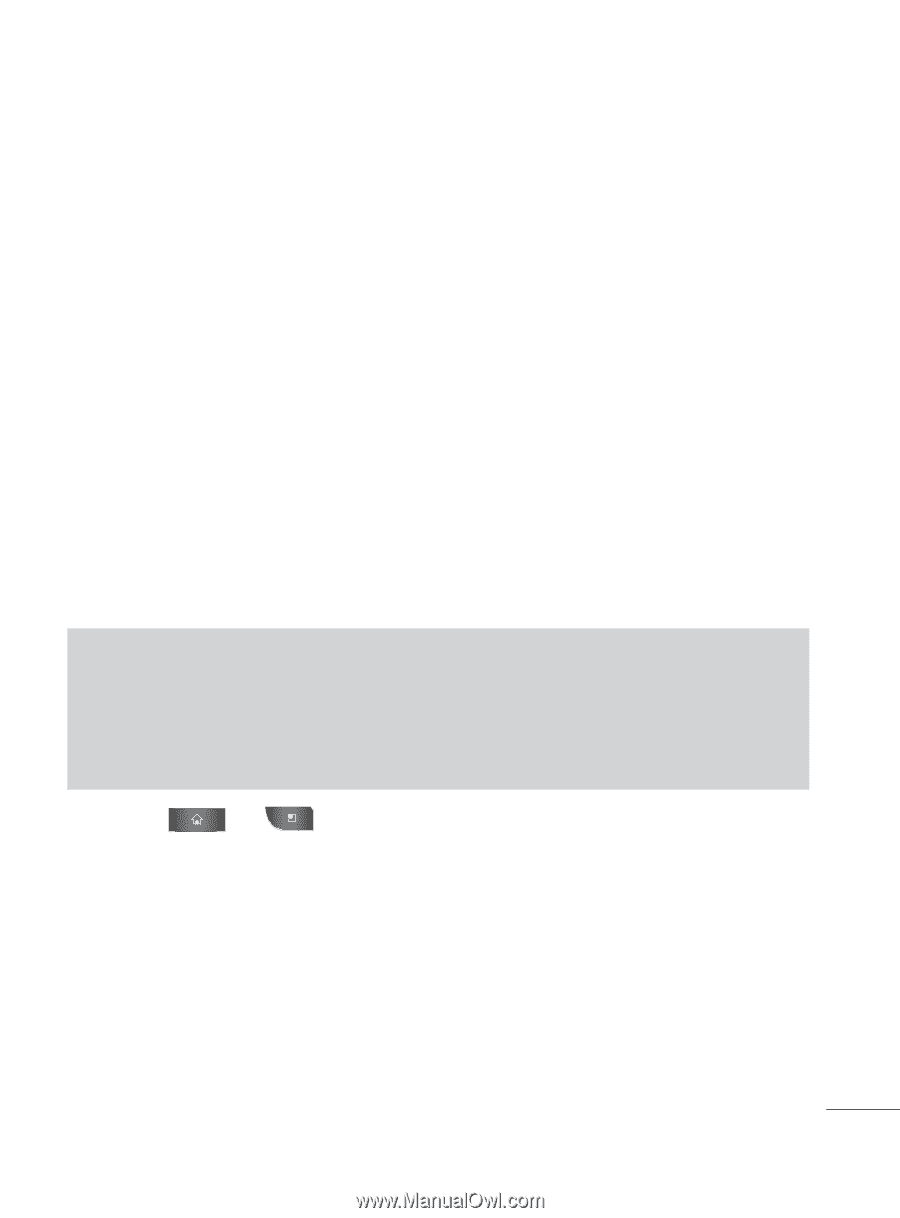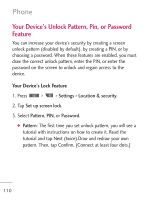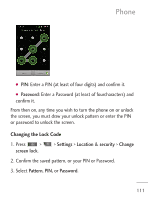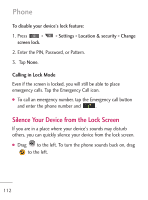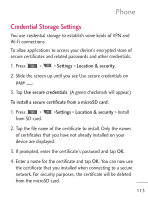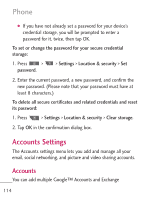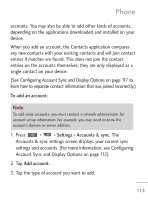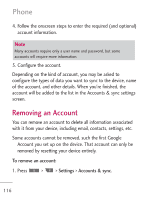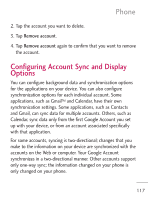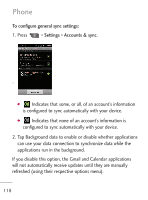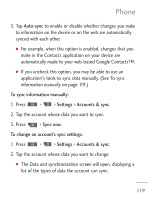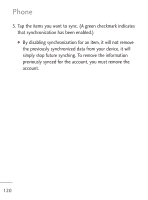LG LGL45C User Guide - Page 115
See Configuring Account Sync and Display Options on
 |
View all LG LGL45C manuals
Add to My Manuals
Save this manual to your list of manuals |
Page 115 highlights
Phone accounts. You may also be able to add other kinds of accounts, depending on the applications downloaded and installed on your device. When you add an account, the Contacts application compares any new contacts with your existing contacts and will join contact entries if matches are found. This does not join the contact entries on the accounts themselves; they are only displayed as a single contact on your device. (See Configuring Account Sync and Display Options on page 117 to learn how to separate contact information that was joined incorrectly.) To add an account: Note To add some accounts, you must contact a network administrator for account setup information. For example, you may need to know the account's domain or server address. 1. Press > > Settings > Accounts & sync. The Accounts & sync settings screen displays your current sync settings and accounts. (For more information, see Configuring Account Sync and Display Options on page 117.) 2. Tap Add account. 3. Tap the type of account you want to add. 115