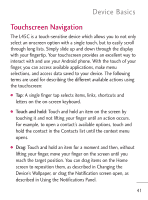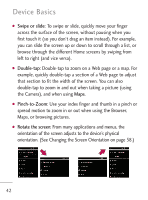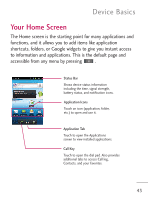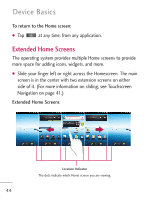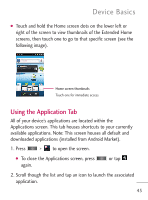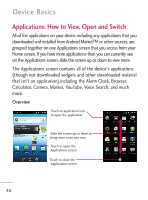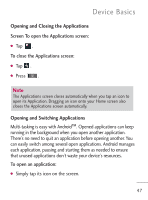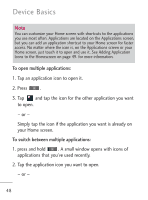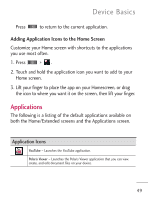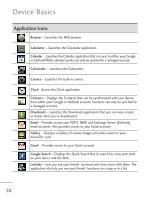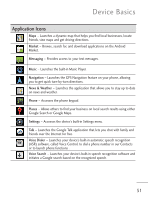LG LGL45C User Guide - Page 46
Applications: How to View, O..., Calculator, Camera, Market, YouTube, Voice Search, and much
 |
View all LG LGL45C manuals
Add to My Manuals
Save this manual to your list of manuals |
Page 46 highlights
Device Basics Applications: How to View, Open and Switch All of the applications on your device, including any applications that you downloaded and installed from Android Market™ or other sources, are grouped together on one Applications screen that you access from your Home screen. If you have more applications than you can currently see on the Applications screen, slide the screen up or down to view more. The Applications screen contains all of the device's applications (though not downloaded widgets and other downloaded material that isn't an application),including the Alarm Clock, Browser, Calculator, Camera, Market, YouTube, Voice Search, and much more. Overview Touch an application icon to open the application. Slide the screen up or down to bring more icons into view. Touch to open the Applications screen. Touch to close the Applications screen. 46