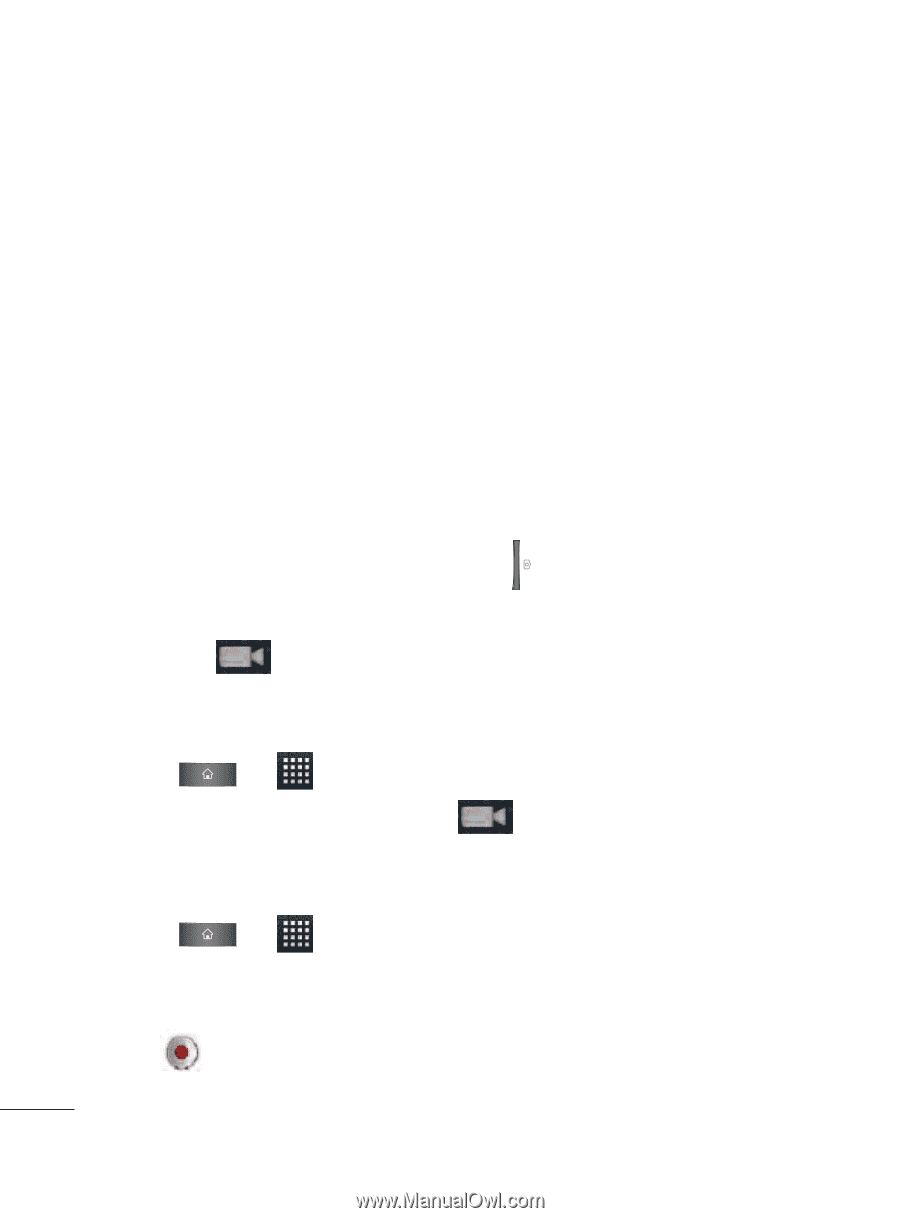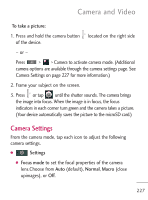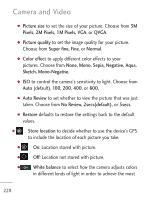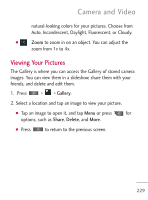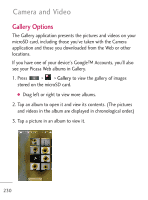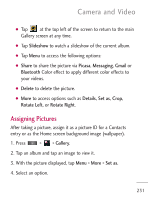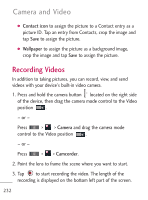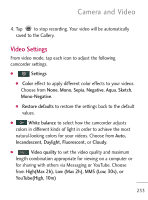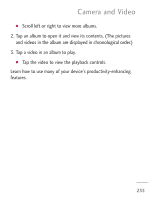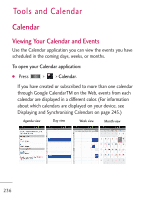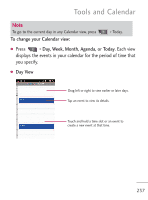LG LGL45C User Guide - Page 232
Recording Videos
 |
View all LG LGL45C manuals
Add to My Manuals
Save this manual to your list of manuals |
Page 232 highlights
Camera and Video G Contact icon to assign the picture to a Contact entry as a picture ID. Tap an entry from Contacts, crop the image and tap Save to assign the picture. G Wallpaper to assign the picture as a background image, crop the image and tap Save to assign the picture. Recording Videos In addition to taking pictures, you can record, view, and send videos with your device's built-in video camera. 1. Press and hold the camera button located on the right side of the device, then drag the camera mode control to the Video position . - or - Press > > Camera and drag the camera mode control to the Video position . - or - Press > > Camcorder. 2. Point the lens to frame the scene where you want to start. 3. Tap to start recording the video. The length of the recording is displayed on the bottom left part of the screen. 232