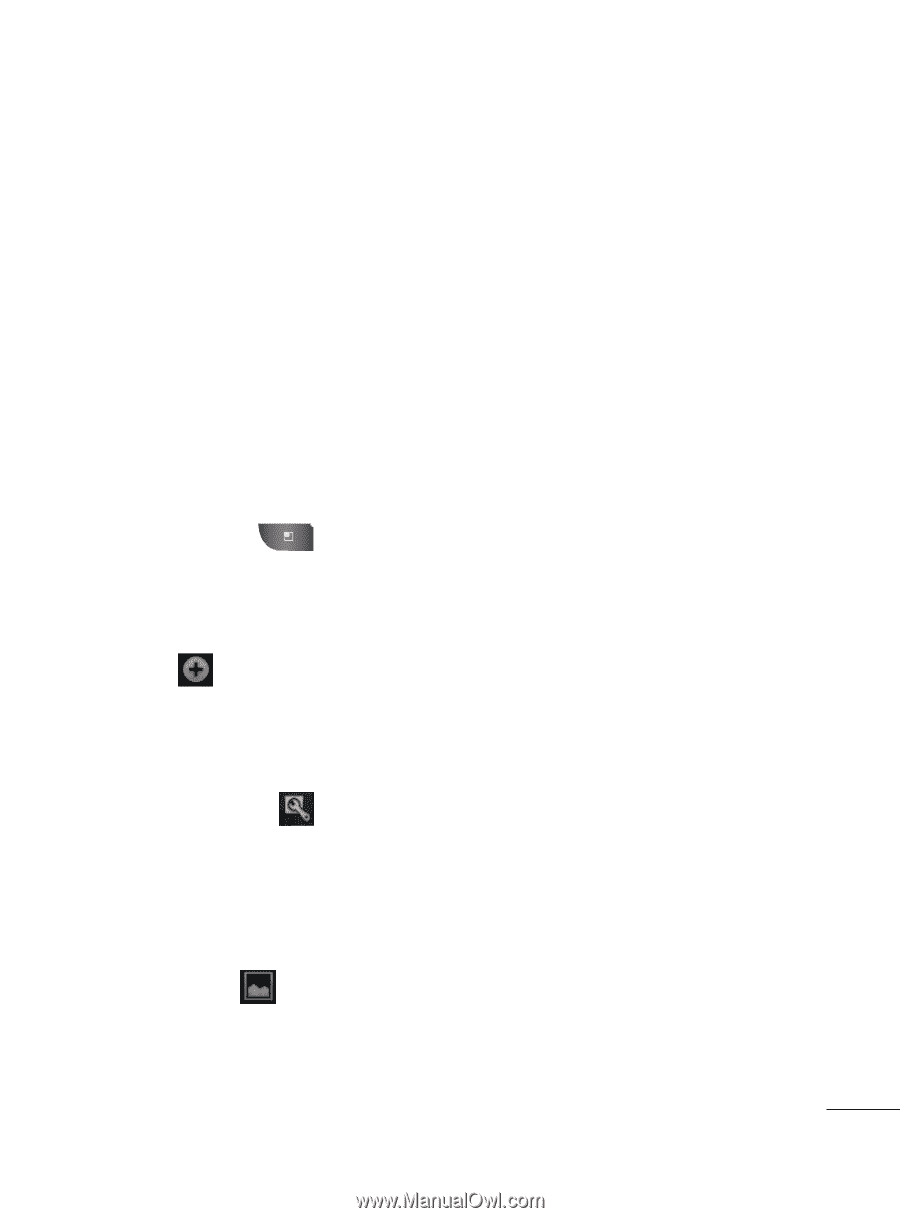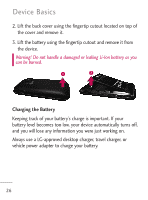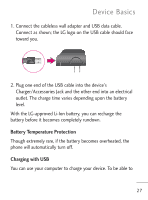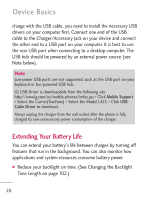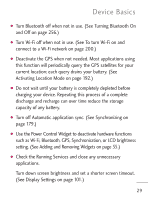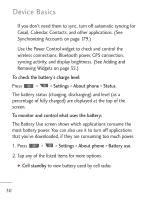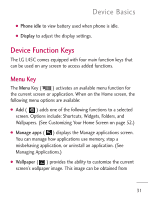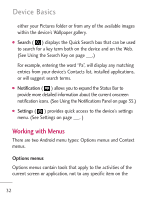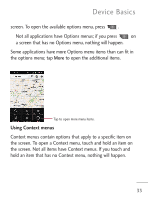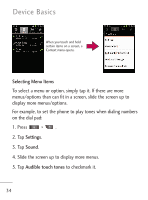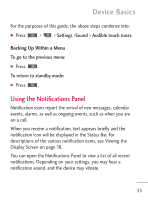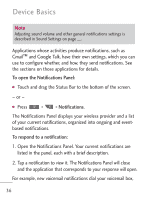LG LGL45C User Guide - Page 31
Device Function Keys, Menu Key
 |
View all LG LGL45C manuals
Add to My Manuals
Save this manual to your list of manuals |
Page 31 highlights
Device Basics G Phone idle to view battery used when phone is idle. G Display to adjust the display settings. Device Function Keys The LG L45C comes equipped with four main function keys that can be used on any screen to access added functions. Menu Key The Menu Key ( ) activates an available menu function for the current screen or application. When on the Home screen, the following menu options are available: G Add ( ) adds one of the following functions to a selected screen. Options include: Shortcuts, Widgets, Folders, and Wallpapers. (See Customizing Your Home Screen on page 52.) G Manage apps ( ) displays the Manage applications screen. You can manage how applications use memory, stop a misbehaving application, or uninstall an application. (See Managing Applications.) G Wallpaper ( ) provides the ability to customize the current screen's wallpaper image. This image can be obtained from 31