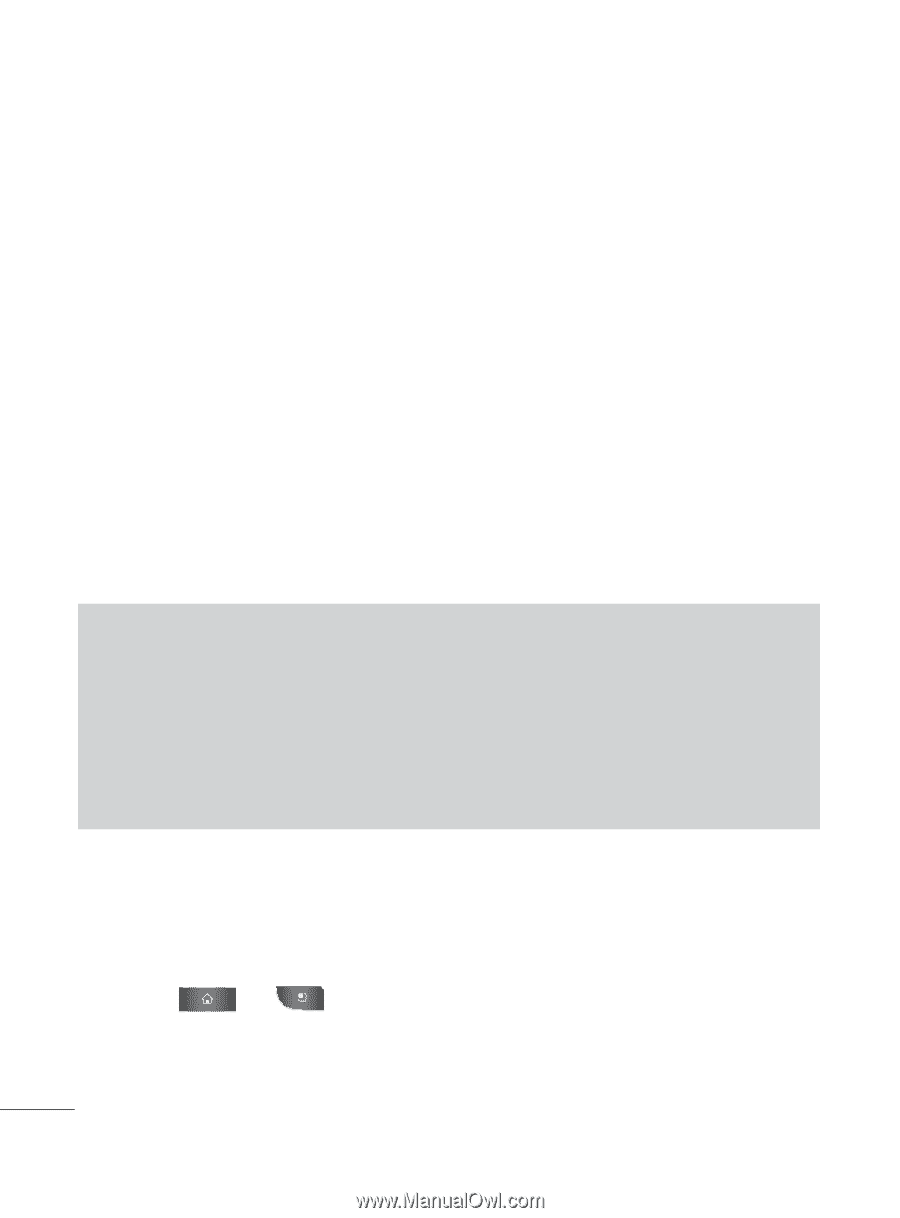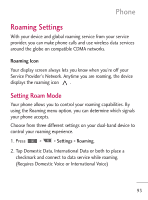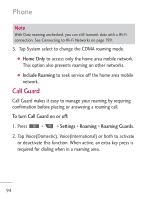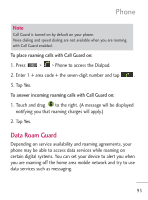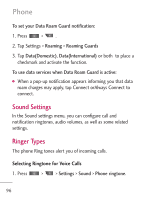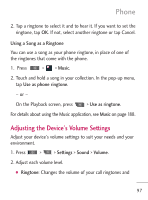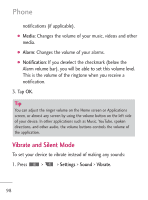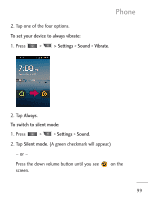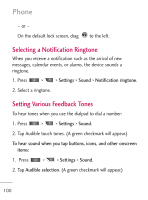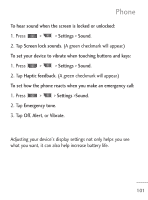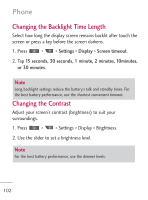LG LGL45C User Guide - Page 98
Vibrate and Silent Mode, Media, Alarm, Notification, Settings, Sound, Vibrate
 |
View all LG LGL45C manuals
Add to My Manuals
Save this manual to your list of manuals |
Page 98 highlights
Phone notifications (if applicable). G Media: Changes the volume of your music, videos and other media. G Alarm: Changes the volume of your alarms. G Notification: If you deselect the checkmark (below the Alarm volume bar), you will be able to set this volume level. This is the volume of the ringtone when you receive a notification. 3. Tap OK. Tip You can adjust the ringer volume on the Home screen or Applications screen, or almost any screen by using the volume button on the left side of your device. In other applications such as Music, YouTube, spoken directions, and other audio, the volume buttons controls the volume of the application. Vibrate and Silent Mode To set your device to vibrate instead of making any sounds: 1. Press > > Settings > Sound > Vibrate. 98