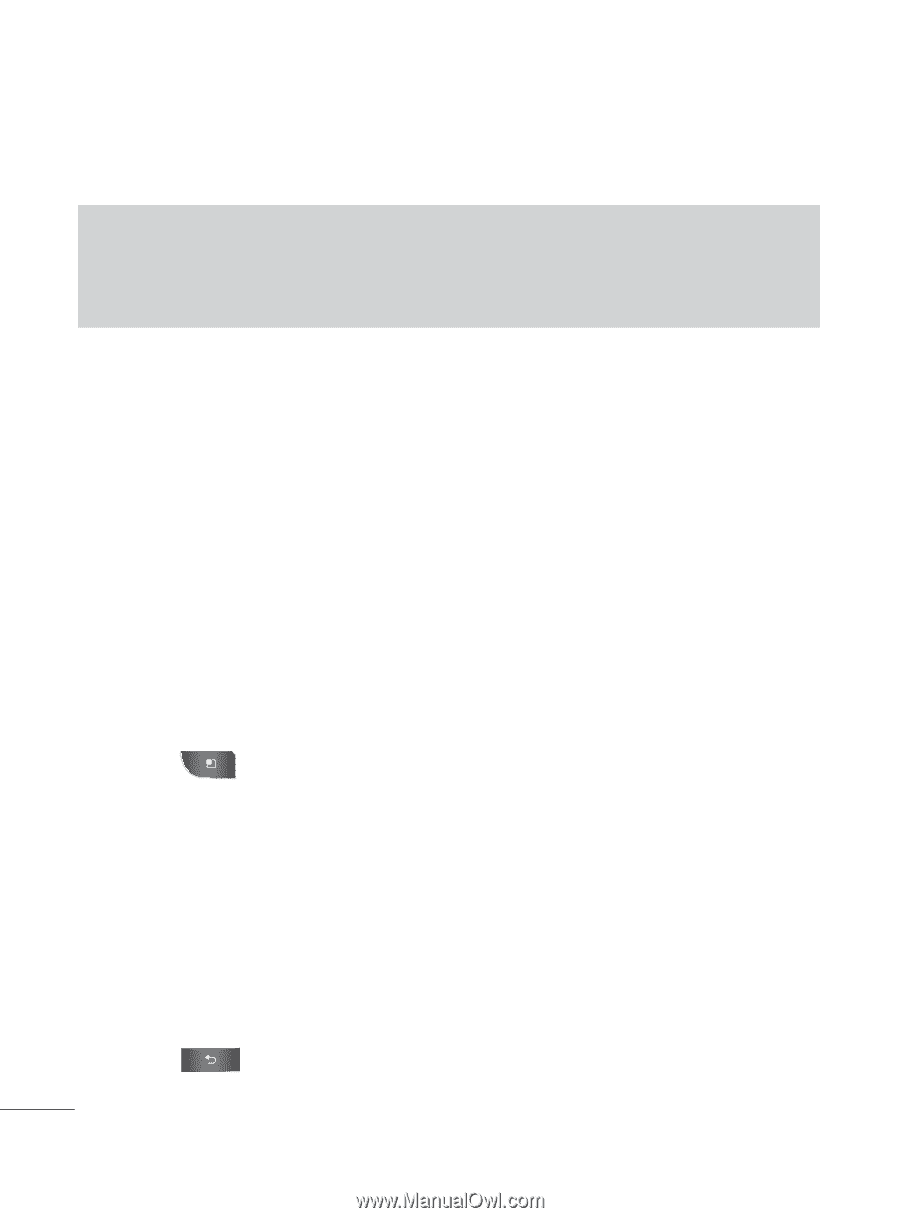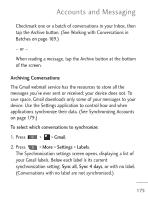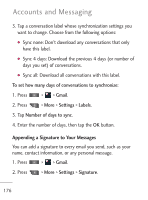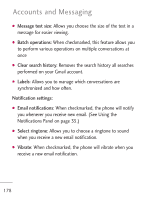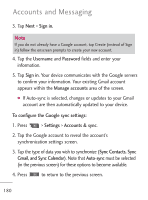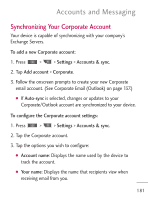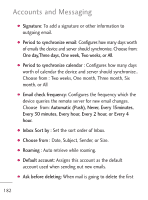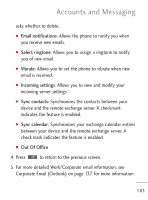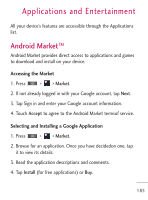LG LGL45C User Guide - Page 180
Gmail, and Sync Calendar, Sync Contacts, Sync
 |
View all LG LGL45C manuals
Add to My Manuals
Save this manual to your list of manuals |
Page 180 highlights
Accounts and Messaging 3. Tap Next > Sign in. Note If you do not already have a Google account, tap Create (instead of Sign in) follow the onscreen prompts to create your new account. 4. Tap the Username and Password fields and enter your information. 5. Tap Sign in. Your device communicates with the Google servers to confirm your information. Your existing Gmail account appears within the Manage accounts area of the screen. G If Auto-sync is selected, changes or updates to your Gmail account are then automatically updated to your device. To configure the Google sync settings: 1. Press > Settings > Accounts & sync. 2. Tap the Google account to reveal the account's synchronization settings screen. 3. Tap the type of data you wish to synchronize (Sync Contacts, Sync Gmail, and Sync Calendar). Note that Auto-sync must be selected (in the previous screen) for these options to become available. 4. Press to return to the previous screen. 180