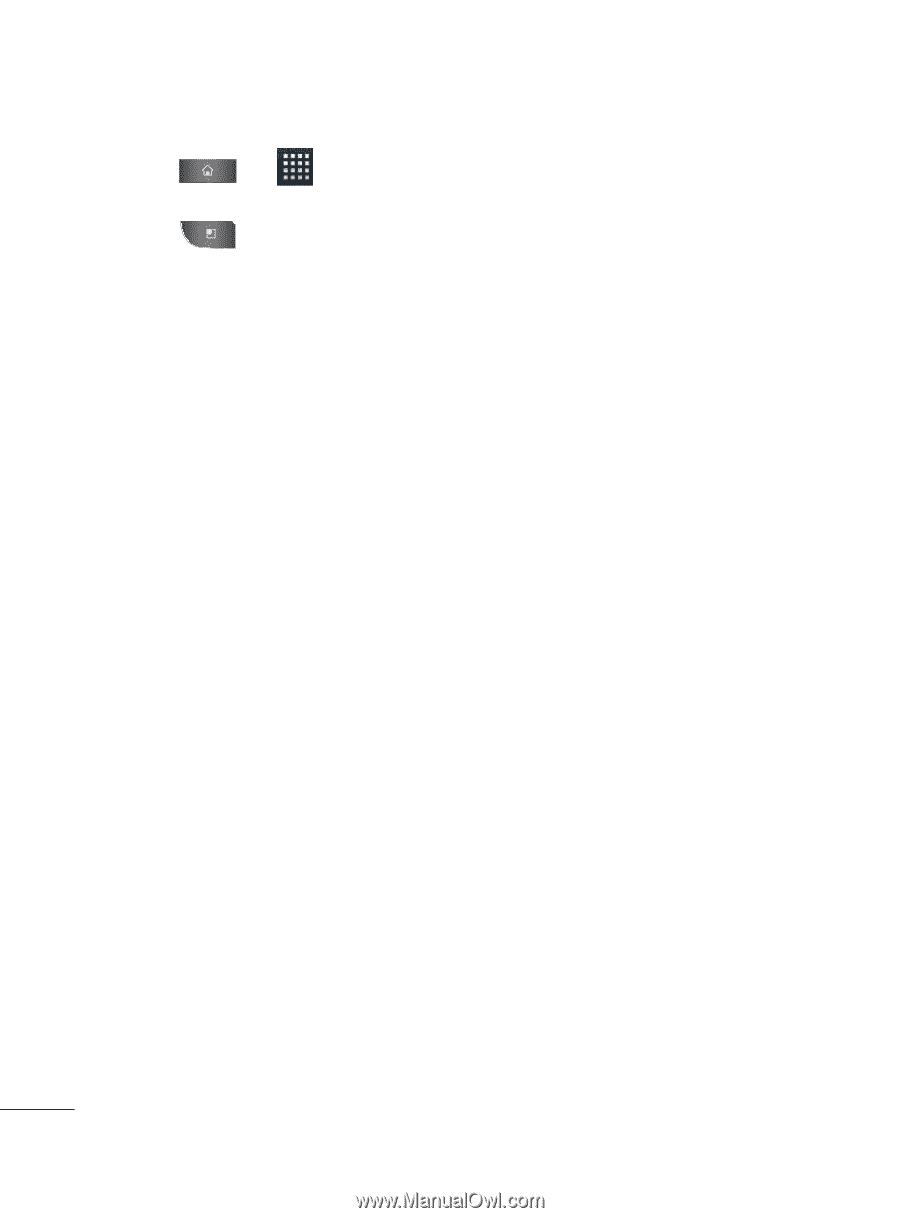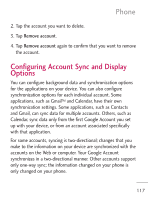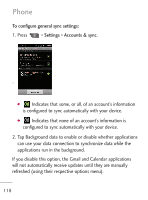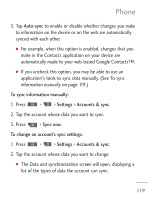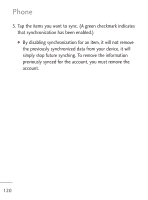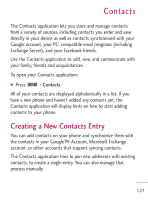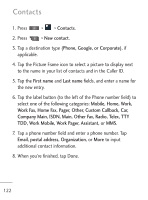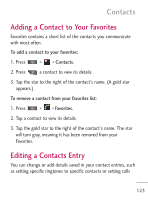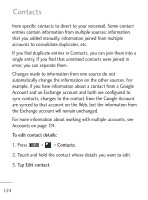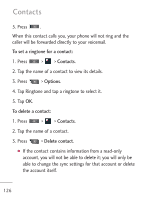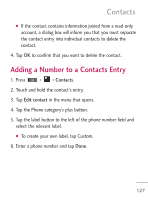LG LGL45C User Guide - Page 122
Company Main, ISDN, Main, Other Fax, Radio, Telex, TTY, Work Fax, Home Fax, r, Other
 |
View all LG LGL45C manuals
Add to My Manuals
Save this manual to your list of manuals |
Page 122 highlights
Contacts 1. Press > > Contacts. 2. Press > New contact. 3. Tap a destination type (Phone, Google, or Corporate), if applicable. 4. Tap the Picture Frame icon to select a picture to display next to the name in your list of contacts and in the Caller ID. 5. Tap the First name and Last name fields, and enter a name for the new entry. 6. Tap the label button (to the left of the Phone number field) to select one of the following categories: Mobile, Home, Work, Work Fax, Home Fax, Pager, Other, Custom Callback, Car, Company Main, ISDN, Main, Other Fax, Radio, Telex, TTY TDD, Work Mobile, Work Pager, Assistant, or MMS. 7. Tap a phone number field and enter a phone number. Tap Email, postal address, Organization, or More to input additional contact information. 8. When you're finished, tap Done. 122