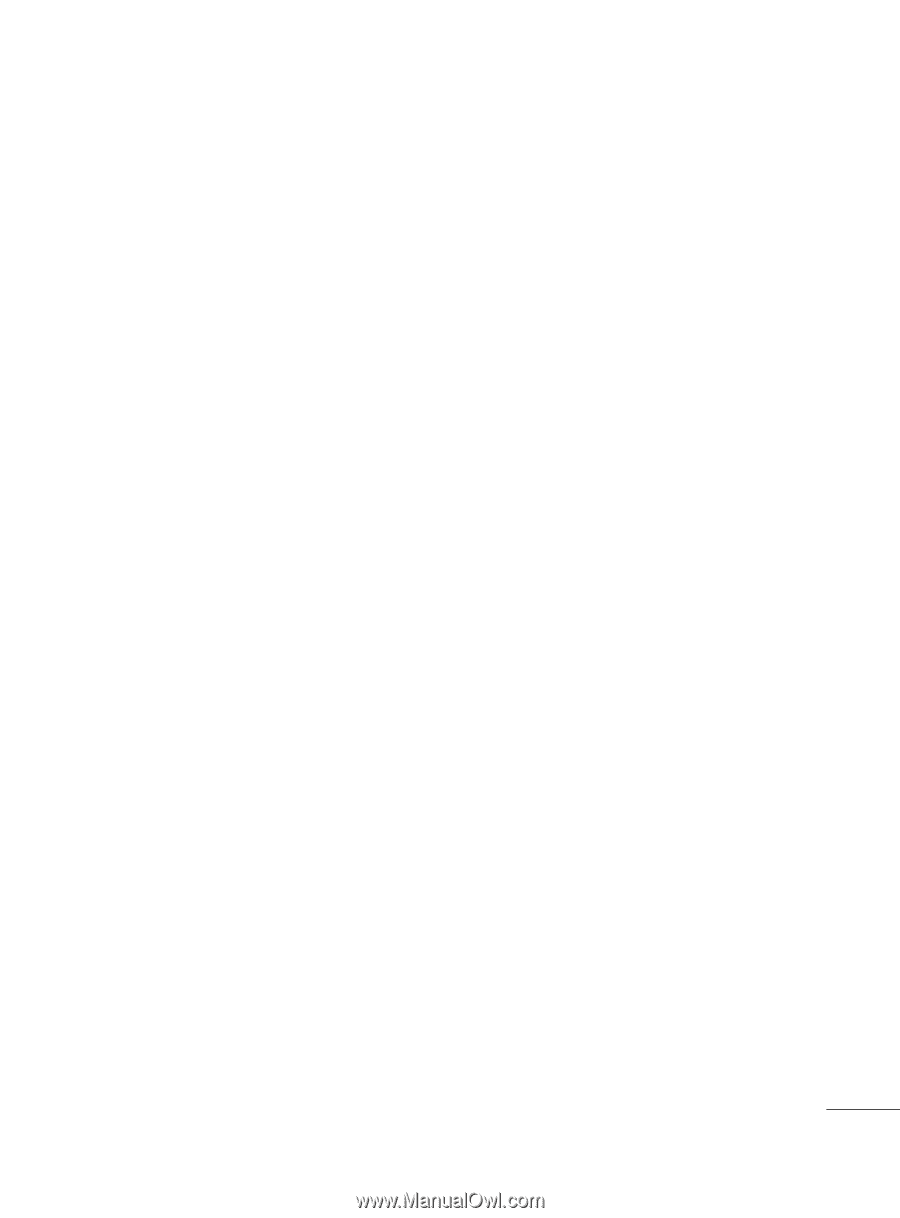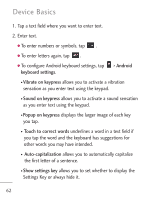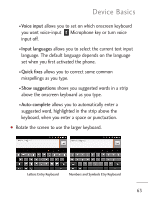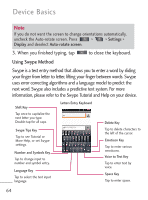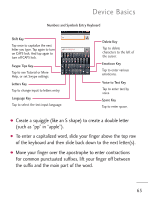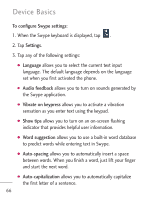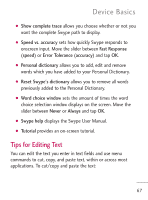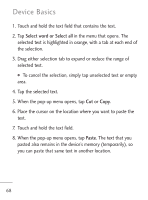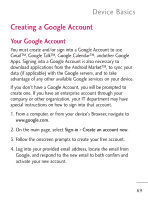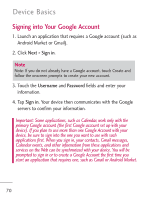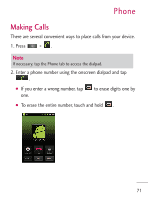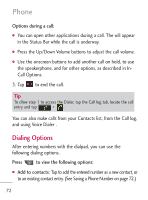LG LGL45C User Guide - Page 67
Tips for Editing Text, Reset Swype's dictionary - user manual
 |
View all LG LGL45C manuals
Add to My Manuals
Save this manual to your list of manuals |
Page 67 highlights
Device Basics G Show complete trace allows you choose whether or not you want the complete Swype path to display. G Speed vs. accuracy sets how quickly Swype responds to onscreen input. Move the slider between Fast Response (speed) or Error Tolerance (accuracy) and tap OK. G Personal dictionary allows you to add, edit and remove words which you have added to your Personal Dictionary. G Reset Swype's dictionary allows you to remove all words previously added to the Personal Dictionary. G Word choice window sets the amount of times the word choice selection window displays on the screen. Move the slider between Never or Always and tap OK. G Swype help displays the Swype User Manual. G Tutorial provides an on-screen tutorial. Tips for Editing Text You can edit the text you enter in text fields and use menu commands to cut, copy, and paste text, within or across most applications. To cut/copy and paste the text: 67