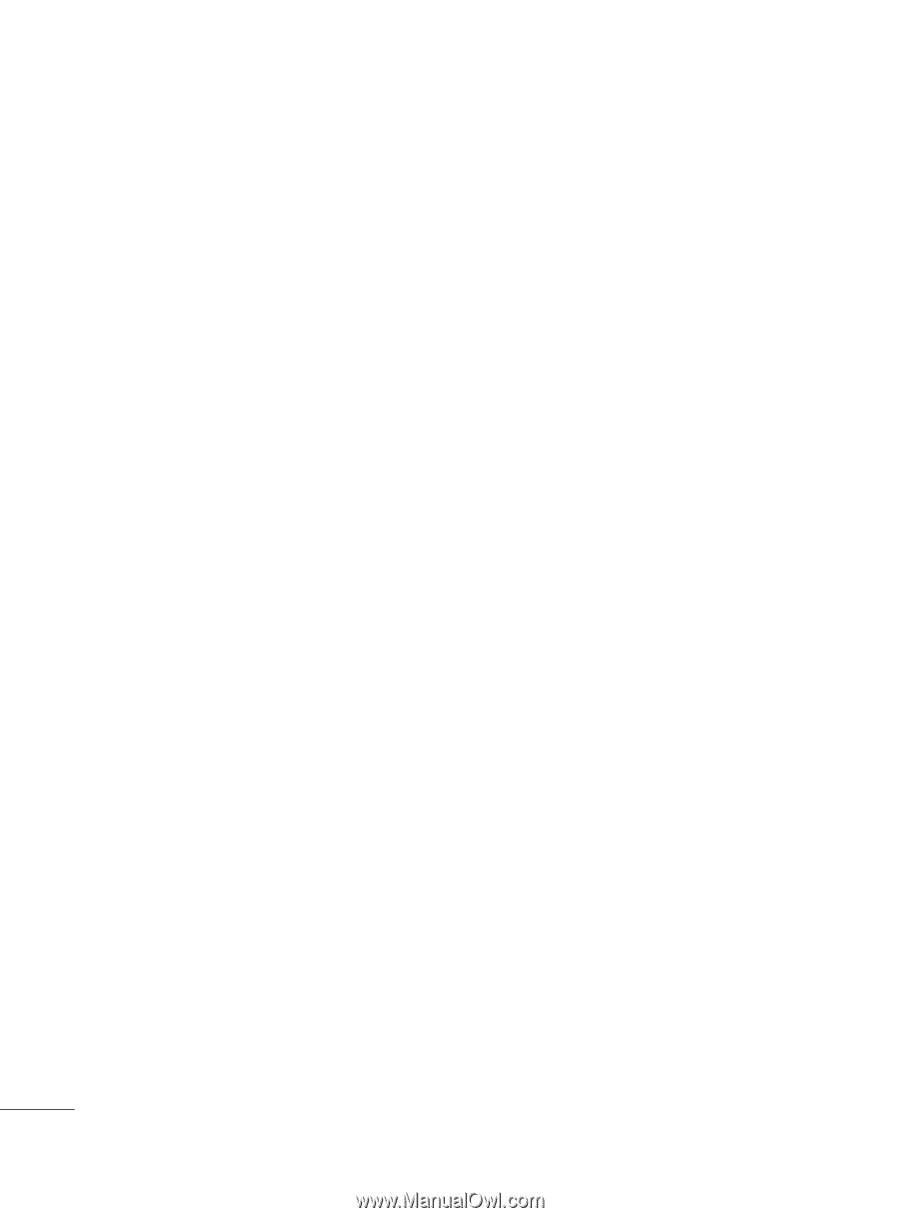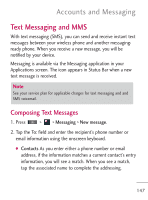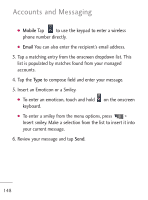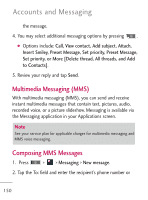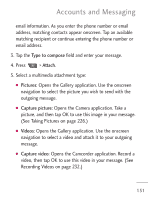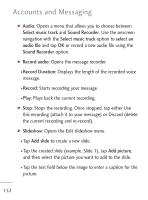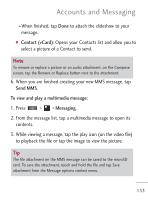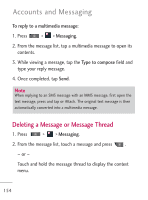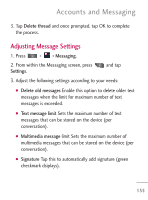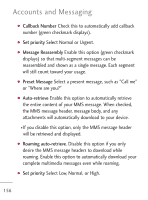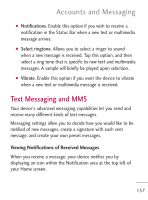LG LGL45C User Guide - Page 152
Audio, Select music track, Sound Recorder, select an, audio file, Record audio, Record Duration
 |
View all LG LGL45C manuals
Add to My Manuals
Save this manual to your list of manuals |
Page 152 highlights
Accounts and Messaging G Audio: Opens a menu that allows you to choose between Select music track and Sound Recorder. Use the onscreen navigation with the Select music track option to select an audio file and tap OK or record a new audio file using the Sound Recorder option. G Record audio: Opens the message recorder. G Record Duration: Displays the length of the recorded voice message. G Record: Starts recording your message. G Play: Plays back the current recording. G Stop: Stops the recording. Once stopped, tap either Use this recording (attach it to your message) or Discard (delete the current recording and re-record). G Slideshow: Opens the Edit slideshow menu. G Tap Add slide to create a new slide. G Tap the created slide (example, Slide 1), tap Add picture, and then select the picture you want to add to the slide. G Tap the text field below the image to enter a caption for the picture. 152