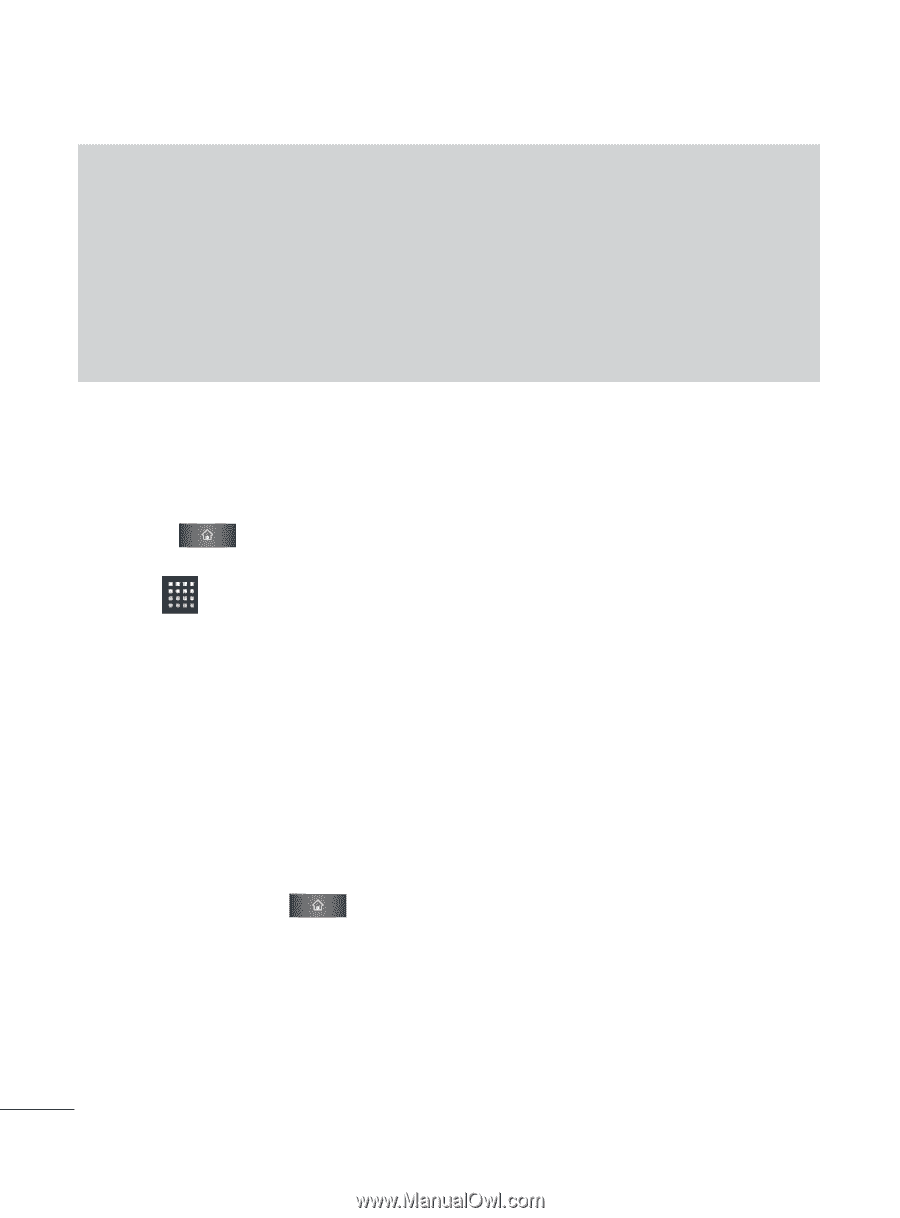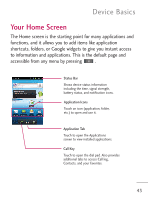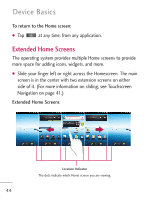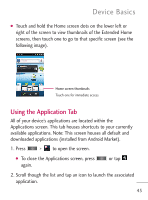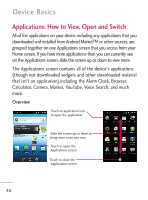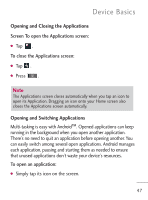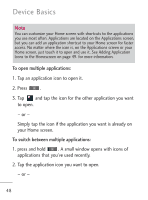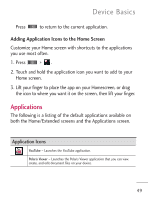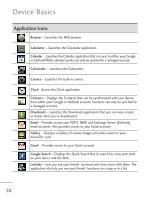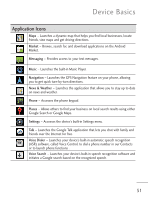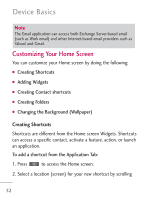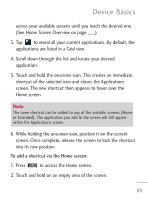LG LGL45C User Guide - Page 48
To open multiple applications, To switch between multiple applications, your Home screen.
 |
View all LG LGL45C manuals
Add to My Manuals
Save this manual to your list of manuals |
Page 48 highlights
Device Basics Note You can customize your Home screen with shortcuts to the applications you use most often. Applications are located on the Applications screen, but you can add an application shortcut to your Home screen for faster access. No matter where the icon is, on the Applications screen or your Home screen, just touch it to open and use it. See Adding Application Icons to the Homescreen on page 49. for more information. To open multiple applications: 1. Tap an application icon to open it. 2. Press . 3. Tap and tap the icon for the other application you want to open. - or - Simply tap the icon if the application you want is already on your Home screen. To switch between multiple applications: 1. press and hold . A small window opens with icons of applications that you've used recently. 2. Tap the application icon you want to open. - or - 48