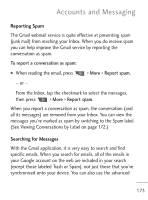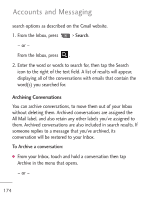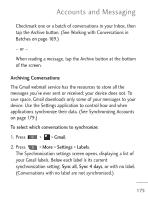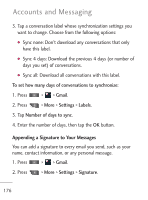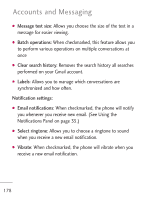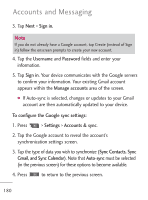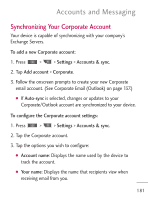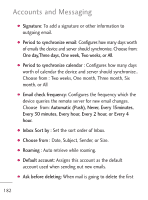LG LGL45C User Guide - Page 177
Changing Gmail Settings, General settings:, Gmail, Settings, Signature, Confirm delete, Auto-advance
 |
View all LG LGL45C manuals
Add to My Manuals
Save this manual to your list of manuals |
Page 177 highlights
Accounts and Messaging 3. Enter a signature or other information. 4. Tap OK. Changing Gmail Settings You can change a number of settings for Gmail. Each Google account has its own settings, so your changes affect only the current account. (See To switch accounts on page 163.) Notification volumes and some synchronization settings can also be changed in the Settings application. 1. Press > > Gmail. 2. Press > More > Settings. General settings: G Signature: To add a signature or other information to outgoing email. (See Appending a Signature to Your Messages on page 176.) G Confirm delete: If checkmarked, this feature will display a dialog asking you to confirm whenever you want to archive, delete, or send a message. G Auto-advance: Allows you to choose what screen to display after you delete or archive conversation. 177