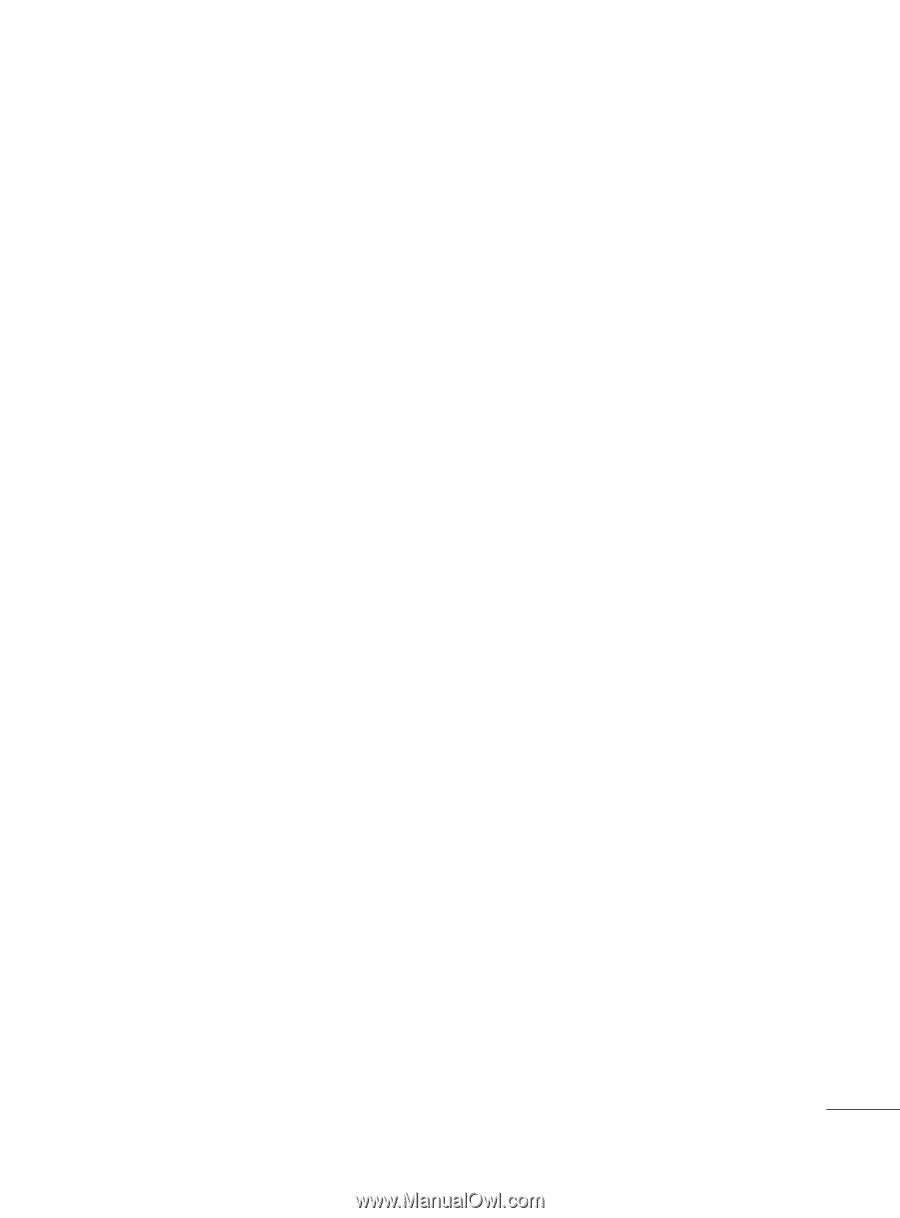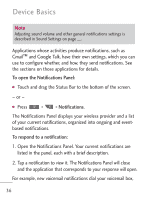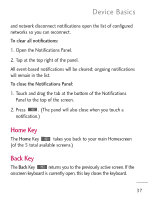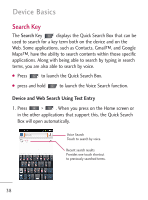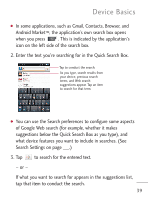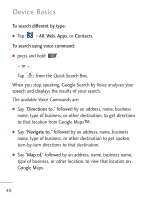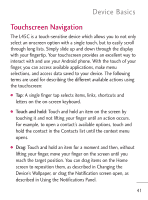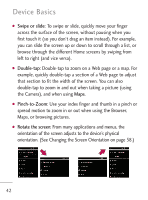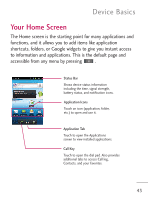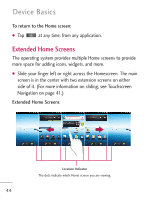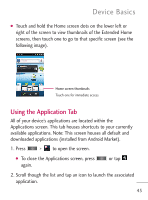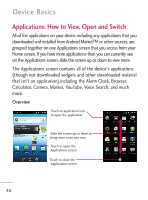LG LGL45C User Guide - Page 41
Touchscreen Navigation
 |
View all LG LGL45C manuals
Add to My Manuals
Save this manual to your list of manuals |
Page 41 highlights
Device Basics Touchscreen Navigation The L45C is a touch-sensitive device which allows you to not only select an onscreen option with a single touch, but to easily scroll through long lists. Simply slide up and down through the display with your fingertip. Your touchscreen provides an excellent way to interact with and use your Android phone. With the touch of your finger, you can access available applications, make menu selections, and access data saved to your device. The following terms are used for describing the different available actions using the touchscreen: G Tap: A single finger tap selects items, links, shortcuts and letters on the on-screen keyboard. G Touch and hold: Touch and hold an item on the screen by touching it and not lifting your finger until an action occurs. For example, to open a contact's available options, touch and hold the contact in the Contacts list until the context menu opens. G Drag: Touch and hold an item for a moment and then, without lifting your finger, move your finger on the screen until you reach the target position. You can drag items on the Home screen to reposition them, as described in Changing the Device's Wallpaper, or drag the Notification screen open, as described in Using the Notifications Panel. 41