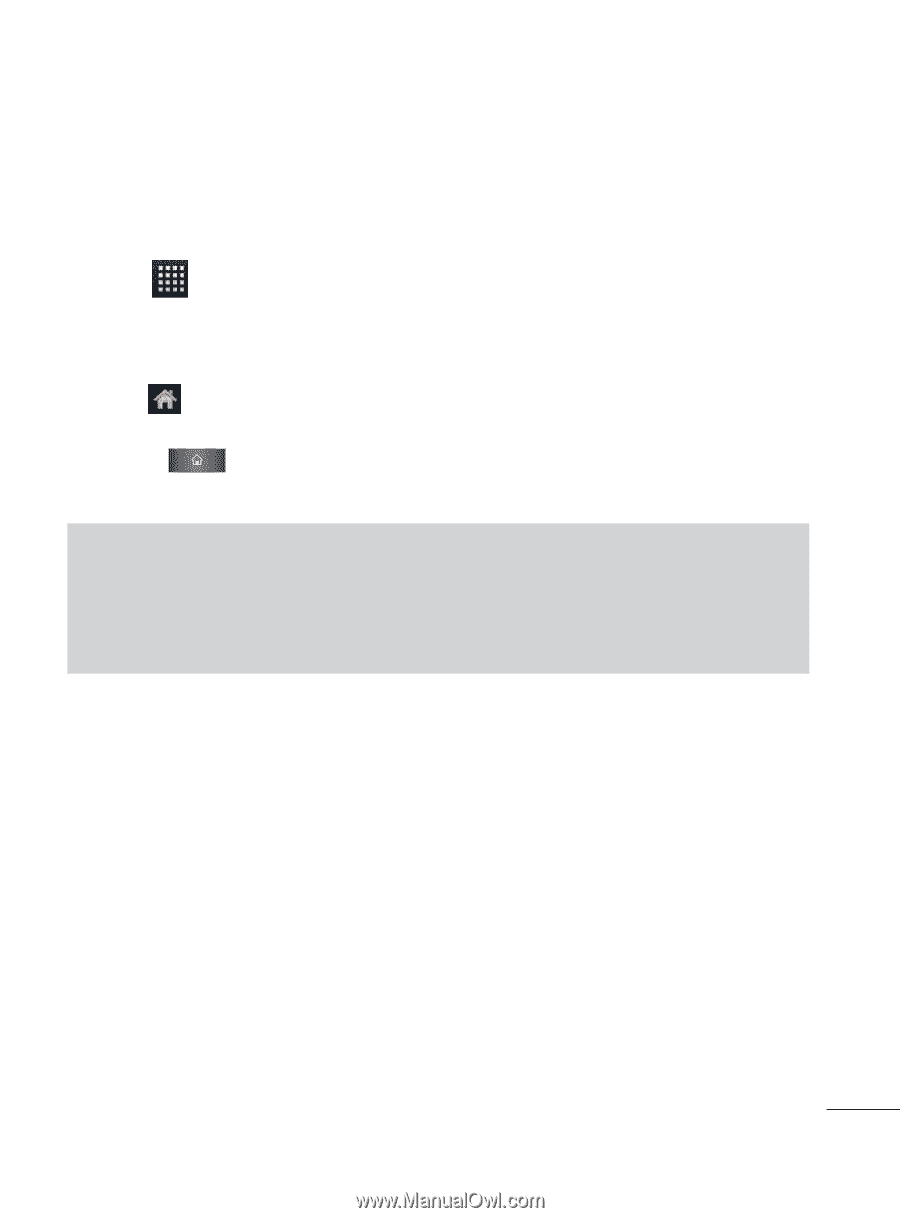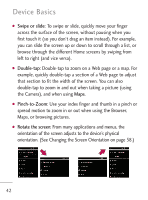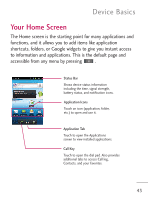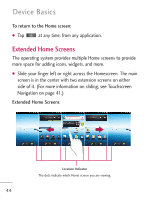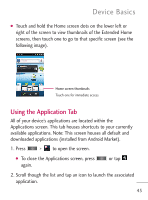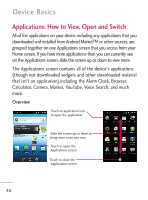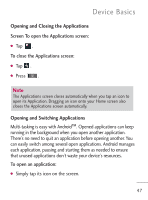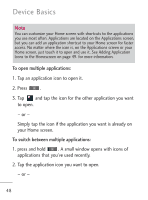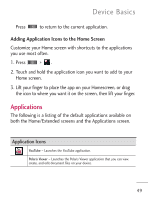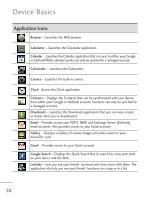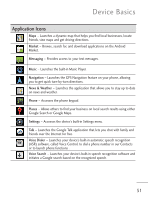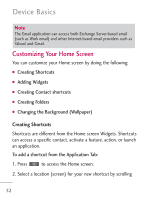LG LGL45C User Guide - Page 47
Opening and Closing the Appl..., Opening and Switching Applic...
 |
View all LG LGL45C manuals
Add to My Manuals
Save this manual to your list of manuals |
Page 47 highlights
Device Basics Opening and Closing the Applications Screen To open the Applications screen: G Tap . To close the Applications screen: G Tap . G Press . Note The Applications screen closes automatically when you tap an icon to open its Application. Dragging an icon onto your Home screen also closes the Applications screen automatically. Opening and Switching Applications Multi-tasking is easy with Android™. Opened applications can keep running in the background when you open another application. There's no need to quit an application before opening another. You can easily switch among several open applications. Android manages each application, pausing and starting them as needed to ensure that unused applications don't waste your device's resources. To open an application: G Simply tap its icon on the screen. 47