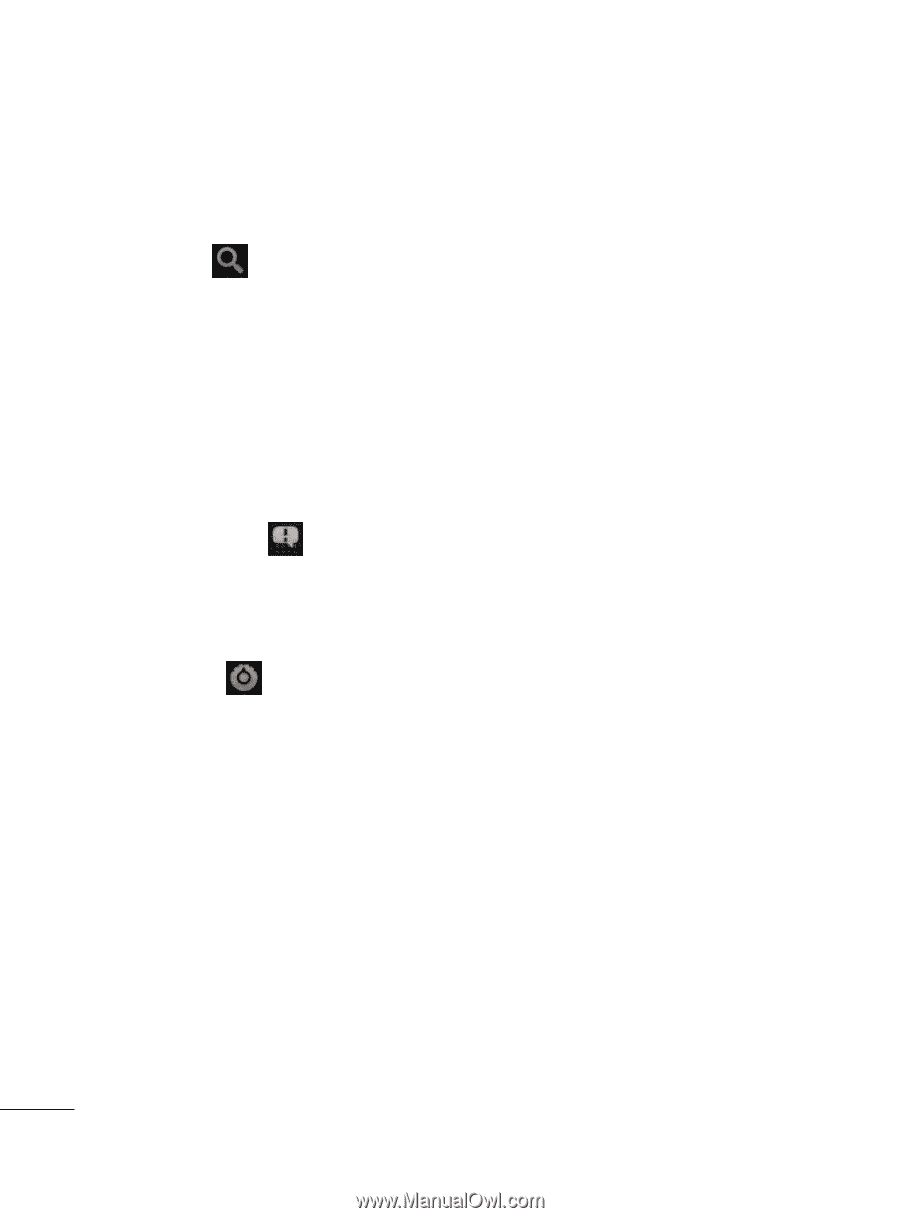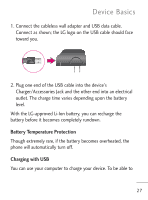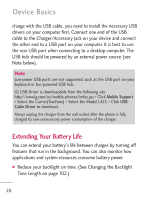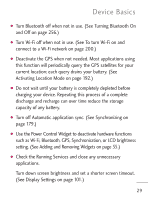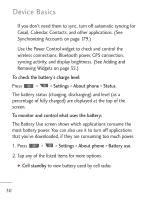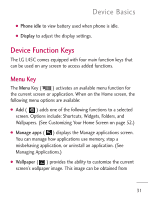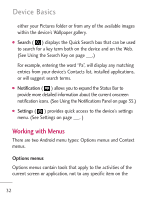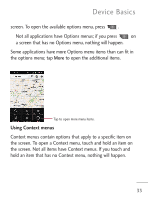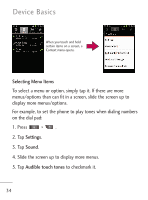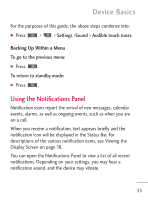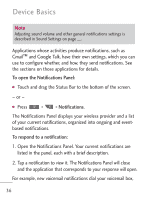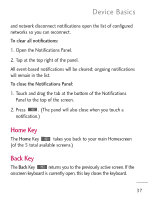LG LGL45C User Guide - Page 32
Working with Menus, Options menus
 |
View all LG LGL45C manuals
Add to My Manuals
Save this manual to your list of manuals |
Page 32 highlights
Device Basics either your Pictures folder or from any of the available images within the device's Wallpaper gallery. G Search ( ) displays the Quick Search box that can be used to search for a key term both on the device and on the Web. (See Using the Search Key on page ___.) For example, entering the word "Pa", will display any matching entries from your device's Contacts list, installed applications, or will suggest search terms. G Notification ( ) allows you to expand the Status Bar to provide more detailed information about the current onscreen notification icons. (See Using the Notifications Panel on page 35.) G Settings ( ) provides quick access to the device's settings menu. (See Settings on page ___. ) Working with Menus There are two Android menu types: Options menus and Context menus. Options menus Options menus contain tools that apply to the activities of the current screen or application, not to any specific item on the 32