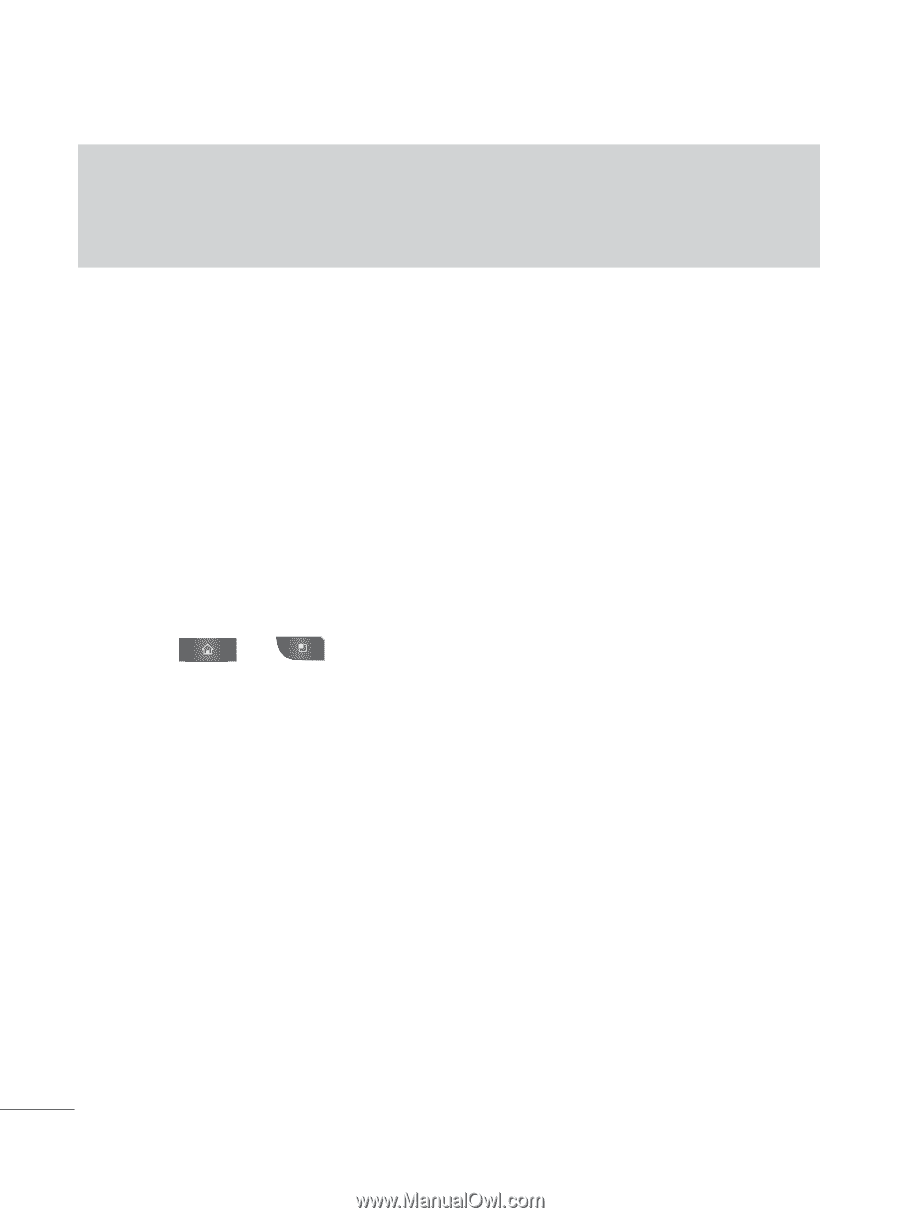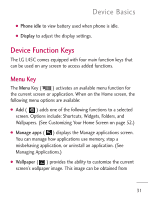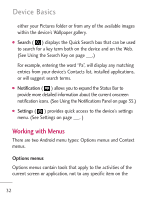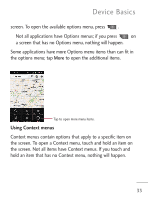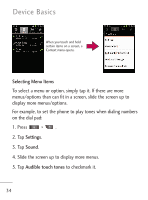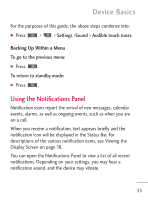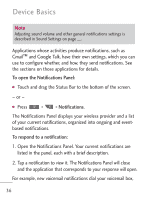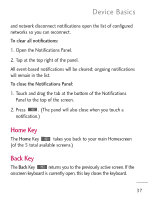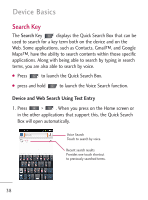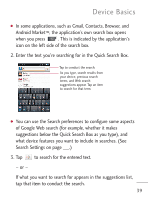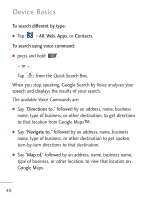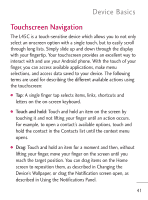LG LGL45C User Guide - Page 36
Open the Notifications Panel. Your current notifications are, based notifications.
 |
View all LG LGL45C manuals
Add to My Manuals
Save this manual to your list of manuals |
Page 36 highlights
Device Basics Note Adjusting sound volume and other general notifications settings is described in Sound Settings on page __. Applications whose activities produce notifications, such as Gmail™ and Google Talk, have their own settings, which you can use to configure whether, and how, they send notifications. See the sections on those applications for details. To open the Notifications Panel: G Touch and drag the Status Bar to the bottom of the screen. - or - G Press > > Notifications. The Notifications Panel displays your wireless provider and a list of your current notifications, organized into ongoing and eventbased notifications. To respond to a notification: 1. Open the Notifications Panel. Your current notifications are listed in the panel, each with a brief description. 2. Tap a notification to view it. The Notifications Panel will close and the application that corresponds to your response will open. For example, new voicemail notifications dial your voicemail box, 36