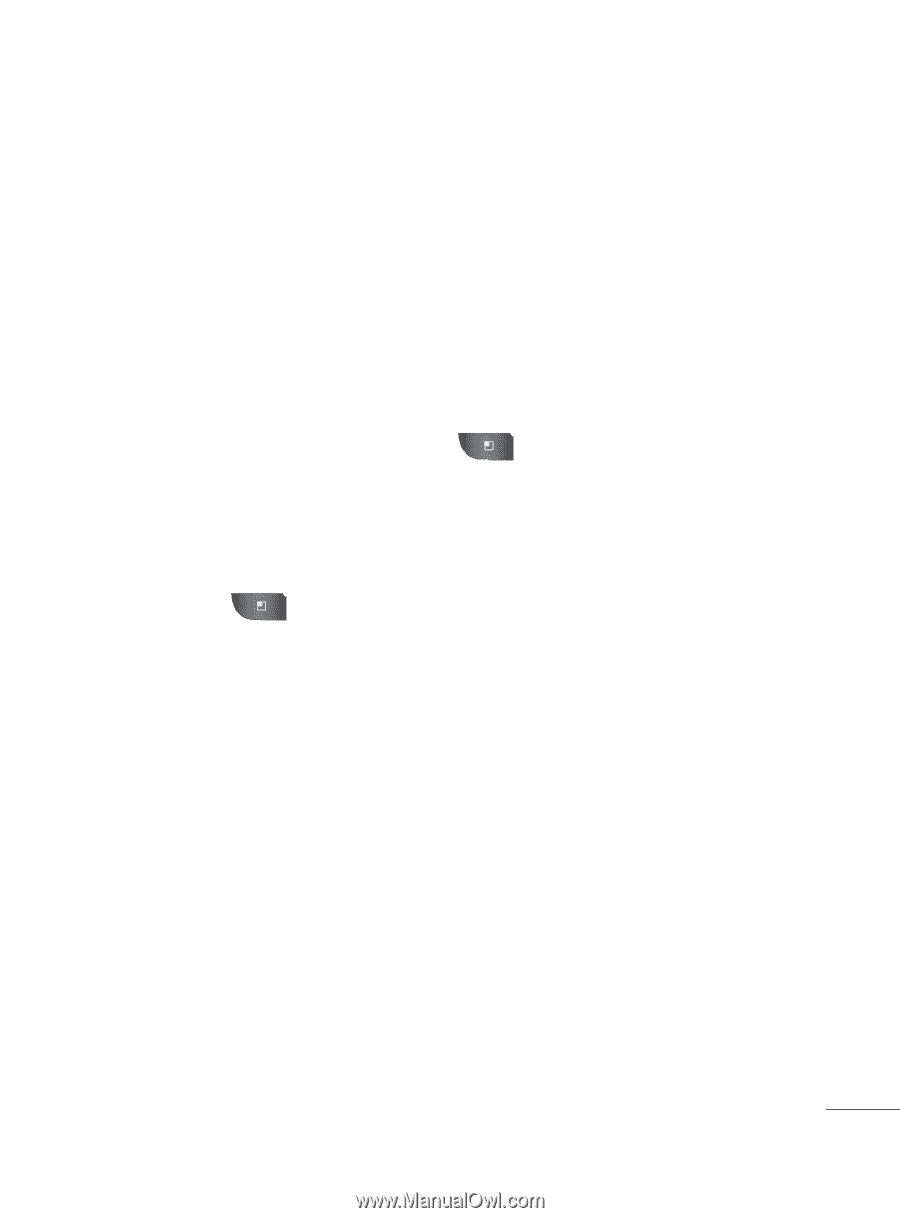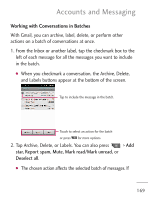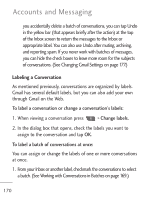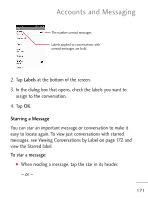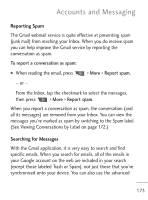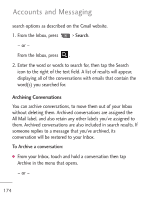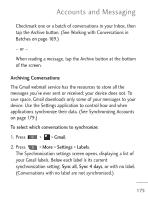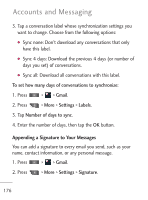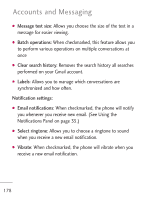LG LGL45C User Guide - Page 173
Reporting Spam, Searching for Messages, See Viewing Conversations by Label
 |
View all LG LGL45C manuals
Add to My Manuals
Save this manual to your list of manuals |
Page 173 highlights
Accounts and Messaging Reporting Spam The Gmail webmail service is quite effective at preventing spam (junk mail) from reaching your Inbox. When you do receive spam you can help improve the Gmail service by reporting the conversation as spam. To report a conversation as spam: G When reading the email, press > More > Report spam. - or - From the Inbox, tap the checkmark to select the messages, then press > More > Report spam. When you report a conversation as spam, the conversation (and all its messages) are removed from your Inbox. You can view the messages you've marked as spam by switching to the Spam label. (See Viewing Conversations by Label on page 172.) Searching for Messages With the Gmail application, it is very easy to search and find specific emails. When you search for emails, all of the emails in your Google account on the web are included in your search (except those labeled Trash or Spam), not just those that you've synchronized onto your device. You can also use the advanced 173