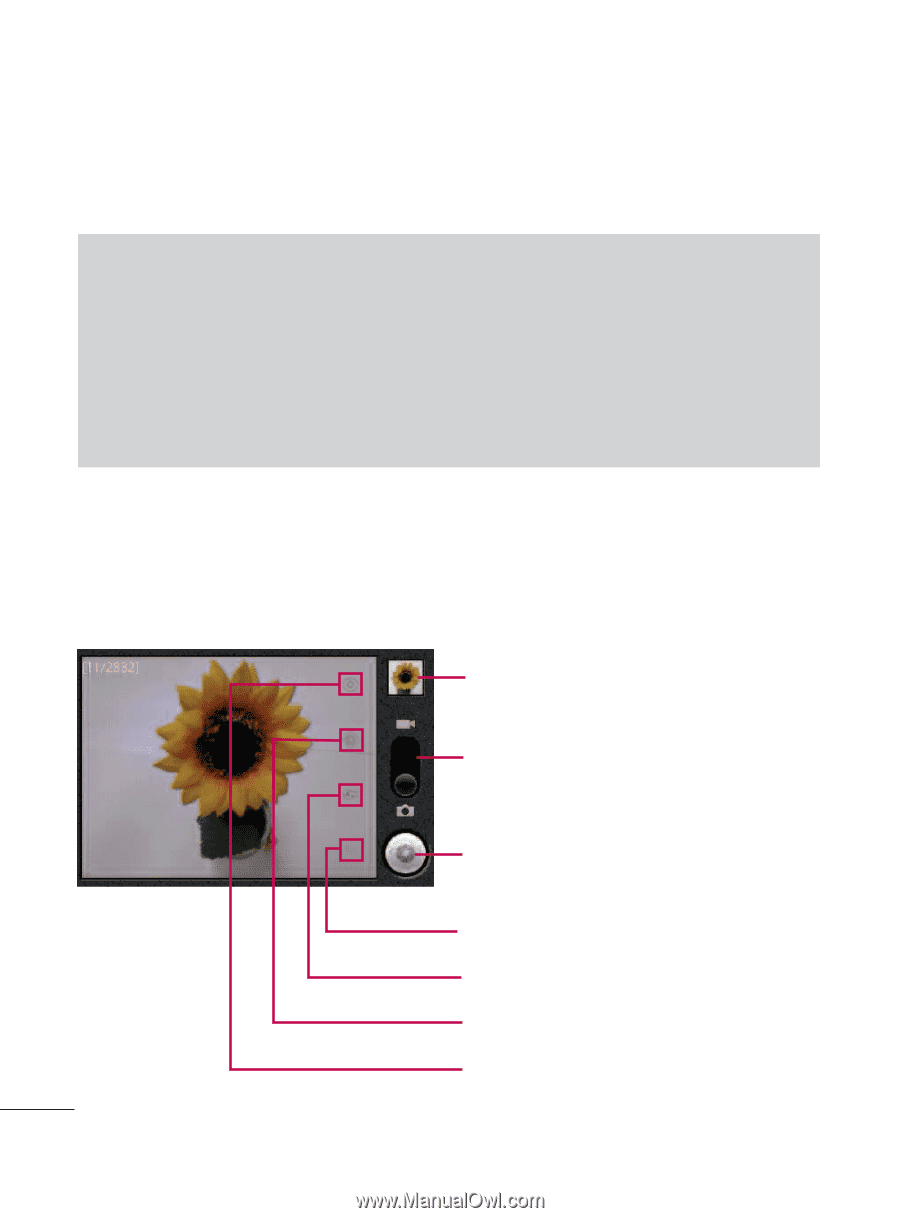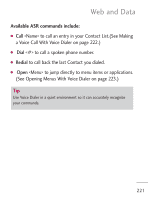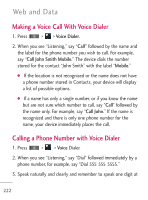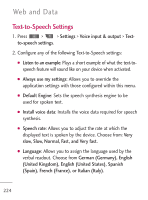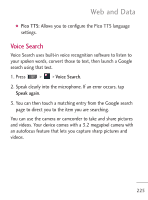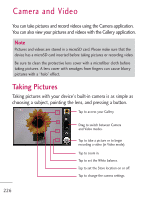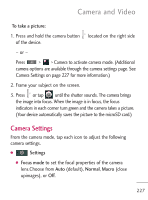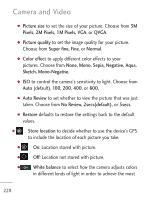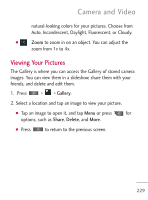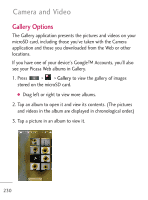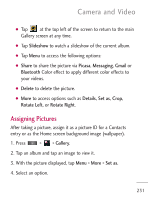LG LGL45C User Guide - Page 226
Taking Pictures, Camera and Video
 |
View all LG LGL45C manuals
Add to My Manuals
Save this manual to your list of manuals |
Page 226 highlights
Camera and Video You can take pictures and record videos using the Camera application. You can also view your pictures and videos with the Gallery application. Note Pictures and videos are stored in a microSD card. Please make sure that the device has a microSD card inserted before taking pictures or recording video. Be sure to clean the protective lens cover with a microfiber cloth before taking pictures. A lens cover with smudges from fingers can cause blurry pictures with a "halo" effect. Taking Pictures Taking pictures with your device's built-in camera is as simple as choosing a subject, pointing the lens, and pressing a button. Tap to access your Gallery. Drag to switch between Camera and Video modes. Tap to take a picture or to begin recording a video (in Video mode). Tap to zoom in. Tap to set the White balance. Tap to set the Store location on or off. Tap to change the camera settings. 226