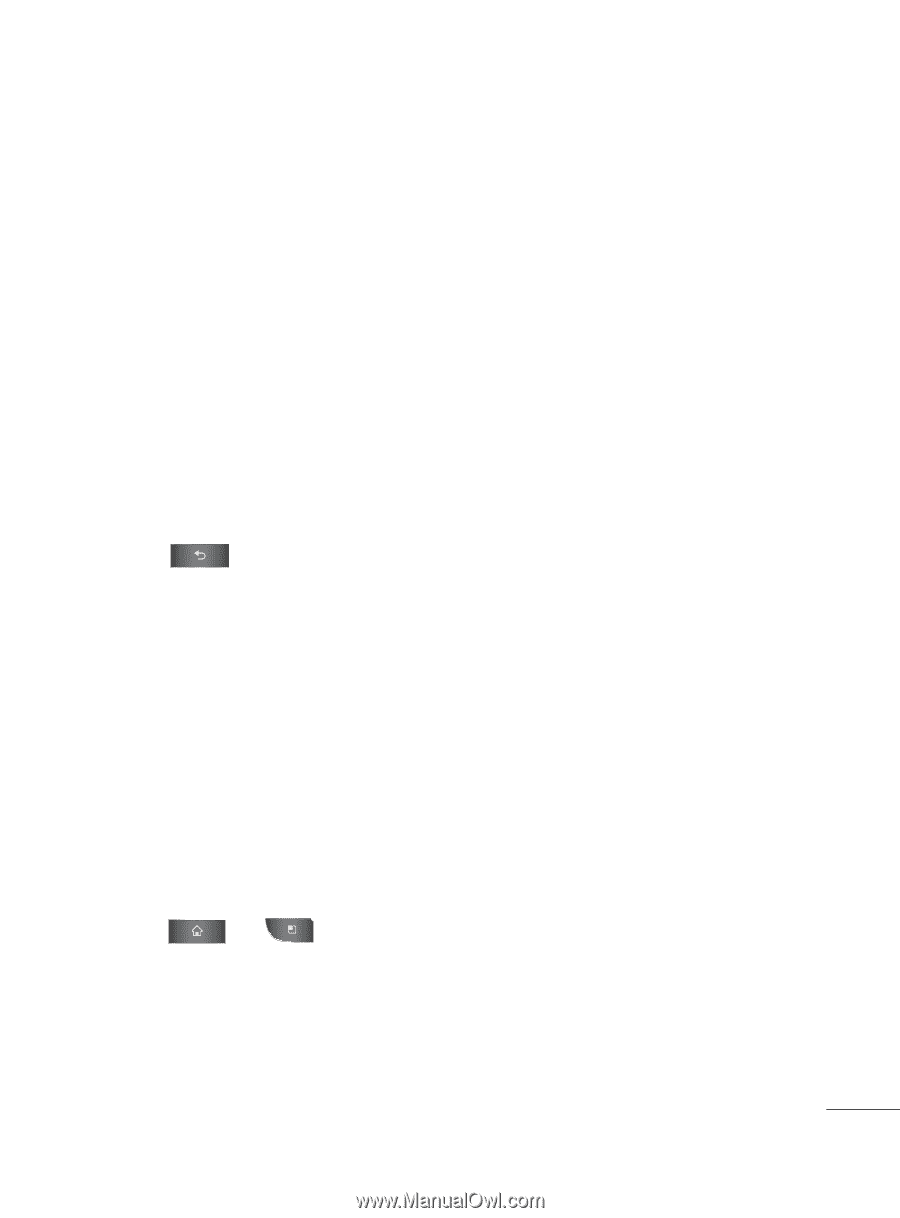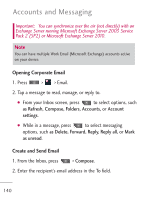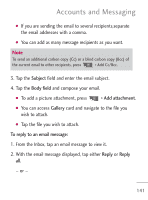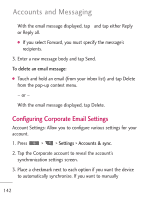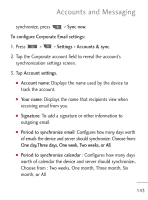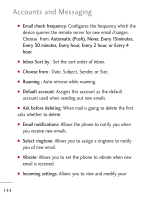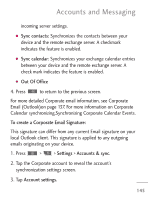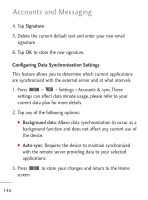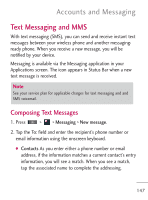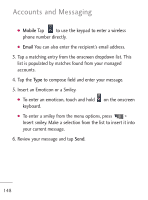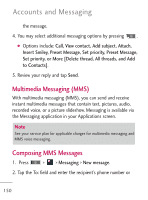LG LGL45C User Guide - Page 145
Sync contacts, Sync calendar, Out Of Office, To create a Corporate Email Signature, Settings
 |
View all LG LGL45C manuals
Add to My Manuals
Save this manual to your list of manuals |
Page 145 highlights
Accounts and Messaging incoming server settings. G Sync contacts: Synchronizes the contacts between your device and the remote exchange server. A checkmark indicates the feature is enabled. G Sync calendar: Synchronizes your exchange calendar entries between your device and the remote exchange server. A check mark indicates the feature is enabled. G Out Of Office 4. Press to return to the previous screen. For more detailed Corporate email information, see Corporate Email (Outlook)on page 137. For more information on Corporate Calendar synchronizing,Synchronizing Corporate Calendar Events. To create a Corporate Email Signature: This signature can differ from any current Email signature on your local Outlook client. This signature is applied to any outgoing emails originating on your device. 1. Press > > Settings > Accounts & sync. 2. Tap the Corporate account to reveal the account's synchronization settings screen. 3. Tap Account settings. 145