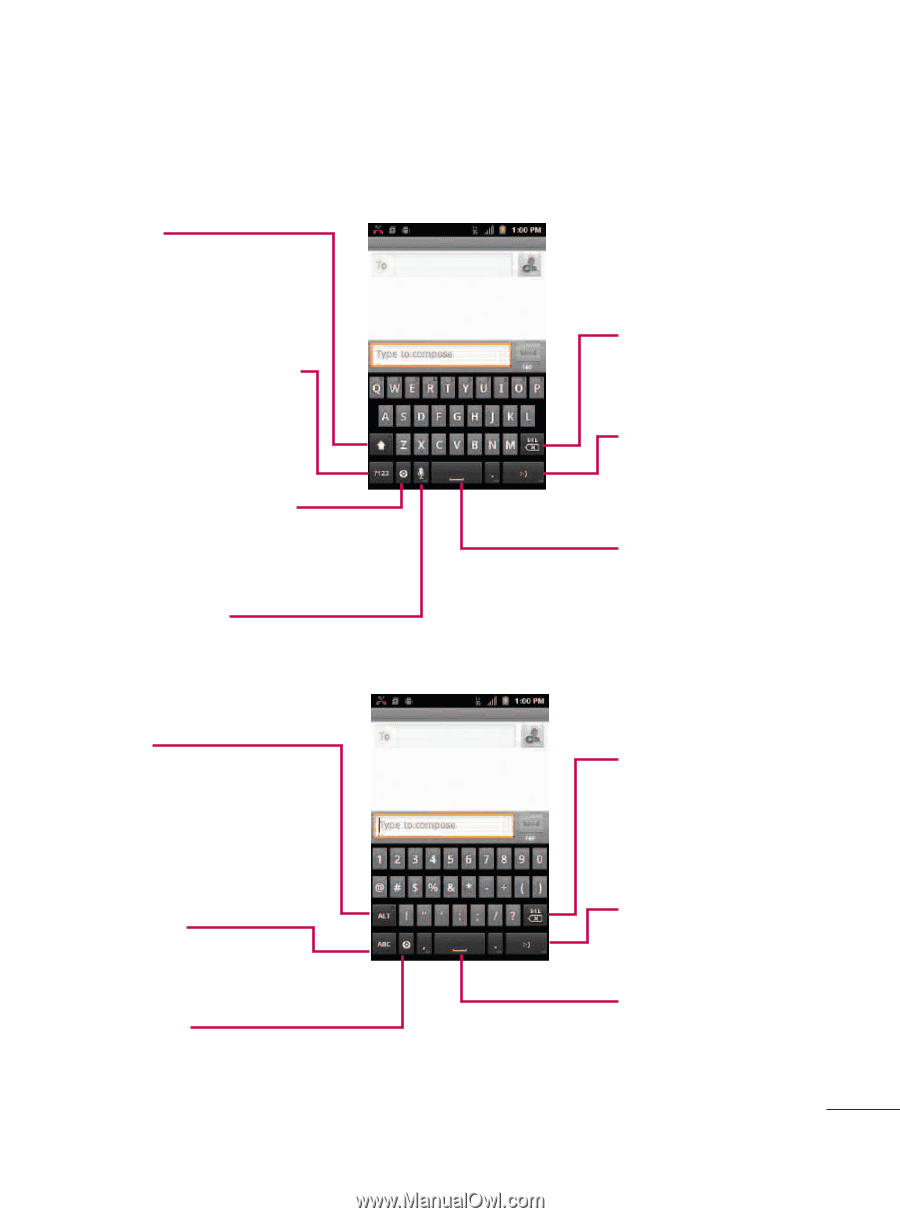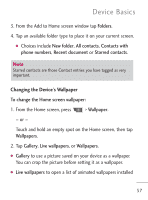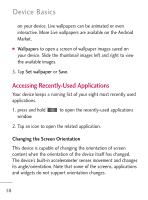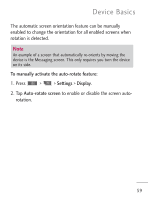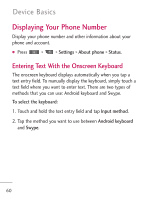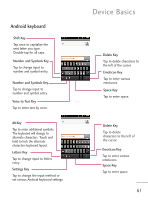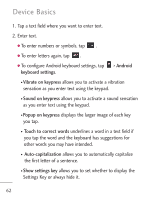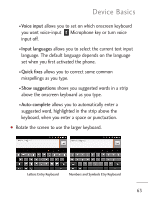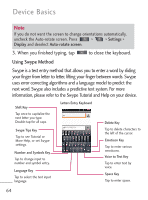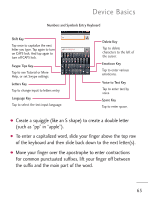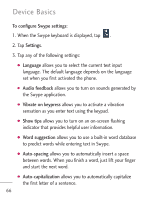LG LGL45C User Guide - Page 61
Android keyboard, Shift Key, Number and Symbols Key, Voice to Text Key, Delete Key, Emoticon Key
 |
View all LG LGL45C manuals
Add to My Manuals
Save this manual to your list of manuals |
Page 61 highlights
Android keyboard Shift Key Tap once to capitalize the next letter you type. Double-tap for all caps. Number and Symbols Key Tap to change input to number and symbol entry. Number and Symbols Key Tap to change input to number and symbol entry. Voice to Text Key Tap to enter text by voice. Alt Key Tap to enter additional symbols. The keyboard will change to alternate characters. Touch and hold to lock the alternate characters keyboard layout. Letters Key Tap to change input to letters entry. Settings Key Tap to change the input method or set various Android keyboard settings. Device Basics Delete Key Tap to delete characters to the left of the cursor. Emoticon Key Tap to enter various emoticons. Space Key Tap to enter space. Delete Key Tap to delete characters to the left of the cursor. Emoticon Key Tap to enter various emoticons. Space Key Tap to enter space. 61