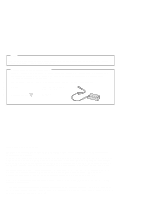Lenovo ThinkPad 600X TP 600E User's Reference
Lenovo ThinkPad 600X Manual
 |
View all Lenovo ThinkPad 600X manuals
Add to My Manuals
Save this manual to your list of manuals |
Lenovo ThinkPad 600X manual content summary:
- Lenovo ThinkPad 600X | TP 600E User's Reference - Page 1
i - Lenovo ThinkPad 600X | TP 600E User's Reference - Page 2
time. Requests for technical information about IBM products should be made to your IBM Authorized Dealer or your IBM Marketing Representative. Copyright International Business Machines Corporation 1998. All rights reserved. Note to U.S. Government Users - Documentation related to restricted rights - Lenovo ThinkPad 600X | TP 600E User's Reference - Page 3
an IBM ThinkPad 600E Computer We have developed this ThinkPad computer to meet both your technical requirements and your high expectations. To help us continue to build products that address your mobile computing needs, please take a moment to complete the ThinkPad Registration in the Setup Guide - Lenovo ThinkPad 600X | TP 600E User's Reference - Page 4
. When you enable the 3D stereo feature, sounds will appear to be generated all around you, even though only two speakers are used. The audio feature supports the following: Wave audio recording and playback of up to 16 bits, stereo, and 44-KHz sampling. iv IBM ThinkPad 600E User's Reference - Lenovo ThinkPad 600X | TP 600E User's Reference - Page 5
signal processor (DSP), called the IBM Advanced Communication Processor, and its software can be upgraded, allowing great flexibility. To use the ThinkPad modem function User's Guide. "Basic" in the Online TrackPoint* with enhanced controls Your computer has an enhanced TrackPoint function that - Lenovo ThinkPad 600X | TP 600E User's Reference - Page 6
vi IBM ThinkPad 600E User's Reference - Lenovo ThinkPad 600X | TP 600E User's Reference - Page 7
the Battery Pack 36 Getting Service 38 Help at the ThinkPad Web Site 38 Help by Telephone 39 Recording Sheet 40 Chapter 2. Extending the Features of Your Computer . . . 43 Customizing the TrackPoint 44 Increasing Memory 49 Installing the DIMM 50 Removing the DIMM 54 Upgrading the Hard Disk - Lenovo ThinkPad 600X | TP 600E User's Reference - Page 8
Codes or Messages 125 No Error Codes or Messages 131 Input Problems 131 Suspend or Hibernation Problems 133 LCD Problems 136 Indicator Problems 137 Battery Problems 137 A Hard-Disk-Drive Problem 138 CD-ROM Drive Problems 138 DVD-ROM Drive Problems 139 viii IBM ThinkPad 600E User - Lenovo ThinkPad 600X | TP 600E User's Reference - Page 9
Other Option Problems 151 Software Problems 153 Other Problems 154 Testing Your Computer 155 Appendix A. Features and Specifications 157 Features 157 Specifications 159 IBM Power Cords 160 Appendix B. Product Warranty and Notices 163 Notices 165 Year 2000 Readiness and Instructions 165 - Lenovo ThinkPad 600X | TP 600E User's Reference - Page 10
About This Book This book contains information that will help you operate the IBM ThinkPad 600E computer. Before using the computer, be sure to read the ThinkPad Setup Guide and Chapter 1 of this book. Chapter 1, "Getting Familiar with Your Computer," acquaints you with the basic features of your - Lenovo ThinkPad 600X | TP 600E User's Reference - Page 11
unique to the operating system installed in your computer: WIN 98 Information for Microsoft Windows 98 users OS/2 Information for IBM Operating System/2 (OS/2) users WIN 95 Information for Microsoft Windows 95 users DOS Information for IBM DOS users WIN NT Information for Microsoft - Lenovo ThinkPad 600X | TP 600E User's Reference - Page 12
cables as shown below when installing, moving, or opening the remove the power cord from the outlet. Attach the signal cables to receptacles. Remove signal cables from receptacles. Attach the power cord to an outlet. Remove all cables from devices. Turn the device ON. xii IBM ThinkPad 600E User - Lenovo ThinkPad 600X | TP 600E User's Reference - Page 13
IBM at 1-800-IBM-4333 for information on disposal. DANGER The lithium battery (IBM P/N 02K6502 UL-recognized component-File No. MH12210) can be replaced only by your dealer or an IBM service or dropping the computer can cause the LCD to break. If the LCD breaks and the internal fluid gets into your - Lenovo ThinkPad 600X | TP 600E User's Reference - Page 14
that operates at a wavelength of 760 to 810 nanometers. The design of the laser system and the CD-ROM or DVD-ROM drive ensures that there is no exposure to laser radiation above a Class 1 level during normal operation, user maintenance, or servicing conditions. xiv IBM ThinkPad 600E User's Reference - Lenovo ThinkPad 600X | TP 600E User's Reference - Page 15
Features 2 System-Status Indicators 6 Functions of Your Computer 8 Keyboard Functions 8 TrackPoint 8 Fn Key 11 Numeric Keypad 14 UltraslimBay 15 ThinkPad Utility Programs 16 Easy-Setup 16 ThinkPad Configuration Program 25 Online User's Guide 29 Backing Up Your System 30 Recovering Lost - Lenovo ThinkPad 600X | TP 600E User's Reference - Page 16
Identifying the Hardware Features Identifying the Hardware Features Front View 1 19 18 17 16 15 14 13 11 12 2 3 4 5 6 7 8 9 10 2 IBM ThinkPad 600E User's Reference - Lenovo ThinkPad 600X | TP 600E User's Reference - Page 17
a function similar to that of mouse buttons. 15 The hard disk drive is the built in to the computer. 16 The Fn key is used with the function keys to activate the Fn key functions. 17 The left and right internal speakers generate stereo sound. 18 The TrackPoint is a built-in pointing device that - Lenovo ThinkPad 600X | TP 600E User's Reference - Page 18
Identifying the Hardware Features Rear View 11 10 9 8 7 6 1 2 3 54 Bottom View 1 2 3 4 5 6 9 7 8 4 IBM ThinkPad 600E User's Reference - Lenovo ThinkPad 600X | TP 600E User's Reference - Page 19
an SDRAM dual inline memory module (DIMM) option. 5 The battery-pack latch locks or releases the battery pack. 6 The serial number label identifies your computer. You need this number to get help. 7 Put your name plate here. 8 To remove the hard disk, loosen this hard disk drive screw. You can use - Lenovo ThinkPad 600X | TP 600E User's Reference - Page 20
The system-status indicators on the computer show the current status of your computer by their on or off states and colors (green and orange). Each indicator is identified with a symbol. The following shows the location and the meaning of each icon: 12 3 45 6 7 6 IBM ThinkPad 600E User's Reference - Lenovo ThinkPad 600X | TP 600E User's Reference - Page 21
blinking orange, the computer beeps three times. The battery pack is being charged. The computer is in suspend mode. (See the Online User's Guide.) The computer is entering suspend or hibernation mode or is resuming normal operation. Data is being read from or written to the hard disk or read from - Lenovo ThinkPad 600X | TP 600E User's Reference - Page 22
Computer Functions of Your Computer This section describes the following features: Keyboard functions UltraslimBay ThinkPad utilities The Online User's Guide Keyboard Functions Your computer's keyboard more information page 44. "Customizing the TrackPoint" on 8 IBM ThinkPad 600E User's Reference - Lenovo ThinkPad 600X | TP 600E User's Reference - Page 23
Computer The TrackPoint consists of a stick on the keyboard and three click buttons below the keyboard. Movement of the cursor on the screen is controlled by the amount of pressure that you apply to the nonslip cap on the stick in any direction parallel to the keyboard these instructions will help - Lenovo ThinkPad 600X | TP 600E User's Reference - Page 24
Functions of Your Computer Cursor Stick Left click button Right click button Center button 2 Press the left 44. Changing the Cap The cap 1 on the end of the TrackPoint stick is removable. You can replace it with one of the spares shipped with your computer. 10 IBM ThinkPad 600E User's Reference - Lenovo ThinkPad 600X | TP 600E User's Reference - Page 25
or BackSpace). 1 2 The Fn Key Lock Function The following setup gives you the same effect as when you press and hold the Fn key and then press an appropriate function key. Start the ThinkPad Configuration program. ( "ThinkPad Configuration Program" on page 25.) Click on the Accessibility ( ) button - Lenovo ThinkPad 600X | TP 600E User's Reference - Page 26
Other Functions Computer output is displayed in the following order when an external monitor (CRT) is attached. CRT LCD + Display CRT Display LCD Note: If a television is the secondary display in the dual display function, switching with these keys is not supported. 12 IBM ThinkPad 600E User - Lenovo ThinkPad 600X | TP 600E User's Reference - Page 27
Mute * * Key Combination + + + + Functions of Your Computer Meaning The LCD screen image size switches between expanded and normal mode if the size of your LCD image is smaller than that of the physical LCD. The volume increases. The volume decreases. Sound turns off. Note: This function will not - Lenovo ThinkPad 600X | TP 600E User's Reference - Page 28
and hold Shift to temporarily use the cursor- and screen-control keys. The functions of the cursor- and screen-control keys are not printed on the keys. NumLk F8 F9 F10 F11 F12 6 Home PgUp / _ Y *{ H End N Ins PgDn - " < Del + Shift Alt Ctrl 14 IBM ThinkPad 600E User's Reference - Lenovo ThinkPad 600X | TP 600E User's Reference - Page 29
UltraslimBay Your ThinkPad 600E computer has an UltraslimBay. UltraslimBay You can install one of the following in the UltraslimBay: * Weight-saver bezel * Diskette drive * DVD drive * CD-ROM drive * LS-120 drive * Secondary hard disk drive adapter * Secondary battery * For the - Lenovo ThinkPad 600X | TP 600E User's Reference - Page 30
Start up Test BIOS part number, Date nnnnnnn 12/31/98 System-unit serial number nnnnnnnnnnnnnn System board serial number nnnnnnnnnnn Microprocessor ** Pentium( ) II Processor UUID nnnnnnnn-nnnn-nnnn-nnnn-nnnnnnnnnnnn ** Trademark of Intel Corporation 16 IBM ThinkPad 600E User's Reference - Lenovo ThinkPad 600X | TP 600E User's Reference - Page 31
computer restarts. Changing the Screen Color You can change the color of the "Easy-Setup" menu by pressing the Ctrl+PgUp keys or by pressing the Ctrl+PgDn keys. To return to the original color, press the Ctrl+Home keys. Clicking on the Config button displays the following "Config" submenu: Memory - Lenovo ThinkPad 600X | TP 600E User's Reference - Page 32
, such as Windows 98, is installed, the system BIOS does not configure such hardware resources as system interruptions, memory windows, and I/O BIOS will configure hardware resources. The Initialize button sets all device settings to their default values. 18 IBM ThinkPad 600E User's Reference - Lenovo ThinkPad 600X | TP 600E User's Reference - Page 33
Functions of Your Computer Clicking on the Date/Time button displays the following "Date and Time" submenu, which you can use to them. You can also set the current date and time with the application included with the operating system installed in your computer. Chapter 1. Getting Familiar with Your - Lenovo ThinkPad 600X | TP 600E User's Reference - Page 34
operating systems on different replaceable hard disk drives or PC Cards, you can have the system boot up from one of these devices. To change the startup sequence, do the following: 1 Click on Start up in the "Easy-Setup" menu. The "Startup" submenu appears: 20 IBM ThinkPad 600E User's Reference - Lenovo ThinkPad 600X | TP 600E User's Reference - Page 35
sets the startup sequence when Wake on LAN is started. Wake on LAN is typically used by LAN administrators in corporate networks to access your computer remotely. This function can be used only with a docking station (option). 2 Click on Power-On or Network. 3 Move the cursor to the Reset icon, and - Lenovo ThinkPad 600X | TP 600E User's Reference - Page 36
the diskette drive in the docking station use a common port. You cannot use more than two diskette drives among the three locations at the same time. You can use the diskette drive in the UltraslimBay without any restriction, because the port is independent. 22 IBM ThinkPad 600E User's Reference - Lenovo ThinkPad 600X | TP 600E User's Reference - Page 37
Functions of Your Computer * The HDD-1 to HDD-4 icons are assigned to each hard disk drive * in the following priority: * 1. The primary hard disk drive (placed in the hard disk bay of * the computer) * 2. A hard disk drive in the UltraslimBay * 3. A hard disk drive in the UltraslimBay - Lenovo ThinkPad 600X | TP 600E User's Reference - Page 38
button displays the "Test" submenu. It is used to run diagnostic tests on your computer to check for hardware errors. For more information "Testing Your Computer" on page 155. Pressing the Restart button ends the Easy-Setup program and restarts the computer. 24 IBM ThinkPad 600E User's Reference - Lenovo ThinkPad 600X | TP 600E User's Reference - Page 39
Click on Start ( ). > 2. Move the cursor to Settings; then click on Control Panel. > The "Control Panel" window appears. > 3. Double-click on the ThinkPad Configuration icon. You can also start the ThinkPad Configuration program as follows: Click on Start ( ), move the cursor to Programs - Lenovo ThinkPad 600X | TP 600E User's Reference - Page 40
the memory addresses and other allocation settings. 5 The Help button displays online help. 6 The Device buttons. Click on the button of your choice from the window. If the device is enabled, the red indicator next to the button is lit. Otherwise, it stays off. 26 IBM ThinkPad 600E User's Reference - Lenovo ThinkPad 600X | TP 600E User's Reference - Page 41
as follows: 1 Click on Start at the bottom corner of the screen. 2 Move the cursor on Programs, ThinkPad; then click on ThinkPad Configuration. The following window appears: 1 2 3 4 5 6 9 7 9 8 1 The One-Touch Setup buttons. Click on one of these buttons to set the system configuration - Lenovo ThinkPad 600X | TP 600E User's Reference - Page 42
that device from the window that appears. If the device is enabled, the red indicator next to the button is lit. Otherwise, it stays off. Only the top portion of the window is displayed when you click on the triangular minimize button in the top-right corner. 28 IBM ThinkPad 600E User's Reference - Lenovo ThinkPad 600X | TP 600E User's Reference - Page 43
- Installing software - Using system management - Using PS2 commands Information: - Getting service - Handling tips - Glossary To start the Online User's Guide, click on Start, move the cursor to Programs and ThinkPad 600; then click on ThinkPad 600 User's Guide. The Online User's Guide appears - Lenovo ThinkPad 600X | TP 600E User's Reference - Page 44
device drivers for your computer. It also contains device drivers and installation instructions for other operating systems, such as Windows NT. If you need to reinstall a software application or a hardware device driver, put the ThinkPad Customization CD in your CD-ROM or DVD-ROM drive. The - Lenovo ThinkPad 600X | TP 600E User's Reference - Page 45
device drivers when installing Windows NT News and Updates This page has all of the latest tools and links to the IBM Web site for system information, service and support information, and other information. Online Library In case you do not have the Online User's Guide on your hard disk drive, you - Lenovo ThinkPad 600X | TP 600E User's Reference - Page 46
Hold the F1 key until the Easy-Setup window appears. 4 Click on Start up. 5 Click on Power-on. 6 Click on Reset. 7 Click on CDROM. 8 Click on OK. 9 Click on Exit. The startable CD-ROM function is enabled. 10 Click on Restart and then OK. The computer restarts. 32 IBM ThinkPad 600E User's Reference - Lenovo ThinkPad 600X | TP 600E User's Reference - Page 47
System 11 Follow the instructions on the screen. 12 When a completion message appears, remove the Recovery CD from the CD-ROM or DVD-ROM drive. 13 Power off the computer. 14 Power on your computer while pressing and holding the F1 key. Hold the F1 key until the Easy-Setup window appears. 15 Click on - Lenovo ThinkPad 600X | TP 600E User's Reference - Page 48
program on the boot diskette includes drivers to support many devices such as an external CD-ROM drive, a docking station, and a hard disk drive. Choose an appropriate option. You are prompted if user intervention is required. 6 When a completion message appears, remove the Recovery CD Boot diskette - Lenovo ThinkPad 600X | TP 600E User's Reference - Page 49
the latest hardware device drivers and system BIOS for your computer on the ThinkPad Web site at: http://www.ibm.com/thinkpad You can also use the IBM bulletin board service. For more information about electronic service and support "Basic" in the Online User's Guide. Chapter 1. Getting Familiar - Lenovo ThinkPad 600X | TP 600E User's Reference - Page 50
the computer over. 4 Slide the battery pack latch to unlocked position 1 ; then remove the battery pack 2 . 1 2 5 Align the front of the fully charged spare battery pack with the front side of the battery space in the computer 1 ; then put the battery pack in place 2 . 2 1 36 IBM ThinkPad 600E User - Lenovo ThinkPad 600X | TP 600E User's Reference - Page 51
Replacing the Battery Pack 6 Gently push the battery pack back into the space; then slide the battery pack latch to the locked position. Unlock Lock You have finished replacing the battery pack. Chapter 1. Getting Familiar with Your Computer 37 - Lenovo ThinkPad 600X | TP 600E User's Reference - Page 52
at the ThinkPad Web site. The latest information about the ThinkPad computers http://www.ibm.com/thinkpad Technical support information http://www.pc.ibm.com/support IBM may make improvements or changes to these Web sites at any time without any notice. 38 IBM ThinkPad 600E User's Reference - Lenovo ThinkPad 600X | TP 600E User's Reference - Page 53
a day, 7 days a week. The answering technical-support representative can also fax or mail you technical or product information, such as: Product brochures Location of IBM resellers Services available from IBM For more information Online User's Guide Chapter 1. Getting Familiar with Your Computer 39 - Lenovo ThinkPad 600X | TP 600E User's Reference - Page 54
Cards Hard Disk Drive _____MB External Diskette Drive Battery Pack DVD/CD-ROM Drive Identification Numbers The serial number label is on the bottom of your computer. Write down the machine Type and the serial number (S/N) in the following box: IBM Product Name ThinkPad 600E Machine Type 2645 - Lenovo ThinkPad 600X | TP 600E User's Reference - Page 55
Getting Service Problem Recording Sheet Computer information: Machine type:_________ Serial number:_________ Date of purchase:___/___/___ Type of problem: Continuous problem Intermittent problem Error code: The operating system and its version number, if available: Windows 98 - Lenovo ThinkPad 600X | TP 600E User's Reference - Page 56
Getting Service 42 IBM ThinkPad 600E User's Reference - Lenovo ThinkPad 600X | TP 600E User's Reference - Page 57
IBM Corp. 1998 This chapter provides information about how to customize and extend the ThinkPad features. You can use your computer with external devices and increase its memory. Customizing the TrackPoint 44 Increasing Memory 49 Installing the DIMM 50 Removing the DIMM 54 Upgrading the Hard - Lenovo ThinkPad 600X | TP 600E User's Reference - Page 58
ThinkPad Configuration program. 2 Click on the TrackPoint button ( ). 3 Click on TrackPoint Properties.... The "TrackPoint Properties" window appears: You can set the following features in this window: the TrackPoint stick by putting light pressure on the stick. 44 IBM ThinkPad 600E User's Reference - Lenovo ThinkPad 600X | TP 600E User's Reference - Page 59
slow, you might notice unintended clicks, a cursor delay, or a dragging delay. However, if you set the pace too fast, you might find Press-to-Select hard to use. Chapter 2. Extending the Features of Your - Lenovo ThinkPad 600X | TP 600E User's Reference - Page 60
to activate Press-to-Select. Slide toward Light Touch to decrease the force needed to move the cursor and to activate Press-to-Select. 46 IBM ThinkPad 600E User's Reference - Lenovo ThinkPad 600X | TP 600E User's Reference - Page 61
magnifying power. You can press the center click button and then use the TrackPoint to move the magnified area. Chapter 2. Extending the Features of Your Computer 47 - Lenovo ThinkPad 600X | TP 600E User's Reference - Page 62
the center click button on the keyboard and then use the TrackPoint to control the scrolling or the magnifying glass. control the mouse cursor by pressing the center button. The Use External Mouse and the Use TrackPoint radio buttons are enabled only if a mouse is attached. 48 IBM ThinkPad 600E User - Lenovo ThinkPad 600X | TP 600E User's Reference - Page 63
output dynamic random access memory (EDO DRAM) card. If you install a DIMM that is not supported by your computer, a 225 error code might appear when the system starts. The appropriate memory option can be purchased through your IBM reseller or IBM marketing representative. Chapter 2. Extending - Lenovo ThinkPad 600X | TP 600E User's Reference - Page 64
: 1 Power off the computer; then disconnect the AC Adapter and all cables from the computer. 2 Close the LCD, turn the computer over and then remove the battery pack. ( page 36.) 3 Loosen the screw on the memory slot cover; then remove the cover. 50 IBM ThinkPad 600E User's Reference Handling - Lenovo ThinkPad 600X | TP 600E User's Reference - Page 65
Increasing Memory To avoid damaging the DIMM, do not touch its contact edge. * * * the DIMM until it snaps into place 2 . If you want to install two DIMMs, remove the 32-MB DIMM which have already been installed ( page 54.) and install the second one by repeating steps 4 through 6. Notch 1 2 Side - Lenovo ThinkPad 600X | TP 600E User's Reference - Page 66
screen. For example, if you install a 32-MB DIMM into your computer with 64-MB base memory, you should see the following. (See the next page for how to calculate the total memory size.) 97728 KB OK You have finished installing the DIMM. Reconnect all cables. 52 IBM ThinkPad 600E User's Reference - Lenovo ThinkPad 600X | TP 600E User's Reference - Page 67
value you calculated. 2. If the 225 error code appears, the memory you are installing is not supported by your computer. 3. If you changed the memory installed in the computer, you need to create a new hibernation file as follows: a) Power off the computer. b) Remove the DIMM you added. c) Power on - Lenovo ThinkPad 600X | TP 600E User's Reference - Page 68
at the same time. 5 Remove the DIMM. Be sure to save the DIMM for future use. 6 Replace the memory slot cover; then tighten the screw. 7 Replace the battery pack. 8 Turn the computer over again; then connect the AC Adapter and all the cables you disconnected. 54 IBM ThinkPad 600E User's Reference - Lenovo ThinkPad 600X | TP 600E User's Reference - Page 69
Upgrading the Hard Disk Drive Upgrading the Hard Disk Drive You can increase the storage capacity of your computer by replacing the original, built-in hard disk drive with an optional one. You can purchase the option from your IBM reseller or IBM marketing representative. Replace the hard disk drive - Lenovo ThinkPad 600X | TP 600E User's Reference - Page 70
as shown 1 ; then remove the hard disk drive cover 2 . 1 2 CAUTION Do not use your fingernails to open the hard disk drive cover. You might injure your fingernails. To open the drive cover, use a coin. 4 Pull the strap of the hard disk drive to remove the drive. 56 IBM ThinkPad 600E User's Reference - Lenovo ThinkPad 600X | TP 600E User's Reference - Page 71
Upgrading the Hard Disk Drive 5 Insert the new hard disk drive into the bay. Make sure you connect the drive firmly. Do not use force when inserting the hard disk drive into the bay. The connector is sensitive, and it might get damaged. If the hard disk drive that you will be installing has a spacer - Lenovo ThinkPad 600X | TP 600E User's Reference - Page 72
drive externally, do the following: 1 Power off the computer. 2 Insert the diskette drive in the external diskette drive enclosure and connect it firmly. 3 Connect the cable to the external diskette-drive connector. External diskette-drive connector 4 Power on the computer. 58 IBM ThinkPad 600E User - Lenovo ThinkPad 600X | TP 600E User's Reference - Page 73
a warm-swappable * device for the UltraslimBay, however. To restore the previous * configuration, enter PS2 FDD Internal at the DOS prompt. After you reboot your computer, the diskette drive is recognized as a warm-swappable device for the UltraslimBay (and no longer as an external diskette - Lenovo ThinkPad 600X | TP 600E User's Reference - Page 74
The enclosure is designed only for the diskette drive. Do not insert any other drive into it. The diskette drive enclosure has a lock on the bottom. To remove the diskette drive from the enclosure, hold the lock in the unlocked position and remove the drive. 60 IBM ThinkPad 600E User's Reference - Lenovo ThinkPad 600X | TP 600E User's Reference - Page 75
Attaching an External Mouse, Keypad, and Keyboard Attaching an External Mouse, Keypad, and Keyboard This section explains how to attach an external mouse, external numeric keypad, and external keyboard to your computer. Attaching an External Mouse or Numeric Keypad You can attach an external mouse - Lenovo ThinkPad 600X | TP 600E User's Reference - Page 76
both the external numeric keypad and mouse at the same time, first connect the keypad cable to the computer 1 ; then connect the mouse cable 2 to the connector at the rear of the keypad. 1 2 You can remove the keypad cover and use it as a stand for the keypad. 62 IBM ThinkPad 600E User's Reference - Lenovo ThinkPad 600X | TP 600E User's Reference - Page 77
external-input-device connector. See the Options by IBM Catalog supplied with your computer for details about the options. When the external keyboard is attached, the following keys are not available: Numeric keypad on the computer keyboard External numeric keypad Instead, use the numeric keypad - Lenovo ThinkPad 600X | TP 600E User's Reference - Page 78
Keyboard If you are using the IBM ThinkPad Space Saver Keyboard, do not install the device driver supplied with the keyboard. The device driver on the computer's utility diskette automatically enables or disables the TrackPoint when the power to the computer is turned on. 64 IBM ThinkPad 600E User - Lenovo ThinkPad 600X | TP 600E User's Reference - Page 79
Keypad, and Keyboard Disabling the connected to the USB connector To disable the TrackPoint: 1 Start the ThinkPad Configuration program. See "ThinkPad Configuration Program" the computer after @ disconnecting a mouse. If you use a mouse connected to the serial connector or the USB connector, - Lenovo ThinkPad 600X | TP 600E User's Reference - Page 80
to the external-monitor connector ( ) on the rear of the computer; then connect the monitor to an electrical outlet. 3 Power on the external monitor and the computer. 4 Start the ThinkPad Configuration program. See "ThinkPad Configuration Program" on page 25. 66 IBM ThinkPad 600E User's Reference - Lenovo ThinkPad 600X | TP 600E User's Reference - Page 81
; in addition, the screen might become damaged. Use CRT Display Only instead. You can also change the display output location by pressing Fn+F7. 6 Set your monitor type and display device driver as follows. For information on the supported color depths and resolutions "Resolutions, Color Depths, and - Lenovo ThinkPad 600X | TP 600E User's Reference - Page 82
tab. g) Click on the Change... button. The "Update Device Driver Wizard" window appears. Follow the instructions on the screen to select your monitor type from the monitor list, and click on a new resolution, color depth and refresh rate. 7 Restart the computer to make the changes effective. Do not - Lenovo ThinkPad 600X | TP 600E User's Reference - Page 83
(XGA) 1280x1024 (SXGA) Supported Color Depth 16, 256, 64K, and 16M 256, 64K, and 16M 256, 64K, and 16M 256 (Virtual Screen) You can use the virtual screen function to display a part of the high-resolution screen image produced by your computer. You can see other parts by moving the screen with the - Lenovo ThinkPad 600X | TP 600E User's Reference - Page 84
television (NTSC or PAL) to your computer and display the computer output on it. To display the computer output on television, do the following: 1 Power off the computer and television. 2 Connect the video store **included in the system Video connector cable** 70 IBM ThinkPad 600E User's Reference - Lenovo ThinkPad 600X | TP 600E User's Reference - Page 85
" > field. > l) Select either S-Video or Composite from the "Output > Selection" field. > m) Click on OK to close the window. > n) Click on OK to apply the changes. > o) Click on OK. > For the Windows NT user: Skip step 4d, 4e, and 4o. Chapter 2. Extending the Features of Your - Lenovo ThinkPad 600X | TP 600E User's Reference - Page 86
OK. The "System settings change" window appears to prompt you to restart the application. 9 Click on Yes to restart the computer. 10 Open the "Display Properties" window again by double-clicking on Display in the Control Panel. 11 Select the Settings tab. 72 IBM ThinkPad 600E User's Reference - Lenovo ThinkPad 600X | TP 600E User's Reference - Page 87
LCD). $ 15 Select the color depth and the resolution of the primary $ display. 16 Click on the $ 17 Select the color depth and the resolution of the $ secondary display. 18 Set the 2 Move the cursor to Settings and Control Panel; then click on Control Panel. 3 Double-click on Display. 4 - Lenovo ThinkPad 600X | TP 600E User's Reference - Page 88
button. 8 Select the NeoMagic tab. 9 Remove the check mark from the Set Dual Display check box by clicking on it. 10 Click on OK. The "System settings change" window appears to prompt you to restart the application. 11 Click on Yes to restart the computer. 74 IBM ThinkPad 600E User's Reference - Lenovo ThinkPad 600X | TP 600E User's Reference - Page 89
You cannot set the dual display if you specify the primary display (the LCD) to a 1024x768 resolution and 16M colors for color depth. The followings are the settings that you are not supported: Primary (LCD) Secondary (CRT or TV) 1280x1024,256 1024x768,64K 800x600,16M 1024x768,64K 1024x768,64K - Lenovo ThinkPad 600X | TP 600E User's Reference - Page 90
MPEG file) and move the cursor on the window, the cursor disappears under the image. An screen mode. You cannot use the Fn+F7 (display switching) function when you are in the dual display mode or displaying the image on the television simultaneously with the LCD. 76 IBM ThinkPad 600E User - Lenovo ThinkPad 600X | TP 600E User's Reference - Page 91
a PC Card This section describes how to install a PC Card. Your computer has two PC Card slots (upper slot and lower slot) and supports the following types of cards: Do not insert a PC Card while the computer is in suspend mode or hibernation mode. Otherwise, the system might hang. PC Card - Lenovo ThinkPad 600X | TP 600E User's Reference - Page 92
card into the computer. The "SystemSoft CardWizard" window appears and informs you about the new card. You have completed setting up the PC Card, and you can now use it. For information on how to use the PC Card software in the Online User's Guide. "Basic" 78 IBM ThinkPad 600E User's Reference - Lenovo ThinkPad 600X | TP 600E User's Reference - Page 93
Installing a PC Card Removing the PC Card Before removing storage PC Cards, such as the hard disk PC Card, Flash memory PC Card, or SRAM PC Card, from the PC Card slot, you must stop the PC Card. Otherwise, data on the PC Card Do not remove a PC Card while might be corrupted or lost. the - Lenovo ThinkPad 600X | TP 600E User's Reference - Page 94
Enabler with Advanced EtherJet Feature You can dock your computer to a docking station under the following conditions: With your computer powered off (cold docking) With your computer in suspend mode (warm docking) With your computer operating (hot docking) 80 IBM ThinkPad 600E User's Reference - Lenovo ThinkPad 600X | TP 600E User's Reference - Page 95
configuration or the operating system, warm docking or hot docking might not be supported. Refer to the user's guide shipped with these docking stations or a port replicator for instructions on how to dock your computer to a docking station. You might not be able to read the status indicator - Lenovo ThinkPad 600X | TP 600E User's Reference - Page 96
conflict might have occurred. Resolve the problem by referring to "Resolving System Resource Conflicts" in the Online User's Guide. After the new hardware profile Dock X is created, you can dock or undock your computer to the docking station while power is on. 82 IBM ThinkPad 600E User's Reference - Lenovo ThinkPad 600X | TP 600E User's Reference - Page 97
is in suspend mode (warm undocking), do the following: 1 Select Start in Windows 98 or Windows 95, and then Eject PC. The LCD screen on your computer powers off and on. Preloaded Applications ThinkPad Information ThinkPad Tools Programs Documents Settings Find Help RUN... Suspend Eject PC Shut Down - Lenovo ThinkPad 600X | TP 600E User's Reference - Page 98
at least one IRQ value. The default setting is IRQ 9. For an ISA adapter card: 1 Open Windows 98 or Windows 95 Device Manager and check the resources available for the new card. * 2 Disconnect the AC Adapter from the SelectaBase 600 * port replicator. 84 IBM ThinkPad 600E User's Reference - Lenovo ThinkPad 600X | TP 600E User's Reference - Page 99
. If there is a resource conflict, see the Online User's Guide. Enabling the IDE Drive on the Docking Station If you have installed an IDE device (such as a hard disk drive or a CD-ROM drive) in the docking station, you must change the setting on your computer to enable the device. By default, your - Lenovo ThinkPad 600X | TP 600E User's Reference - Page 100
to the available value you determined in step 5. 9 Click on the IDE Device tab. 10 Select Enable in the UltraslimBay IDE device in the docking station list box. 11 Select Third in the IDE Channel list box. 12 Click on OK to close the "Docking station" window. 86 IBM ThinkPad 600E User's Reference - Lenovo ThinkPad 600X | TP 600E User's Reference - Page 101
box. Setting to 2-Channel IDE Mode 1 Open the ThinkPad Configuration program. 2 Click on the Docking Station ( ) button. * The "Docking station" window appears. * 3 Click on the Device Manager... button. * The "System Properties" window appears. * 4 Click on Computer; then click on the - Lenovo ThinkPad 600X | TP 600E User's Reference - Page 102
3-Channel IDE Mode IRQ 14, P-M IRQ 15, S-M IRQ 11, T-M and T-S 2-Channel IDE Mode IRQ 14, P-M IRQ 14, P-S IRQ 15, S-M and S-S Legend: 1. P-M: Primary-master 2. P-S: Primary-slave 3. S-M: Secondary-master 4. S-S: Secondary-slave 5. T-M: Third-master 6. T-S: Third-slave 88 IBM ThinkPad 600E User - Lenovo ThinkPad 600X | TP 600E User's Reference - Page 103
procedure describes how to replace the DVD-ROM drive with the diskette drive; follow the same procedure to install the other storage devices in the UltraslimBay. 1 Power off the computer, and remove the AC Adapter and cables; then turn the computer upside down. 2 Push the UltraslimBay device lock to - Lenovo ThinkPad 600X | TP 600E User's Reference - Page 104
box and restart your computer to make the change effective. To warm-swap a device in the UltraslimBay, enter the computer into suspend mode; the swap the device. Make sure that the bay LED is off when you remove the UltraslimBay device. Bay LED 90 IBM ThinkPad 600E User's Reference (Bottom view - Lenovo ThinkPad 600X | TP 600E User's Reference - Page 105
1. If you install a secondary hard disk drive into the UltraslimBay, you cannot warm-swap it. Power off your computer, then swap the device. 2. The diskette drive is not supported as a warm-swappable device between the UltraslimBay and the external diskette-drive connector. To remove the diskette - Lenovo ThinkPad 600X | TP 600E User's Reference - Page 106
Replacing an UltraslimBay Device 92 IBM ThinkPad 600E User's Reference - Lenovo ThinkPad 600X | TP 600E User's Reference - Page 107
or Hard-Disk-Drive Password 98 For a Supervisor Password 100 Removing a Power-On Password with Supervisor Authority 103 Using the Personalization Editor 105 Entering Your Personal Data 105 Deleting the Personalization Window 108 Using Locks 109 Using the Security Screw 110 Copyright IBM Corp - Lenovo ThinkPad 600X | TP 600E User's Reference - Page 108
. Supervisor password The supervisor password is a tool provided for the system administrator to control many ThinkPad computers. The supervisor password is set by the system administrator and it is not required for users. Users can start the computer without 94 IBM ThinkPad 600E User's Reference - Lenovo ThinkPad 600X | TP 600E User's Reference - Page 109
cannot access data on the hard disk. - The system administrator can set the same supervisor password on many ThinkPad computers to make administration easier. Other passwords Some Microsoft operating systems provide special Windows passwords. Refer to that system user's guide for information on how - Lenovo ThinkPad 600X | TP 600E User's Reference - Page 110
Setup" menu appears. * 2 Click on Password in the "Easy-Setup" menu. For more * information on the "Password" submenu * "Easy-Setup" on page 16. 3 Click on the type of password you want to set: Power-On, HDD, or Supervisor. 4 Type your desired appropriate password. 96 IBM ThinkPad 600E User - Lenovo ThinkPad 600X | TP 600E User's Reference - Page 111
: 6 Type your password again to verify it; then press Enter again. The following window appears if you are setting the hard-disk-drive or the supervisor password, reminding you to write down the password and keep it in a safe place: Your password is set. Chapter 3. Protecting Your Computer 97 - Lenovo ThinkPad 600X | TP 600E User's Reference - Page 112
your computer. To change or remove a password, do the following: For a Power-On Password or Hard-Disk-Drive Password 1 Power off the computer and wait at least 5 seconds; then power on the computer. The password prompt appears. 2 Type your current password. 98 IBM ThinkPad 600E User's Reference - Lenovo ThinkPad 600X | TP 600E User's Reference - Page 113
Using Passwords 3 Press the Spacebar. To change the password, go to step 4 . To remove the password, press Enter. The following window appears, and the system starts: You have removed your password. Skip the remaining steps. 4 To change the password, type the new password; then press the Spacebar. - Lenovo ThinkPad 600X | TP 600E User's Reference - Page 114
keep it in a safe place. You have changed your password. For a Supervisor Password 1 Start Easy-Setup. a) Press and hold F1; then turn on the computer. b) Hold F1 until the password prompt appears. 2 Enter the supervisor password. The "Easy-Setup" menu appears. 100 IBM ThinkPad 600E User's Reference - Lenovo ThinkPad 600X | TP 600E User's Reference - Page 115
. To change the password, go to step 8 . 5 To remove the password, enter the current password and press the Spacebar. 6 Press Enter twice. 7 Click on Exit; then click on Restart. The supervisor password has been removed. Your computer restarts. Skip the remaining steps. Chapter 3. Protecting Your - Lenovo ThinkPad 600X | TP 600E User's Reference - Page 116
Using Passwords 8 Enter the current password and press the Spacebar. 9 Type the new password; then press Enter. 102 IBM ThinkPad 600E User's Reference - Lenovo ThinkPad 600X | TP 600E User's Reference - Page 117
On Password with Supervisor Authority You can remove a power-on-password (even if you don't know it) if you know the supervisor password. 1 Power on the computer by pressing F1. The password prompt appears. 2 Enter the supervisor password. The "Easy-Setup" menu appears. 3 Select Password on the menu - Lenovo ThinkPad 600X | TP 600E User's Reference - Page 118
Using Passwords 6 Press Enter. The "Password Confirmation" window appears: 7 Press Enter again. 8 Click on Exit; then click on Restart. Your computer restarts. The power-on password has been removed. 104 IBM ThinkPad 600E User's Reference - Lenovo ThinkPad 600X | TP 600E User's Reference - Page 119
on the screen each time you power on your computer. This feature helps you to identify your computer when identical computers are being window consists of two parts: the personal data area 1 and the background bitmap area 2 . ThinkPad ThinkPad ThinkPad ThinkPad ThinkPad ThinkPad John Smith IBM - Lenovo ThinkPad 600X | TP 600E User's Reference - Page 120
1 Power on the computer. 2 Make a drive. 4 Open the Personalization Editor. a) Click on Start. b) Move the cursor to Programs and ThinkPad; then click on Personalization Editor. The following window appears: Personalization Editor Personal Data Background Preview Help Exit 106 IBM ThinkPad 600E User - Lenovo ThinkPad 600X | TP 600E User's Reference - Page 121
98531 Phone: Message: 206-744-3251 Please return this computer to the above address. Thank you. Black background OK Cancel If you want to create the of the screen, select Preview. 9 Press Enter to return to the previous window. 10 Shut down the system, and power off the computer. Chapter 3. - Lenovo ThinkPad 600X | TP 600E User's Reference - Page 122
backup copy of the Utility Diskette for DOS, Personalization into the diskette drive; then power on the computer. 3 Select Delete personalization data from the menu; then follow the instructions on the screen. 4 After the data is updated, restart the computer. 108 IBM ThinkPad 600E User's Reference - Lenovo ThinkPad 600X | TP 600E User's Reference - Page 123
You can attach a mechanical lock to your computer, to help to prevent it from being removed without your permission. Attach a mechanical lock to the keyhole of the computer; then secure the chain on the lock to a stationary object. Refer to the instructions shipped with the mechanical lock. For - Lenovo ThinkPad 600X | TP 600E User's Reference - Page 124
off the computer; then disconnect the AC Adapter and all cables from the computer. * 2 Remove the screw with a coin; then install the security screw * and tighten it with a 2.5-mm allen wrench. * 3 Connect the AC Adapter; then power on the computer. 110 IBM ThinkPad 600E User's Reference - Lenovo ThinkPad 600X | TP 600E User's Reference - Page 125
121 Troubleshooting Guide 122 Troubleshooting Charts 123 Error Codes or Messages 125 No Error Codes or Messages 131 Input Problems 131 Suspend or Hibernation Problems 133 LCD Problems 136 Indicator Problems 137 Battery Problems 137 A Hard-Disk-Drive Problem 138 CD-ROM Drive Problems 138 - Lenovo ThinkPad 600X | TP 600E User's Reference - Page 126
Other Option Problems 151 Software Problems 153 Other Problems 154 Testing Your Computer 155 112 IBM ThinkPad 600E User's Reference - Lenovo ThinkPad 600X | TP 600E User's Reference - Page 127
in the "Power Management Properties" window to specify a timeout for entering suspend mode. The term standby in the Windows 98 screen has a different meaning from the term standby mode in this book. For more information "Basic" in the Online User's Guide. Chapter 4. Solving Computer Problems 113 - Lenovo ThinkPad 600X | TP 600E User's Reference - Page 128
Web site: http://www.pc.ibm.com/support If you insert a PC Card into the PC Card slot, there might be an X mark in the list of the card information in the "PC Card [PCMCIA] Device" window in the Control Panel. The X does not affect any function, however. 114 IBM ThinkPad 600E User's Reference - Lenovo ThinkPad 600X | TP 600E User's Reference - Page 129
and Limitations WIN For Windows 3.1: 3.1 If a memory shortage or memory error occurs, do as follows: 1. Unload any unnecessary drivers from the CONFIG.SYS file. (For example, unload printer drivers if you do not use a printer.) 2. Reconfigure the UMB (upper memory block) using the DEVICEHIGH - Lenovo ThinkPad 600X | TP 600E User's Reference - Page 130
User's Guide for setting the VDM and the sample configuration files on the PC Card Installation Diskette for OS/2, Windows 95, Windows 98. (If the PC Card Installation Diskette did not come with the computer, create it using the Diskette Factory program.) 116 IBM ThinkPad 600E User's Reference - Lenovo ThinkPad 600X | TP 600E User's Reference - Page 131
on the DOS Prompt icon. The DOS prompt window appears. 2. Type PS2 ? at the DOS prompt. The "ThinkPad Configuration" online help window appears: C:\>PS2 ? (C) Copyright IBM Corp. 1993,1998. All rights reserved. US Government Users Restricted Rights - Use, duplication or disclosure restricted by - Lenovo ThinkPad 600X | TP 600E User's Reference - Page 132
, you need to install the PC Card support software after docking your computer to the docking station. If you have already installed the PC Card support software, uninstall it and then reinstall it after you dock your computer to the docking station. 118 IBM ThinkPad 600E User's Reference - Lenovo ThinkPad 600X | TP 600E User's Reference - Page 133
on Stand by in the "Shut Down Window" window. Note: If you want to enter your computer into suspend mode, first stop the PC Card in the "PC Card (PCMCIA) Properties" window as follows: 1. Click on Start, move the cursor to Settings, and click on Control Panel. 2. Double-click on PC Card (PCMCIA - Lenovo ThinkPad 600X | TP 600E User's Reference - Page 134
in the Control Panel. Using a Microphone If you are using a microphone with your computer, use the ThinkPad-option headset. Some microphones, such as condenser microphones, might need a battery. See the instructions that come with the microphone. The microphone/line-in jack of your computer supports - Lenovo ThinkPad 600X | TP 600E User's Reference - Page 135
Microphone The microphone/line-in jack supports the following type of microphones: A dynamic microphone A self-battery-powered condenser microphone If you want to use an electric condenser microphone, you must use one that provides its own power source. Chapter 4. Solving Computer Problems 121 - Lenovo ThinkPad 600X | TP 600E User's Reference - Page 136
drivers are OK. 3 Note the error code and have the computer serviced. "Troubleshooting Charts" on page 123. "Testing Your Computer" on page 155. "Getting Service" in the Online User's Guide. If you accidentally lose or damage software in your computer: Recover it by using either the ThinkPad - Lenovo ThinkPad 600X | TP 600E User's Reference - Page 137
your computer with this book or the shipping * checklist. Troubleshooting Chart Error codes or messages No error codes or messages Input problems Suspend or hibernation problems LCD problems Indicator problems Battery problems A hard-disk-drive problem CD-ROM drive problems DVD-ROM drive problems - Lenovo ThinkPad 600X | TP 600E User's Reference - Page 138
Troubleshooting Guide Troubleshooting Chart Other problems Page 154 124 IBM ThinkPad 600E User's Reference - Lenovo ThinkPad 600X | TP 600E User's Reference - Page 139
Troubleshooting Guide Error Codes or Messages Note: In the charts, x can be any character. Message I9990301 I9990302 I9990305 (Incorrect connection of the hard disk drive may cause these error codes to appear.) I99xxxxx (except the above I999030x errors) 111 (docking station error) Cause and - Lenovo ThinkPad 600X | TP 600E User's Reference - Page 140
docking station, power off the computer and reinstall it into the main bay of your computer. Then power on the computer again. 2. Change the hard disk password to the supervisor password at the hard disk password prompt. Follow the instructions on the screen. 126 IBM ThinkPad 600E User's Reference - Lenovo ThinkPad 600X | TP 600E User's Reference - Page 141
low-battery error) 192 (cooling fan error) 195 (hibernation error) * * 196 (hibernation error) 225 (unsupported memory) 2xx (memory error) Cause and Action Make sure that the hard disk drive and the device in the UltraslimBay are firmly installed. If the problem persists, have the computer serviced - Lenovo ThinkPad 600X | TP 600E User's Reference - Page 142
hard disk drive is correctly installed. Or, make sure that the self-starting diskette is inserted correctly (with the label facing up and metal-shutter end first) in the diskette drive. If it is, press F1. If both prompts remain, have the computer serviced. 128 IBM ThinkPad 600E User's Reference - Lenovo ThinkPad 600X | TP 600E User's Reference - Page 143
and follow the instructions to test your system. If you cannot complete the test, have the computer serviced. If the test does not find the problem but the problem persists, see if you can find your problem in the troubleshooting charts. If the test ends in an error, note the error code and have the - Lenovo ThinkPad 600X | TP 600E User's Reference - Page 144
. Power off the computer and start Easy-Setup; then select Test to test the computer. If the test ends in an error, note the error code and have the computer serviced. If you cannot start Easy-Setup, have the computer serviced. Have the computer serviced. 130 IBM ThinkPad 600E User's Reference - Lenovo ThinkPad 600X | TP 600E User's Reference - Page 145
Troubleshooting Guide No Error Codes or Messages Problem The screen is blank and you do not hear any beeps. Note: If you are not sure whether you heard any beeps, power off the computer; then power it on again, and listen again. If you are using an external monitor, go to "External Monitor - Lenovo ThinkPad 600X | TP 600E User's Reference - Page 146
" in the Online User's Guide for how to install the driver. See the General tab page in "Mouse Properties," and make sure that the PS/2 TrackPoint driver is installed. The numeric lock function is on. To disable it, press and hold Shift; then press NumLk. 132 IBM ThinkPad 600E User's Reference - Lenovo ThinkPad 600X | TP 600E User's Reference - Page 147
Troubleshooting Guide Problem All or some keys on the external numeric keypad do not work. All or some keys on the external keyboard do not work. Cause and Action Make sure that the external numeric keypad is correctly connected to the computer. To use an external keyboard, you need to attach the - Lenovo ThinkPad 600X | TP 600E User's Reference - Page 148
option has been selected to disable your computer from entering suspend or hibernation mode. For more information Online User's Guide. "Basic" in the For Windows 98: The Windows 98 generic CD-ROM or DVD-ROM driver accesses the internal CD-ROM drive or DVD-ROM drive every 3 seconds to see if a CD - Lenovo ThinkPad 600X | TP 600E User's Reference - Page 149
. The computer cannot enter hibernation mode if you are using one of the IBM communication PC Cards. To enter hibernation mode, stop the communication program, and then remove the PC Card or disable the PC Card slot using the Control Panel. For Windows NT: Note: You must format your hard disk with - Lenovo ThinkPad 600X | TP 600E User's Reference - Page 150
or bright dots appear on the screen every time you power on your computer. Cause and Action Make sure that: The display device driver is installed correctly. The display resolution and color depth are correctly set. The monitor type is correct. To check under Windows 98, do as follows: 1. Click on - Lenovo ThinkPad 600X | TP 600E User's Reference - Page 151
Troubleshooting Guide Indicator Problems Problem The battery status indicator does not go on even though a battery pack is installed in the computer. The diskette-drive-in-use icon stays on. Cause and Action The over-current protection device inside the battery pack has been activated. Wait - Lenovo ThinkPad 600X | TP 600E User's Reference - Page 152
If you still have a problem, use a new battery pack. The over-current protective function in the battery pack might be activated. Power off the computer for 1 minute to reset this function; then power it on again. A Hard-Disk-Drive Problem Problem The hard disk drive makes an intermittent rattling - Lenovo ThinkPad 600X | TP 600E User's Reference - Page 153
Troubleshooting Guide Problem You hear a noise from the CD-ROM drive when the compact disc is spinning. The CD-ROM tray does not open even if you press the CD-ROM eject button. The compact disc cannot be read. Cause and Action The CD-ROM drive cover might be bent. Have the CD-ROM drive serviced. - Lenovo ThinkPad 600X | TP 600E User's Reference - Page 154
is not impeded by light from the computer's LCD. To avoid this, open the LCD to a wide angle. The communication application running on your computer is compatible with that running on the other computer. Refer to the application manuals for more information. 140 IBM ThinkPad 600E User's Reference - Lenovo ThinkPad 600X | TP 600E User's Reference - Page 155
Troubleshooting Guide Problem Incorrect data is sent between your computer and a communicating device. You cannot use DMA channels for both the parallel connector and the infrared port. Cause and Action Make sure that: The distance and angle between your computer and the device is within the set - Lenovo ThinkPad 600X | TP 600E User's Reference - Page 156
Troubleshooting Guide An Enhanced Video or MPEG Problem Problem ThinkPad Modem feature and other adapter cards in the docking station. To isolate this problem to a card or device, remove the adapter cards in the docking station one by one, and run the Easy-Setup IBM ThinkPad 600E User's Reference - Lenovo ThinkPad 600X | TP 600E User's Reference - Page 157
and make sure that the USB device setup is correct, and that the computer resource assignment and device driver installation are correct. Note: To open the "Device Manager" window, click on Start and move the cursor to Settings and Control Panel. Double-click on Control Panel, and System. Then click - Lenovo ThinkPad 600X | TP 600E User's Reference - Page 158
card, you have the proper client device driver for the card. In Windows 95, the PC Card must have an INF file associated with it. The resources for the PC Card are correctly reserved. Refer to "Resolving System Resource Conflicts" in the Online User's Guide. 144 IBM ThinkPad 600E User's Reference - Lenovo ThinkPad 600X | TP 600E User's Reference - Page 159
Troubleshooting Guide Problem The system cannot start from the PC Card. The PC Card is installed and configured, but it does not work. Cause and Action To start from the PC Card, do as follows: 1. Start the ThinkPad Configuration program. 2. Click on the UltraslimBay ( ) button. 3. Remove the - Lenovo ThinkPad 600X | TP 600E User's Reference - Page 160
it is not, select Battery. 7. Click on the Customized radio button. 8. Select Maximize in the Processor speed list box under Setting details. 9. Click on OK to apply the change. Docking Station or Port Replicator Problems Problem The IDE CD-ROM drive or the hard disk drive in the docking station - Lenovo ThinkPad 600X | TP 600E User's Reference - Page 161
on OK. 4. Close the ThinkPad Configuration program and restart the computer. Note: When you restart the computer, you might need to install the MIDI driver. Follow the instructions on the screen and install the device driver for your computer's operating system. The computer hangs * * when you - Lenovo ThinkPad 600X | TP 600E User's Reference - Page 162
the LCD, click on CRT Display Only or Both LCD and CRT Display. If the external monitor supports a lower resolution than the LCD, click on CRT Display Only. (If you click on the Both LCD and CRT Display, the external monitor screen will be blank or distorted.) 148 IBM ThinkPad 600E User's Reference - Lenovo ThinkPad 600X | TP 600E User's Reference - Page 163
Troubleshooting Guide Problem You cannot set a higher resolution than the present one on your external monitor. Cause and Action Make sure that: The display driver is installed correctly by doing the following: 1. Click on Start. 2. Move the cursor to Settings and Control Panel. 3. Click on - Lenovo ThinkPad 600X | TP 600E User's Reference - Page 164
manual supplied with the external monitor. If the tests show that the external monitor is OK, have the computer serviced. Did you install the operating system or application program with the correct procedure? If you did, have the external monitor serviced. 150 IBM ThinkPad 600E User's Reference - Lenovo ThinkPad 600X | TP 600E User's Reference - Page 165
button under Output Selections box. Other Option Problems Problem An IBM option that you just installed does not work. Cause and Action Make sure that: The option is designed for your computer. The option was installed according to the instructions supplied with the option or this book. Other - Lenovo ThinkPad 600X | TP 600E User's Reference - Page 166
Troubleshooting Guide Problem An IBM option that used to work no longer works. The serial connector does not work. Cause and Action Make sure that: The option is securely connected to your computer. The option passes its own test. If the option came with its own test instructions, use those - Lenovo ThinkPad 600X | TP 600E User's Reference - Page 167
run correctly on your computer. The necessary device drivers are installed "Advanced" in the Online User's Guide. The application works OK when it is run on some other computer. If an error message appears when you are using the application program, refer to the manuals supplied with the - Lenovo ThinkPad 600X | TP 600E User's Reference - Page 168
power source to ac power. If you still have a problem, press the power shutdown switch using the tip of a ballpoint pen. Make sure that the startup sequence in Easy-Setup is set so that the computer starts from the diskette drive (see "Easy-Setup" on page 16). 154 IBM ThinkPad 600E User's Reference - Lenovo ThinkPad 600X | TP 600E User's Reference - Page 169
Testing Your Computer Testing Your Computer If you still have a problem with your computer after using the Troubleshooting Charts, test the computer using the Test function of Easy-Setup. To test your computer, do the following: 1 Make sure that the speaker volume control is in the middle position. - Lenovo ThinkPad 600X | TP 600E User's Reference - Page 170
Diskette, using the * Diskette Factory program preinstalled on the hard disk. * 2. Connect your computer to the SelectaDock I or II docking * station. * 3. Start from the SelectaDock I/II Diagnostic Diskette. * Follow the instructions on the screen. 156 IBM ThinkPad 600E User's Reference - Lenovo ThinkPad 600X | TP 600E User's Reference - Page 171
mobile module with MMX Memory Built-in: 64 MB Option: Maximum: 288 MB Storage devices 2.5-inch hard disk drive Display The color display uses TFT technology Up to 1024-by-768 resolution on the LCD Up to 1280-by-1024 resolution on an external monitor Brightness control Keyboard 84-key, 85-key - Lenovo ThinkPad 600X | TP 600E User's Reference - Page 172
PC Card slots (two Type I or Type II PC Cards, or one Type III PC Card) Headphone jack Microphone/line-in jack (supports a dynamic microphone or a self-battery-powered condenser microphone) Infrared port Universal Serial Bus (USB) connector Telephone connector 158 IBM ThinkPad 600E User's Reference - Lenovo ThinkPad 600X | TP 600E User's Reference - Page 173
Relative humidity: - Operating with no diskette in the drive: 8% to 95% - Operating with a diskette in the drive: 8% to 80% Maximum altitude: 3048 m (10 (AC Adapter) Sine-wave input, at 50 to 60 Hz, is required The input rating of the AC Adapter: 100-240 V ac, 50/60 Hz Lithium-ion battery pack - Lenovo ThinkPad 600X | TP 600E User's Reference - Page 174
or IBM marketing representative in that country. cord might cause severe damage to your computer. For 2-pin power cords: IBM Power Cord Part Number 13H5264 The grounded adapter is New Guinea, Paraguay, Uruguay Bangladesh, Pakistan, South Africa, Sri Lanka 160 IBM ThinkPad 600E User's Reference - Lenovo ThinkPad 600X | TP 600E User's Reference - Page 175
Power Cords For 3-pin power cords: IBM Power Cord Part Number 02K0539 76H3514 76H3516 76H3518 76H3520 76H3522 76H3524 76H3528 76H3530 76H3532 76H3535 Qatar, Singapore, United Kingdom Liechtenstein, Switzerland Chile, Ethiopia, Italy, Libya Israel Korea Appendix A. Features and Specifications 161 - Lenovo ThinkPad 600X | TP 600E User's Reference - Page 176
IBM Power Cords 162 IBM ThinkPad 600E User's Reference - Lenovo ThinkPad 600X | TP 600E User's Reference - Page 177
IBM ThinkPad 600E and the Battery Pack Warranty Period*: Three Years, One Year on Battery *Elements and accessories are warranted for three months. Contact your place of purchase for warranty service information. Production Status Each Machine is manufactured from new parts, or new and serviceable - Lenovo ThinkPad 600X | TP 600E User's Reference - Page 178
, problem analysis, and service request procedures that IBM or your reseller provide, b) secure all programs, data, and funds contained in a Machine, c) inform IBM or your reseller of changes in a Machine's location, and d) for a Machine with exchange service, remove all features, parts, options - Lenovo ThinkPad 600X | TP 600E User's Reference - Page 179
and 21st centuries. If your IBM computer is on when the century changes, you should turn it off and then back on again once, or restart the operating system, to ensure that the internal clock resets itself for the new century. This IBM PC product cannot prevent errors that might occur if software - Lenovo ThinkPad 600X | TP 600E User's Reference - Page 180
. Intel , Pentium , and MMX are trademarks or registered trademarks of Intel Corporation in the U.S. and other countries. Other company, product, and service names, which may be denoted by a double asterisk (**), may be trademarks or service marks of others. 166 IBM ThinkPad 600E User's Reference - Lenovo ThinkPad 600X | TP 600E User's Reference - Page 181
ThinkPad 600E, model number 2645 This equipment has been tested and found to comply with the limits for a Class B digital device, pursuant to Part that to which the receiver is connected. Consult an IBM authorized dealer or service representative for help. Properly shielded and grounded cables and - Lenovo ThinkPad 600X | TP 600E User's Reference - Page 182
compatibility. IBM cannot accept IBM option cards. A declaration of Conformity with the requirements of the Directive has been signed by IBM United Kingdom Limited, PO BOX 30 Spango Valley Greenock Scotland PA160AH. This product satisfies the Class B limits of EN 55022. 168 IBM ThinkPad 600E User - Lenovo ThinkPad 600X | TP 600E User's Reference - Page 183
entity, or individual. In order to program this information into your computer, you should be sure to follow the installation instructions for your fax software package. 2. The built-in modem is built into the ThinkPad computer. It complies with Part 68 of the FCC Rules. A label is affixed to the - Lenovo ThinkPad 600X | TP 600E User's Reference - Page 184
user's satisfaction. Before installing this equipment, users interne). L'abonné ne doit pas oublier qu'il est possible que la conformité aux conditions énoncées ci-dessus n'empechent pas la dégradation du service dans certaines situations. Actuellement, les entreprises de 170 IBM ThinkPad 600E User - Lenovo ThinkPad 600X | TP 600E User's Reference - Page 185
rurales. Avertissement L'utilisateur ne doit pas tenter de faire ces raccordements lui-même; il doit avoir recours à un service d'inspection des installations électriques, ou à électricien, selon le cas. L'indice de charge (IC) assigné à chaque dispositif terminal indique (REN:0.5), pour éviter - Lenovo ThinkPad 600X | TP 600E User's Reference - Page 186
is prohibited. Notice for Australia The following notice applies when using the telephony functions: FOR SAFETY REASONS, ONLY CONNECT AUSTEL PERMITTED OR CERTIFIED EQUIPMENT. 172 IBM ThinkPad 600E User's Reference - Lenovo ThinkPad 600X | TP 600E User's Reference - Page 187
-in devices, setting up 25 C calculating memory size 53 CD-ROM drive changing properties 114 problem 138 changing volume 13 changing your password 98 cold docking 81 color, changing screen 17 COM port, setting 116 ConfigSafe 35 configuration program 25 setup 17 CRT See external monitor cursor See - Lenovo ThinkPad 600X | TP 600E User's Reference - Page 188
59 enclosure, using 60 enhanced video problem 142 error codes 125 error messages 125 expanding screen 13 external keyboard problems 131 using with numeric keypad 63 external monitor changing display output location 67 disconnecting, restrictions 68 problems 148 resolutions 68 setting 66 switching to - Lenovo ThinkPad 600X | TP 600E User's Reference - Page 189
select, TrackPoint 44 force adjustmemt 46 printer problem 148 problems, troubleshooting guide 122 processor speed, changing 12 protecting data 35 R Recovery CD, using 31 remote operation, enabling 24 removing memory 54 password 98 PC Card 79 resolutions 68 resource conflict 84 restoring system files - Lenovo ThinkPad 600X | TP 600E User's Reference - Page 190
battery problems 137 CD-ROM drive problems 138 docking station problems 146 DVD-ROM drive problems 139 enhanced video problem 142 error codes 125 error messages 125 external monitor problems 148 hard disk drive problem 138 hibernation problems 133 indicator problems 137 176 IBM ThinkPad 600E User - Lenovo ThinkPad 600X | TP 600E User's Reference - Page 191
146 printer problems 148 software problems 153 suspend problems 133 telephony problems 142 television problem 151 universal serial bus (USB) problem 143 U UltraslimBay 15 storage devices, replacing 89 upgrading hard disk 55 USB camera, enabling 114 problem 143 V virtual screen function 69 volume

i