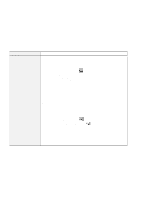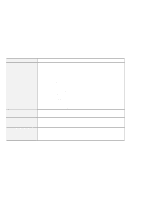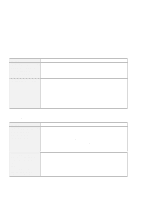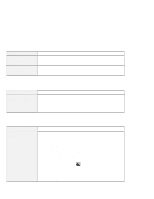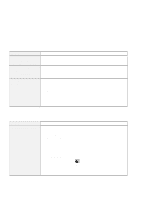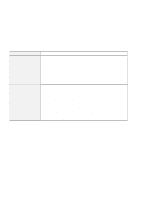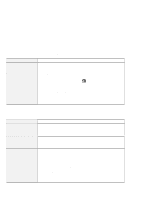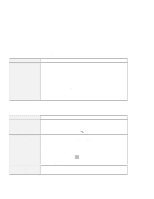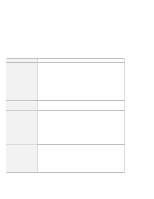Lenovo ThinkPad 600X TP 600E User's Reference - Page 153
DVD-ROM Drive Problems, Problem, Cause and Action, Start, Programs, ThinkPad, Configuration
 |
View all Lenovo ThinkPad 600X manuals
Add to My Manuals
Save this manual to your list of manuals |
Page 153 highlights
Troubleshooting Guide Problem You hear a noise from the CD-ROM drive when the compact disc is spinning. The CD-ROM tray does not open even if you press the CD-ROM eject button. The compact disc cannot be read. Cause and Action The CD-ROM drive cover might be bent. Have the CD-ROM drive serviced. Insert a pin into the CD-ROM emergency eject hole and eject the CD-ROM tray. Make sure that: The compact disc is not dirty. If it is, clean it with a CD-ROM cleaner kit. The compact disc is not defective. If it is, try another compact disc. The compact disc is placed in the tray with the label side up. The compact disc format conforms with one of the following: - Music CD - CD-ROM or CD-ROM XA - Multisession photo CD - Video CD DVD-ROM Drive Problems Problem The DVD-ROM does not work. Cause and Action Make sure that: The computer is powered on and a DVD disc or a compact disc is in the DVD-ROM drive. The DVD-ROM drive connector is firmly connected to the computer. The DVD-ROM drive tray is firmly closed. The device drivers are correctly installed. If the DVD-ROM drive in the docking station does not work, do the following: 1. Click on Start. 2. Move the cursor to Programs and ThinkPad; then click on ThinkPad Configuration. 3. Click on Docking Station ( ). 4. Make sure that you checked Enable IDE device in the docking station. Note: Do not use IRQ 11 and 15 for the PCI device setting. 5. Click on OK. Chapter 4. Solving Computer Problems 139