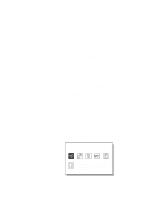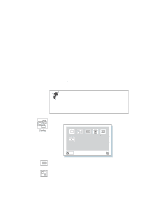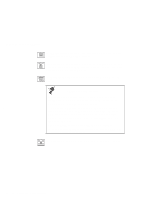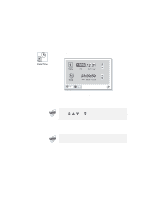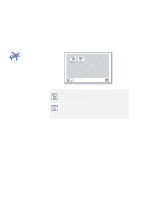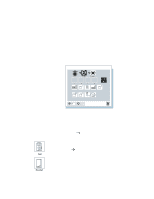Lenovo ThinkPad 600X TP 600E User's Reference - Page 35
Power-On, Network, Reset, Enter, icon, and click on it.
 |
View all Lenovo ThinkPad 600X manuals
Add to My Manuals
Save this manual to your list of manuals |
Page 35 highlights
Functions of Your Computer You must be extremely careful not to specify a wrong device during a copy, save, or a format operation after you change your startup sequence. If you specify a wrong device, your data and programs might be erased or overwritten. Note: The Power-On button sets the startup sequence when the power switch is set to ON. The Network button sets the startup sequence when Wake on LAN is started. Wake on LAN is typically used by LAN administrators in corporate networks to access your computer remotely. This function can be used only with a docking station (option). 2 Click on Power-On or Network. 3 Move the cursor to the Reset icon, and click on it. 4 Select the first device you want for the startup sequence, then click on it. You can set up to four devices. 5 Click on OK or press Enter to save the changes. Chapter 1. Getting Familiar with Your Computer 21