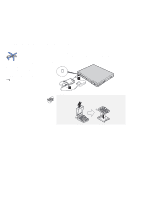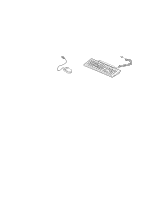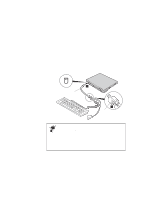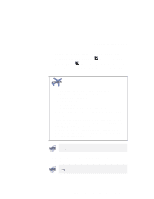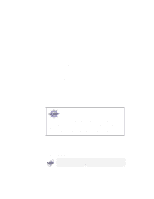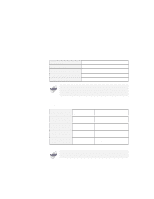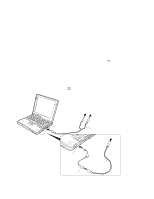Lenovo ThinkPad 600X TP 600E User's Reference - Page 81
Both LCD and CRT Display, Display Only, right of, the top center
 |
View all Lenovo ThinkPad 600X manuals
Add to My Manuals
Save this manual to your list of manuals |
Page 81 highlights
Attaching an External Monitor 5 Change the display output location by clicking on the Both LCD and CRT Display ( ) button or the CRT Display Only ( ) button (with Windows 98, at the top left of the screen; with Windows NT, a little to the right of the top center of the screen). Do not change the display output location when your computer id doing any of the following: - Playing or recording audio - Playing a movie - Playing a game - Running any other multimedia application Stop these applications before changing the display output location. If you are attaching an external monitor that supports only VGA mode (640x480 resolution), do not click on Both LCD and CRT Display. Doing so would cause the external monitor screen to be scrambled and the output not to be displayed; in addition, the screen might become damaged. Use CRT Display Only instead. You can also change the display output location by pressing Fn+F7. 6 Set your monitor type and display device driver as follows. For information on the supported color depths and resolutions "Resolutions, Color Depths, and Frame Rates" on page 68. Chapter 2. Extending the Features of Your Computer 67