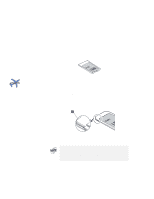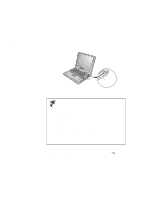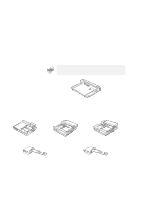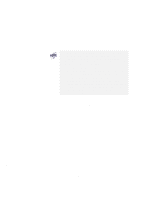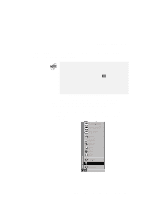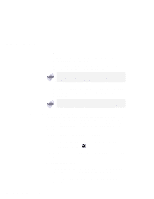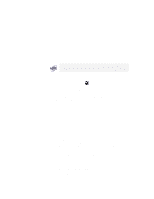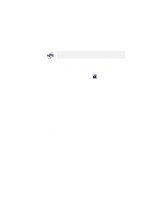Lenovo ThinkPad 600X TP 600E User's Reference - Page 96
My Computer, Control Panel, System, Hardware Profile, Device Manager, In Windows 98 or Windows 95
 |
View all Lenovo ThinkPad 600X manuals
Add to My Manuals
Save this manual to your list of manuals |
Page 96 highlights
Using a Docking Station @ @ @ * * * * If you use a PC Card Enabler or PC Card Enabler with Advanced EtherJet Feature, connect the AC Adapter to the SelectaBase 600 port replicator. 3 Dock your computer to the docking station. See the user's guide shipped with the docking station for how to dock your computer to it. If you use the SelectaDock I, SelectaDock II, or SelectaDock III docking station, the docked status appears on the docking station status indicator, showing that the computer is properly docked. 4 Power on the computer. Windows 98 or Windows 95 begins to check the status of the docking station and restarts a couple of times. Follow the instructions that appear on the screen. During this operation, Windows 98 or Windows 95 creates a configuration profile for the docking station with the name Dock X. X can be any number from 1 to 3. The message "Version Conflict" might appear on the screen. Answer Yes to the prompt "Do you want to keep this file?" 5 In Windows 98 or Windows 95, select My Computer, Control Panel, System, and then the Hardware Profile tab. 6 Make sure the new profile, Dock X, is created. Also, select the Device Manager tab and make sure that the new devices are displayed in the device list. If Dock X is not created, repeat from step 1. If the symbol "!" or "x" appears next to the device symbol, a resource conflict might have occurred. Resolve the problem by referring to "Resolving System Resource Conflicts" in the Online User's Guide. After the new hardware profile Dock X is created, you can dock or undock your computer to the docking station while power is on. 82 IBM ThinkPad 600E User's Reference