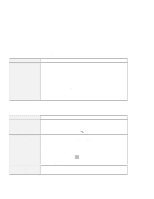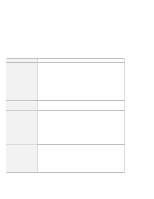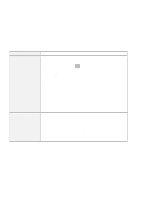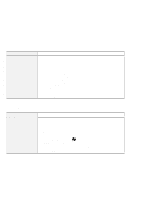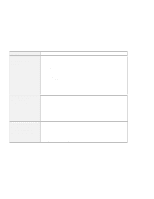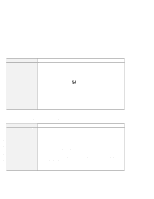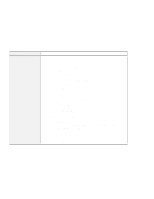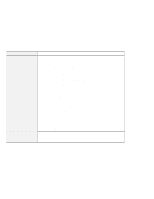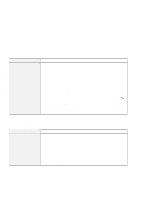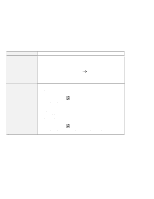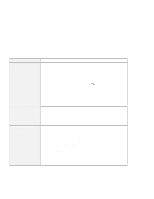Lenovo ThinkPad 600X TP 600E User's Reference - Page 162
A Printer Problem, External Monitor Problems, Both LCD and CRT Display
 |
View all Lenovo ThinkPad 600X manuals
Add to My Manuals
Save this manual to your list of manuals |
Page 162 highlights
Troubleshooting Guide A Printer Problem Problem The printer does not work. Cause and Action Make sure that: The parallel port is enabled. 1. Click on Start. 2. Move the cursor to Programs and ThinkPad; then click on ThinkPad Configuration. 3. Click on Parallel Port ( ). 4. Select Enable. 5. Click on OK. The printer is powered on and ready to print. The printer signal cable is connected to the correct connector of your computer. If these items are correct and the printer still does not work, run the tests described in the printer manual. If the tests show that the printer is OK, have the computer serviced. External Monitor Problems Problem The external monitor is @ blank Cause and Action Do the following: 1. Connect the external monitor to another computer to make sure it works. 2. Reconnect the external monitor to your computer. 3. Refer to the manual shipped with the external monitor to check the resolutions that are supported. 4. Start the ThinkPad Configuration program. 5. Select one of the Display Device buttons on the toolbar in the ThinkPad Configuration program: If the external monitor supports the same resolution as or a higher resolution than the LCD, click on CRT Display Only or Both LCD and CRT Display. If the external monitor supports a lower resolution than the LCD, click on CRT Display Only. (If you click on the Both LCD and CRT Display, the external monitor screen will be blank or distorted.) 148 IBM ThinkPad 600E User's Reference