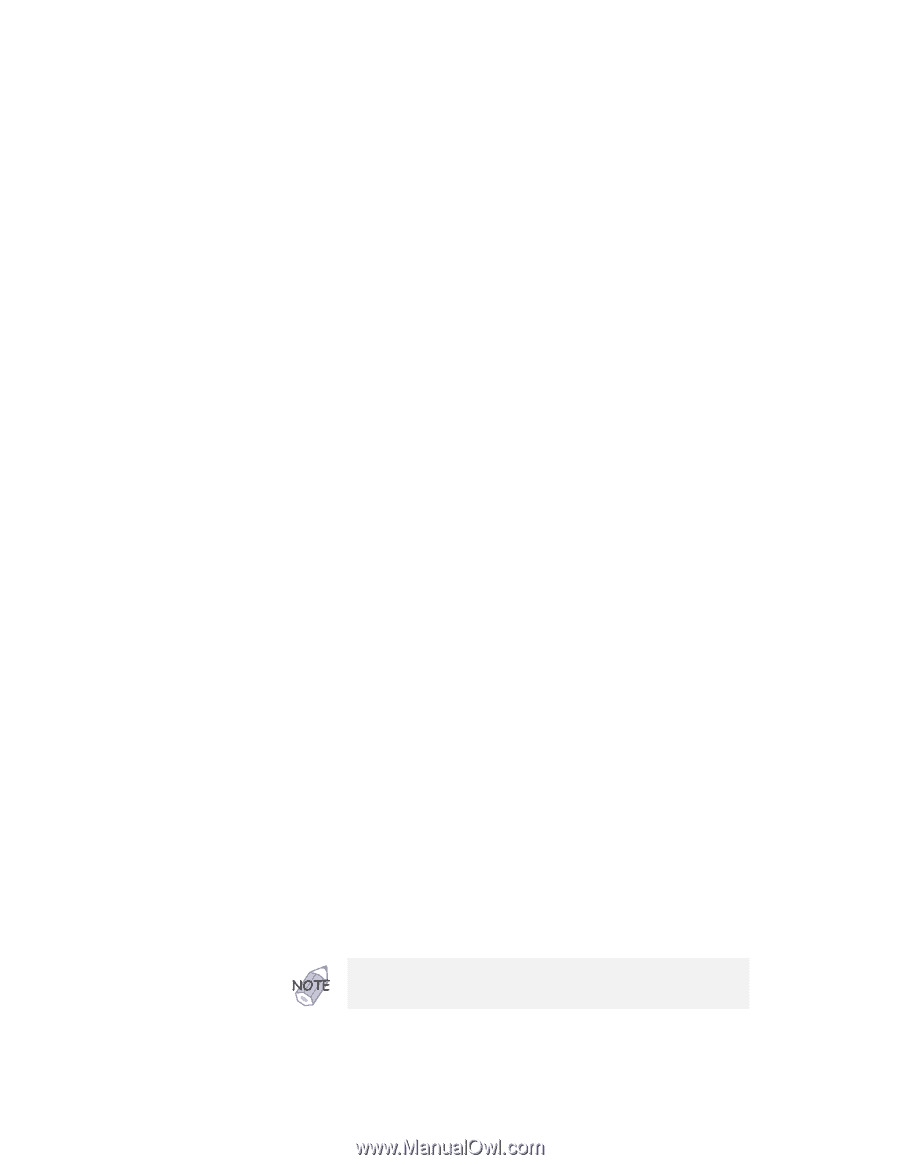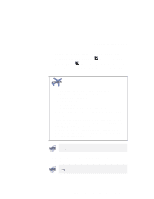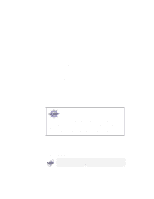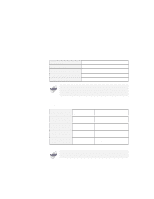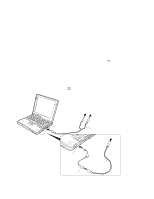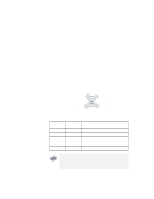Lenovo ThinkPad 600X TP 600E User's Reference - Page 85
Enable the video-out connector TV out by doing the, connectors of your video equipment.
 |
View all Lenovo ThinkPad 600X manuals
Add to My Manuals
Save this manual to your list of manuals |
Page 85 highlights
Attaching an External Monitor 3 Connect the audio cable to the headphone jack on the computer; then connect the cable to the audio-input connectors of your video equipment. If your video equipment has only one audio-input connector, use the left-audio connector of the audio cable. > 4 Enable the video-out connector (TV out) by doing the > following: > a) Click on Start. > b) Move the cursor to Settings and Control Panel; then click > on Control Panel. > c) Double-click on Display. > d) Select the Settings tab. > e) Click on the Advanced... button. > f) Select the NeoMagic tab. > g) Put a check mark in the TV check box. > h) Select either a 640x480 or a 800x600 TV resolution by > clicking on the slider. > i) Click on the Advanced Settings button. > j) Select the TV Options tab. $ k) Select either NTSC or PAL from the "TV Output Standards" > field. > l) Select either S-Video or Composite from the "Output > Selection" field. > m) Click on OK to close the window. > n) Click on OK to apply the changes. > o) Click on OK. > For the Windows NT user: Skip step 4d, 4e, and 4o. Chapter 2. Extending the Features of Your Computer 71