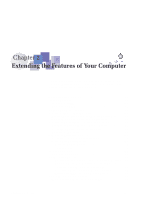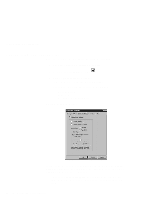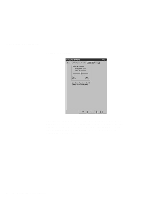Lenovo ThinkPad 600X TP 600E User's Reference - Page 62
Neither, Choose Scrolling Method, Press Center Button, then use TrackPoint, Use External Mouse
 |
View all Lenovo ThinkPad 600X manuals
Add to My Manuals
Save this manual to your list of manuals |
Page 62 highlights
Customizing the TrackPoint - Neither This function disables the scrolling and magnifying glass functions. Choose Scrolling Method Select one of the following radio buttons: - Press Center Button, then use TrackPoint This option enables you to hold down the center click button on the keyboard and then use the TrackPoint to control the scrolling or the magnifying glass. When you are not holding down the center button, the TrackPoint operates normally; that is, it controls the mouse cursor. - Use External Mouse This option sets an externally attached mouse to scroll (or move the magnifying glass) horizontally or vertically. The TrackPoint functions simply as a cursor. - Use TrackPoint This option sets the TrackPoint to scroll horizontally or vertically without your holding down the center button. Use an externally attached mouse as a cursor. You can still use the TrackPoint to control the mouse cursor by pressing the center button. The Use External Mouse and the Use TrackPoint radio buttons are enabled only if a mouse is attached. 48 IBM ThinkPad 600E User's Reference