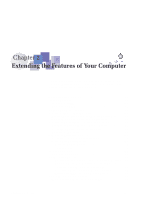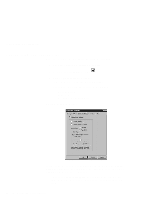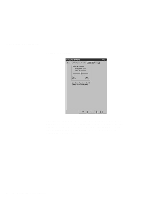Lenovo ThinkPad 600X TP 600E User's Reference - Page 61
Setting Scrolling or Magnifying Glass, Scrolling, Choose Scrolling or the Magnifying Glass Function
 |
View all Lenovo ThinkPad 600X manuals
Add to My Manuals
Save this manual to your list of manuals |
Page 61 highlights
Customizing the TrackPoint Setting Scrolling or Magnifying Glass By clicking on the Scrolling tab, you can set the scrolling properties of your TrackPoint. Choose Scrolling or the Magnifying Glass Function Select one of the following radio buttons: - Scrolling This function enables you to navigate easily through long documents or large spreadsheets with the press of a button. To scroll, press the center click button and then use the TrackPoint instead of the scroll bars in any program. - Magnifying Glass This function enables you to enlarge a movable area of your display. You can click on objects "through" the magnifying glass. The right click button changes the size of the magnifying glass, and the left click button changes its magnifying power. You can press the center click button and then use the TrackPoint to move the magnified area. Chapter 2. Extending the Features of Your Computer 47