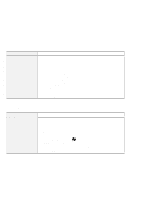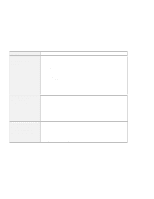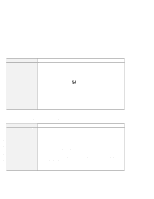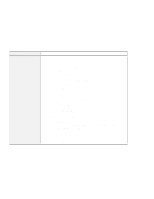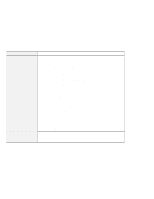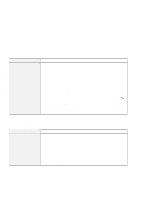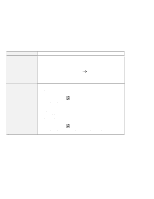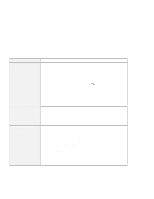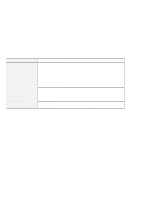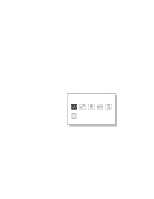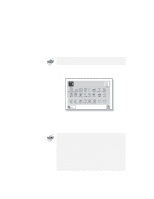Lenovo ThinkPad 600X TP 600E User's Reference - Page 165
A Television Problem, Other Option Problems, Using a Dual Display Function
 |
View all Lenovo ThinkPad 600X manuals
Add to My Manuals
Save this manual to your list of manuals |
Page 165 highlights
Troubleshooting Guide A Television Problem Problem @ The screen is blank. @ @ @ @ @ @ @ @ @ @ @ $ $ $ $ Cause and Action Make sure that: You enabled the television settings. You need to enable the settings every time you start your computer to use the TV as the secondary display with the dual display function. You enabled the video-out connector (TV out) by doing the following: 1. Click on Start. 2. Move the cursor to Settings and Control Panel; then click on Control Panel. 3. Double-click on Display. 4. Select the Settings tab. If you see only one display icon in the "Settings" window, enable it "Using a Dual Display Function" on page 72. If you need to set the TV Output Standards and Output Selection in the procedure, make sure that you select the appropriate radio button under TV Output Standards box, and the Composite radio button under Output Selections box. Other Option Problems Problem An IBM option that you just installed does not work. Cause and Action Make sure that: The option is designed for your computer. The option was installed according to the instructions supplied with the option or this book. Other installed options or cables are not loose. There is no I/O address or interrupt level (IRQ) DMA channel conflict. To see the system resource status, start the ThinkPad Configuration program and click on the respective device buttons. If the test program for the option did not find the problem, have the computer and option serviced. Chapter 4. Solving Computer Problems 151