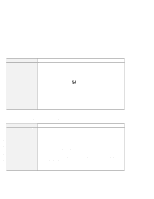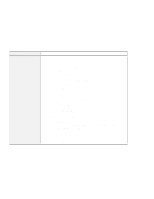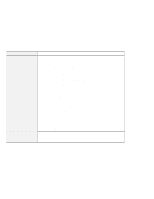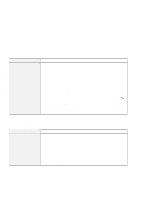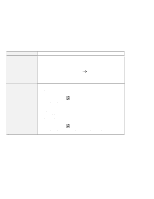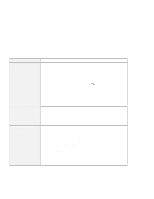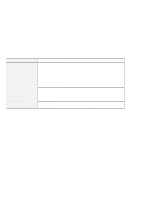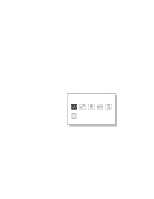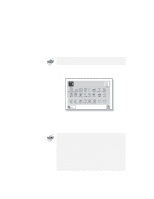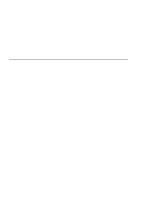Lenovo ThinkPad 600X TP 600E User's Reference - Page 167
Software Problems, Problem, Cause and Action, Active Desktop, Start, ShutDown
 |
View all Lenovo ThinkPad 600X manuals
Add to My Manuals
Save this manual to your list of manuals |
Page 167 highlights
Troubleshooting Guide Software Problems Problem An application does not run correctly. The main window bitmap in the ThinkPad Configuration program is distorted (Windows NT only). $ An MS-DOS game does $ not run, or it stops $ running. $ $ Cause and Action Check the following to make sure that the problem is not being caused by the application: Your computer has the minimum required memory to run the application. Refer to the manuals supplied with the application. The application is designed to operate with your operating system. Other applications run correctly on your computer. The necessary device drivers are installed "Advanced" in the Online User's Guide. The application works OK when it is run on some other computer. If an error message appears when you are using the application program, refer to the manuals supplied with the application. If these items are correct and you still have a problem, contact your place of purchase or a service representative for help. Installing the Active Desktop, bundled with Internet Explorer Version 4.0 on Windows NT, might cause this problem. Do one of the following: Uninstall the Active Desktop. (Merely disabling the Active Desktop is not effective to avoid the problem.) Close the ThinkPad Configuration program and start it again. (This is a temporary recovery.) Such problems are caused by corruption between the real mode application and the SystemSoft PCMCIA drivers providing both real mode and protect mode. If the system starts in MS-DOS mode without your changing the system configuration at the time of purchase, the corruption does not occur. Therefore, there is no problem with playing an MS-DOS game. Restart the system in MS-DOS mode, as follows: 1. Click on Start. 2. Click on ShutDown. The "Shut Down" window appears. 3. Click on Restart the computer in MS-DOS mode? 4. Click on Yes. The system restarts in MS-DOS mode. Run the game in this mode. Chapter 4. Solving Computer Problems 153