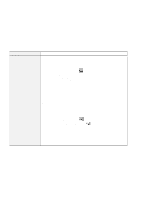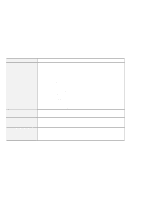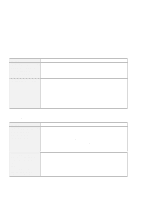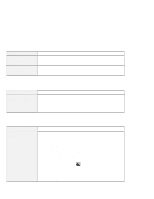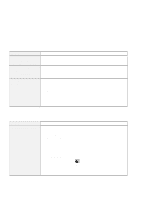Lenovo ThinkPad 600X TP 600E User's Reference - Page 149
Problem, Cause and Action, For Windows 98, Power Management, Hibernation, Create Now, Control Panel
 |
View all Lenovo ThinkPad 600X manuals
Add to My Manuals
Save this manual to your list of manuals |
Page 149 highlights
Troubleshooting Guide Problem The computer does not enter hibernation mode with the Fn+F12 key combination. Cause and Action Enable hibernation mode as follows: For Windows 98: 1. Start the ThinkPad Configuration program. 2. Click on Power Management ( ). 3. Click on the Hibernation tab. 4. Click on the Enable hibernation... button. 5. Click on the Create Now button. The computer cannot enter hibernation mode if you are using one of the IBM communication PC Cards. To enter hibernation mode, stop the communication program, and then remove the PC Card or disable the PC Card slot using the Control Panel. For Windows NT: Note: You must format your hard disk with the FAT format system to use hibernation mode in Windows NT. If you format your hard disk with NTFS, the Windows NT default format, you cannot use hibernation mode. 1. Start the ThinkPad Configuration program. 2. Click on Power Management ( ). 3. Click on Suspend/Resume Options ( ). 4. Click on Enable Hibernation. 5. Click on OK. The computer cannot enter hibernation mode when you are using one of the IBM communication PC Cards. To enter hibernation mode, stop the communication program, and then remove the PC Card or disable the PC Card slot using the Control Panel. Chapter 4. Solving Computer Problems 135