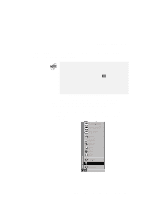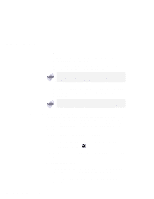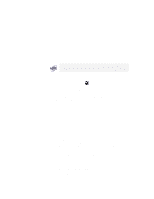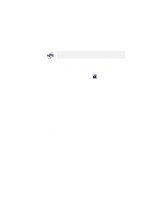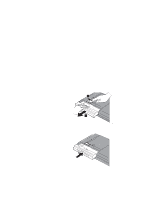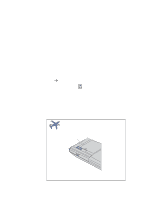Lenovo ThinkPad 600X TP 600E User's Reference - Page 101
Setting to 2-Channel IDE Mode
 |
View all Lenovo ThinkPad 600X manuals
Add to My Manuals
Save this manual to your list of manuals |
Page 101 highlights
Using a Docking Station > 13 Restart the system by clicking on OK in the warning > dialog box. Setting to 2-Channel IDE Mode 1 Open the ThinkPad Configuration program. 2 Click on the Docking Station ( ) button. * The "Docking station" window appears. * 3 Click on the Device Manager... button. * The "System Properties" window appears. * 4 Click on Computer; then click on the Properties button. * 5 Determine an available IRQ value other than IRQ 11 by * checking the current setting under the View Resources * tab. If there is no available IRQ value, remove a device * that is not currently being used by clicking on the device * and the Remove button under the Device Manager tab. * 6 Click on OK to close the "System Properties" window. * 7 Return to the "Docking station" window; then click on the * IRQ Holder for PCI Steering tab. * 8 Change the IRQ value in 1st IRQ to the available value * you determined in step 5. > 9 Click on the IDE Device tab. > 10 Select Enable in the UltraslimBay IDE device in the > docking station list box. > The third IDE is automatically selected. > 11 Select Second in the IDE Channel list box. > 12 Click on the Disable Devices button in the warning > dialog box. Chapter 2. Extending the Features of Your Computer 87