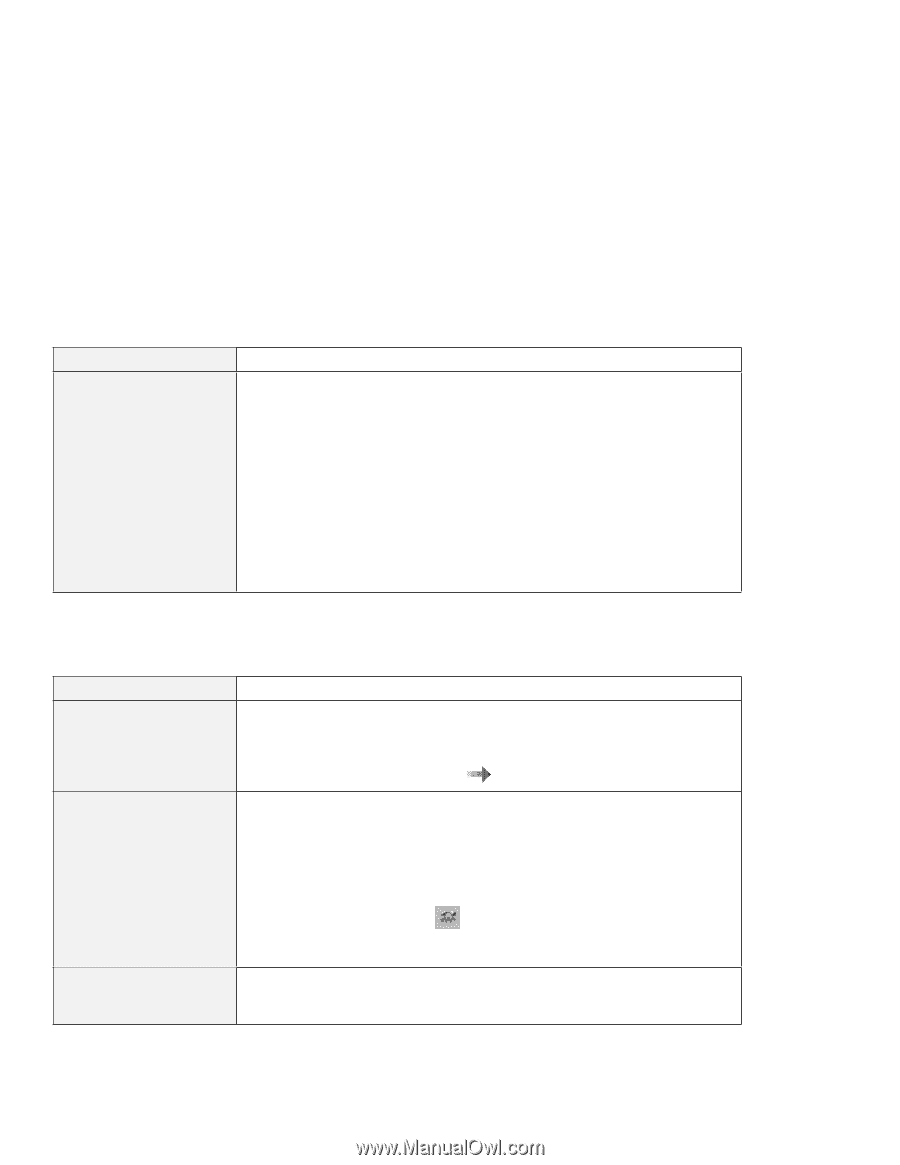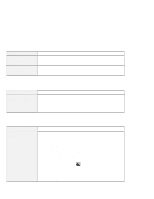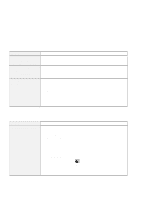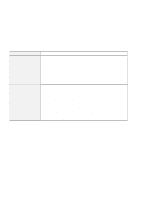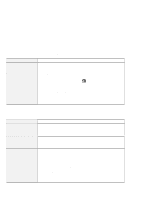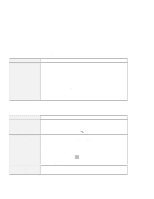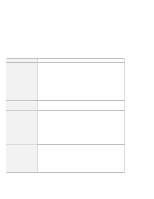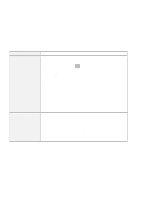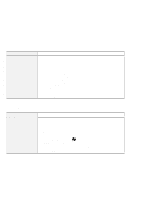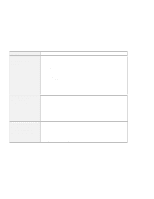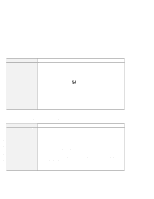Lenovo ThinkPad 600X TP 600E User's Reference - Page 157
A Universal Serial Bus (USB) Problem, PC Card or Built-in Modem Problems
 |
View all Lenovo ThinkPad 600X manuals
Add to My Manuals
Save this manual to your list of manuals |
Page 157 highlights
Troubleshooting Guide A Universal Serial Bus (USB) Problem Problem A device connected to the USB connector does not work. Cause and Action Do the following: 1. Make sure that the USB device is connected correctly. 2. Open the "Device Manager" window, and make sure that the USB device setup is correct, and that the computer resource assignment and device driver installation are correct. Note: To open the "Device Manager" window, click on Start and move the cursor to Settings and Control Panel. Double-click on Control Panel, and System. Then click on the Device Manager tab in the "System Properties" window. Refer to "Testing Your Computer" on page 155 and run the Easy-Setup "Test" submenu for diagnostic test of the USB connector. PC Card or Built-in Modem Problems Problem The internal modem does not work when you start your computer from an operating system other than Windows 95. My modem application does not work with the ThinkPad modem. Your PC Card modem does not work. Cause and Action The operating system might be sharing the same IRQ levels as your modem. The ThinkPad Modem software might not work under these conditions. You must cancel the IRQ shared condition to use the modem. To cancel the IRQ shared condition Online User's Guide. Make sure that the internal modem port is enabled by opening the "Device Manager" window and running the Modem Wizard or by opening the ThinkPad Configuration program and doing as follows: 1. Click on Start. 2. Move the cursor to Programs and ThinkPad; then click on ThinkPad Configuration. 3. Click on Internal Modem ( ). 4. Select Enable. 5. Click on OK. Make sure that the infrared port is disabled and the modem is set up correctly by following the instructions in this book or manuals shipped with your PC Card modem. Chapter 4. Solving Computer Problems 143