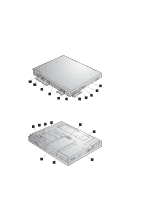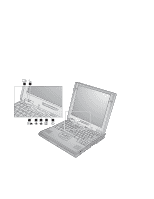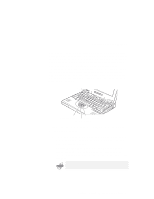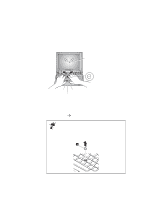Lenovo ThinkPad 600X TP 600E User's Reference - Page 19
Rear View of the Computer, where you connect
 |
View all Lenovo ThinkPad 600X manuals
Add to My Manuals
Save this manual to your list of manuals |
Page 19 highlights
Identifying the Hardware Features Rear View of the Computer 1 The security keyhole is used with a mechanical lock. 2 The modem connector is used for connecting your computer to a telephone line. 3 The power switch turns the computer on and off. 4 The reset switch is used to power the computer off if an application hangs or if the computer will not accept any input. Use the tip of a pen to press this switch. 5 The universal serial bus (USB) connector allows you to connect any device that conforms to the USB interface. Many recent digital devices comply to this new standard. 6 The power jack is where the AC Adapter cable is connected. 7 The serial connector is where you connect a 9-pin, serial-device cable. 8 The system-expansion connector (240-pin) allows you to connect a port replicator or docking station. 9 The parallel connector is where you connect a parallel-printer signal cable. 1 The external-monitor connector is where you attach an external monitor (CRT). 11 The external-input-device connector is used to attach a mouse, an external keyboard, or an external numeric keypad to the computer. Bottom View of the Computer 1 The UltraslimBay device lock is a lock for the device in the UltraslimBay. 2 When the bay LED is on, the system is in use. Do not remove a bay device. 3 The memory-slot cover covers the memory slot. 4 Each of the memory slots accepts an SDRAM dual inline memory module (DIMM) option. 5 The battery-pack latch locks or releases the battery pack. 6 The serial number label identifies your computer. You need this number to get help. 7 Put your name plate here. 8 To remove the hard disk, loosen this hard disk drive screw. You can use the security screw shipped with your computer as a hard disk screw. 9 The battery pack is a built-in power source for the computer. Chapter 1. Getting Familiar with Your Computer 5