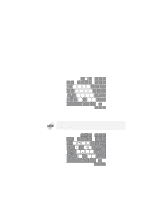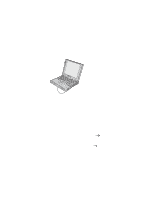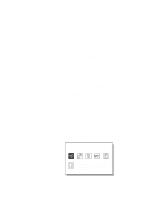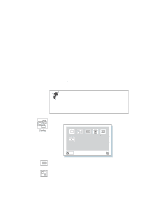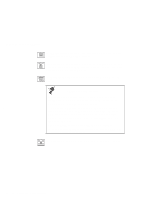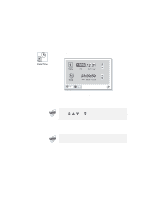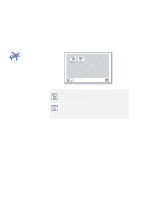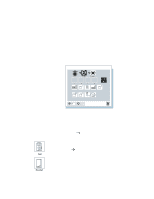Lenovo ThinkPad 600X TP 600E User's Reference - Page 33
Move the cursor to any field Year, Month, Day, Hour, Minute, Second; then type the date and time.
 |
View all Lenovo ThinkPad 600X manuals
Add to My Manuals
Save this manual to your list of manuals |
Page 33 highlights
Functions of Your Computer Clicking on the Date/Time button displays the following "Date and Time" submenu, which you can use to set the current date and time: To change the date and time, do the following: 1 Move the cursor to any field (Year, Month, Day, Hour, Minute, Second); then type the date and time. Instead of typing, you can place the pointer on any of the arrow icons ( , , , or ) to adjust the date and time. Clicking on the double-arrow icon scrolls the numbers faster. 2 Click on OK to save the changes or on Cancel to cancel them. You can also set the current date and time with the application included with the operating system installed in your computer. Chapter 1. Getting Familiar with Your Computer 19

Functions of Your Computer
Clicking on the
Date/Time
button displays the following “Date and
Time” submenu, which you can use to set the current date and time:
To change the date and time, do the following:
1
Move the cursor to any field (Year, Month, Day, Hour,
Minute, Second); then type the date and time.
2
Click on
OK
to save the changes or on
Cancel
to cancel
them.
Instead of typing, you can place the pointer on any of the arrow
icons (
,
,
, or
) to adjust the date and time.
Clicking on the double-arrow icon scrolls the numbers faster.
You can also set the current date and time with the application
included with the operating system installed in your computer.
Chapter 1.
Getting Familiar with Your Computer
19