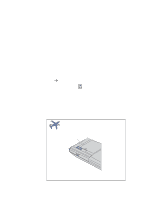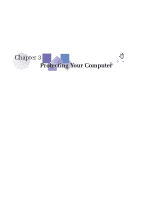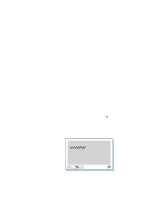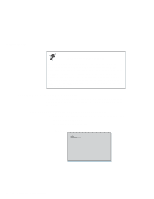Lenovo ThinkPad 600X TP 600E User's Reference - Page 109
Entering a Password, Type your password.
 |
View all Lenovo ThinkPad 600X manuals
Add to My Manuals
Save this manual to your list of manuals |
Page 109 highlights
Using Passwords providing the supervisor password. The supervisor password is required only to access Easy-Setup. It provides the following security features: - Only a system administrator can access Easy-Setup. If a supervisor password is set, a password prompt appears if you try to start Easy-Setup. - You can use a power-on password to protect your data from unauthorized use. - The system administrator can use the supervisor password to access the computer even if you have set a power-on password. The supervisor password overrides the power-on password. - The supervisor password has priority over the hard-disk-drive password. The hard disk is protected by the supervisor password so that unauthorized users cannot access data on the hard disk. - The system administrator can set the same supervisor password on many ThinkPad computers to make administration easier. Other passwords Some Microsoft operating systems provide special Windows passwords. Refer to that system user's guide for information on how to set, change, and use these passwords. Entering a Password Once you set a password, a password prompt appears at the top left corner of the screen. This prompt appears each time you power on your computer or when your computer returns from suspend mode to normal operation. However, a password prompt is not displayed if the computer returns to normal operation because of a preset timer or an incoming call on the modem, in which case you will have to display it by pressing a key or moving the pointing device. To enter a password, do the following: 1 Type your password. Chapter 3. Protecting Your Computer 95