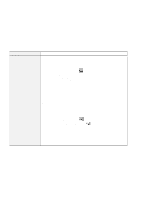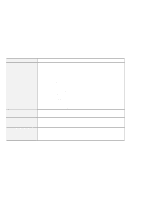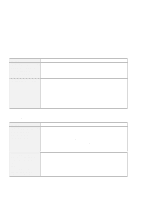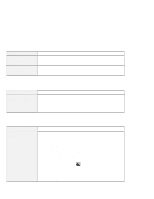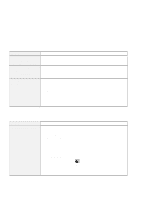Lenovo ThinkPad 600X TP 600E User's Reference - Page 148
Problem, Cause and Action, For Windows 98, My Computer, Control Panel, System, Device Manager, CD-
 |
View all Lenovo ThinkPad 600X manuals
Add to My Manuals
Save this manual to your list of manuals |
Page 148 highlights
Troubleshooting Guide Problem The computer does not return from suspend mode, or the suspend indicator stays on and the computer does not work. Your computer does not enter suspend or hibernation mode. The computer does not enter suspend mode as set by the timer under Windows 98 or Windows NT. Cause and Action The computer automatically enters suspend or hibernation mode when the battery power is empty. Do one of the following: Replace the battery pack with a fully charged one and then press Fn. Connect the AC Adapter to the computer; then press Fn. Check if the any option has been selected to disable your computer from entering suspend or hibernation mode. For more information Online User's Guide. "Basic" in the For Windows 98: The Windows 98 generic CD-ROM or DVD-ROM driver accesses the internal CD-ROM drive or DVD-ROM drive every 3 seconds to see if a CD-ROM is inserted in the CD-ROM drive or DVD-ROM drive. This prevents your computer from entering suspend mode even after a timeout. To prevent this from occurring, do the following: 1. Double-click on My Computer, Control Panel, and System. 2. Click on the Device Manager tab. 3. Click on the + mark of CD-ROM. 4. Double-click on the CD-ROM or DVD-ROM name. 5. Click on the Setting tab. 6. Remove the check mark from Auto insert notification. Windows 98 no longer detects the CD-ROM or DVD-ROM insertion automatically. For Windows NT: The computer does not enter suspend mode through the timer if you enable the CD-ROM AutoRun feature. To enable the timer in this situation, edit the configuration information in the registry as follows: HKEY_LOCAL_MACHINE\SYSTEM\CurrentControlSet\Services\Cdrom\ Autorun: x1 → Autorun: 134 IBM ThinkPad 600E User's Reference