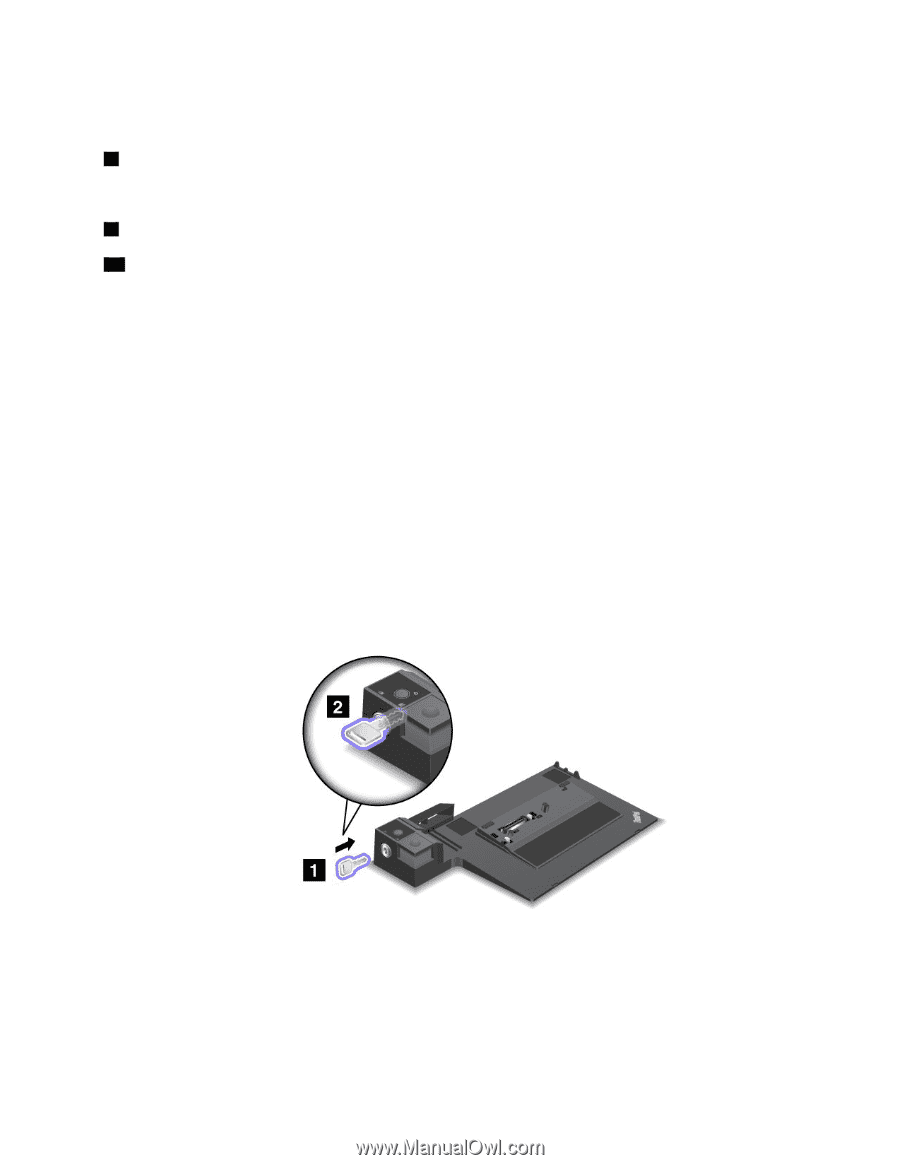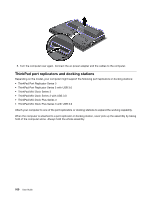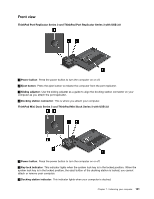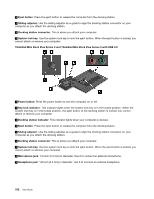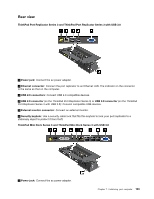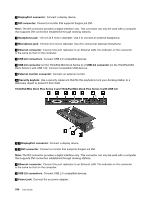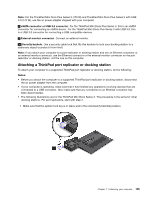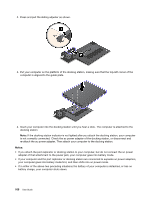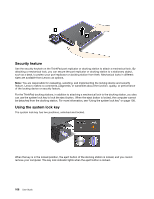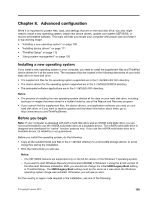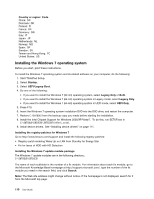Lenovo ThinkPad T530 (English) User Guide - Page 123
Attaching a ThinkPad port replicator or docking station
 |
View all Lenovo ThinkPad T530 manuals
Add to My Manuals
Save this manual to your list of manuals |
Page 123 highlights
Note: For the ThinkPad Mini Dock Plus Series 3 (170 W) and ThinkPad Mini Dock Plus Series 3 with USB 3.0 (170 W), use the ac power adapter shipped with your computer. 8 eSATA connector or USB 3.0 connector: For the ThinkPad Mini Dock Plus Series 3, this is an eSATA connector for connecting an eSATA device. For the ThinkPad Mini Dock Plus Series 3 with USB 3.0, this is a USB 3.0 connector for connecting a USB compatible devices. 9 External monitor connector: Connect an external monitor. 10 Security keyhole: Use a security cable lock that fits this keyhole to lock your docking station to a stationary object to protect it from theft. Note: If you attach your computer to a port replicator or docking station and use an Ethernet connector or an external monitor connector, use the Ethernet connector or the external monitor connector on the port replicator or docking station, not the one on the computer. Attaching a ThinkPad port replicator or docking station To attach your computer to a supported ThinkPad port replicator or docking station, do the following: Notes: • Before you attach the computer to a supported ThinkPad port replicator or docking station, disconnect the ac power adapter from the computer. • If your computer is operating, make sure that it has finished any operations involving devices that are connected to a USB connector. Also make sure that any connection to an Ethernet connector has been disconnected. • The following illustrations are for the ThinkPad Mini Dock Series 3. The procedure is the same for other docking stations. For port replicators, start with step 2. 1. Make sure that the system lock key is in place and in the unlocked (horizontal) position. Chapter 7. Enhancing your computer 105